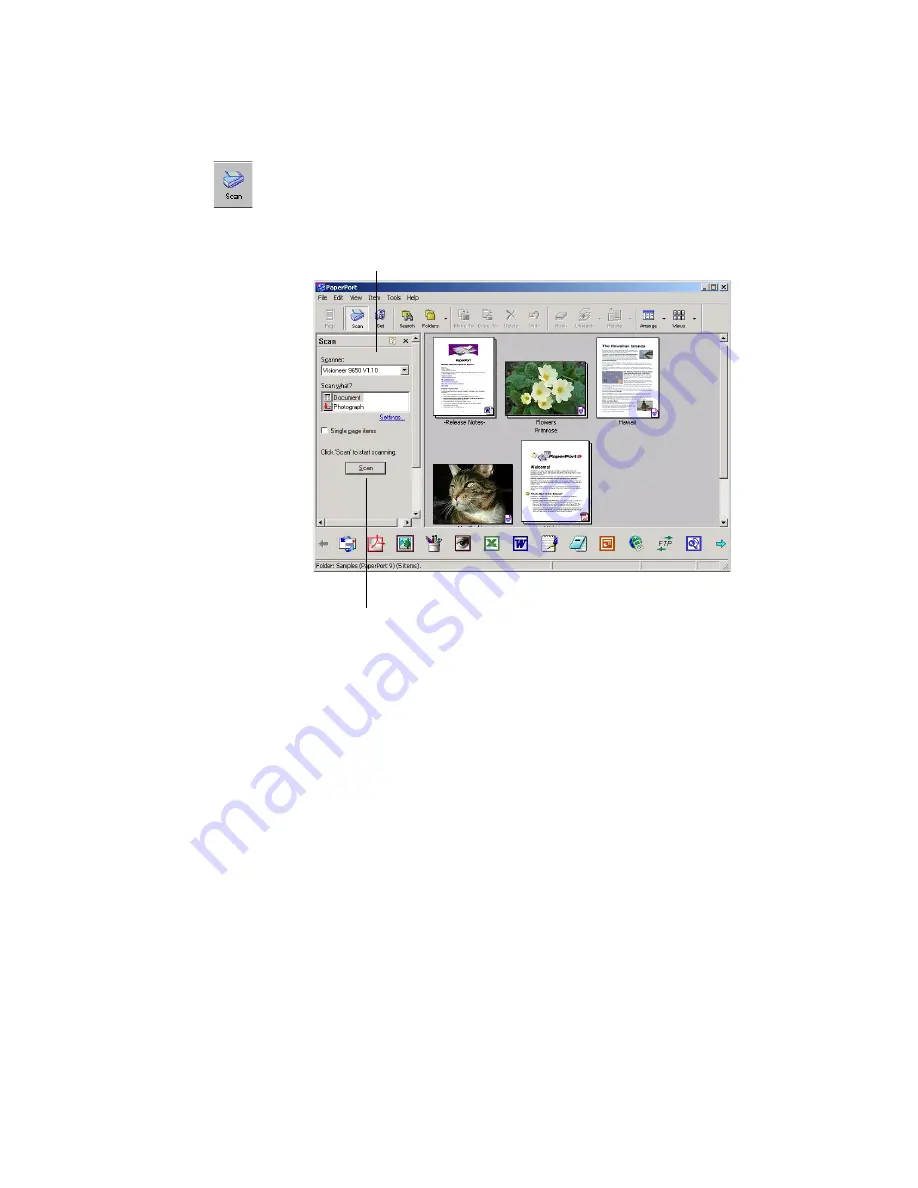
20
V
ISIONEER
9650 S
CANNER
I
NSTALLATION
G
UIDE
3. Click the
Scan
icon on the PaperPort command bar.
The Folders pane (which shows folders for organizing your scanned
images) is replaced by the Scan pane.
4. From the Scanner drop-down list, select your
Visioneer 9650
V1.10
scanner, if it’s not already selected.
5. In the “Scan what?” section, choose to scan a
Document
or
Photograph
.
6. Click
Settings
to view and change the format for the scanned item’s
file name and the file type. The default file type for documents is
.pdf and the default for photographs is .jpg.
7. Use the
Single page items
check box as follows:
■
When the check box is selected, pages are scanned and placed on
the PaperPort desktop.
■
When the check box is not selected, pages are scanned but are
not placed on the PaperPort desktop until you close the Scan
Manager and indicate the scanning job is finished.
Scan pane
Click this Scan button to
display the Scan Manager
















































