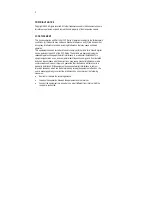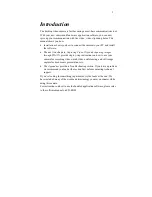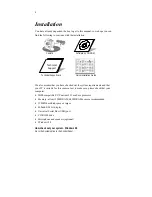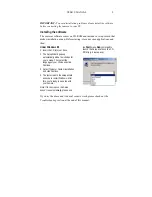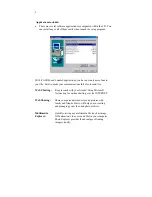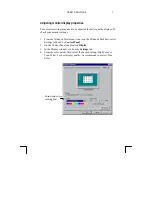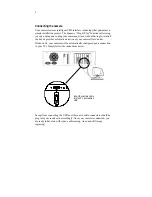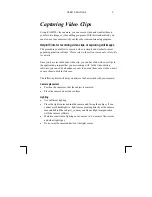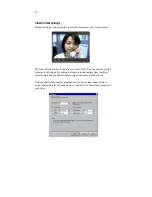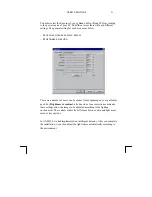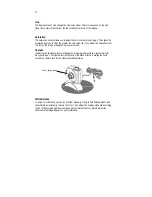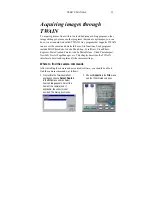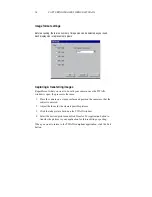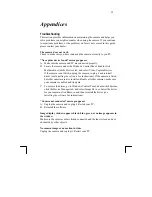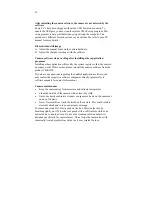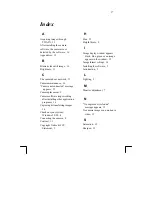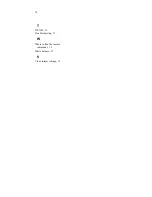15
Appendices
Troubleshooting
This section provides information on maintaining the camera and helps you
solve problems you might encounter when using the camera. If you continue
to experience problems, or the problem you face is not covered in this guide,
please contact your dealer.
The camera does not work
Check to make sure you have connected the camera correctly to you PC.
"No capture device found" message appears
A. Make sure the camera and PC are connected properly.
B. Locate the camera under the Windows Control Panel: double-click
Multimedia, click the Devices tab, and select Video Capture Devices.
If the camera is not listed, unplug the camera, re-plug it and reinstall
driver (see
Installing the software
for instructions). If the camera is listed,
but other cameras are also installed, disable all other cameras, make sure
your camera is enabled and try again.
C. To remove the driver, go to Windows Control Panel, double-click System,
click the Device Manager tab, and select Image Devices. Select the driver
for your camera, click Remove, and then reinstall the driver (see
Installing the software
for instructions).
"Camera not connected" message appears
A. Unplug the camera and re-plug it. Restart your PC.
B. Reinstall the software.
Image display window appears black, blue, green or no image appears in
the window
Make sure the camera cable is firmly connected and the lens is clean and not
obstructed by other objects.
No camera image or no motion in video
Unplug the camera and re-plug it. Restart your PC.