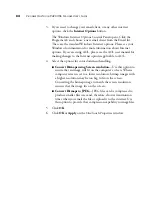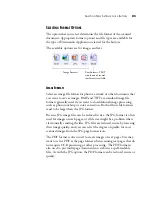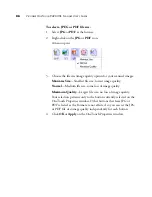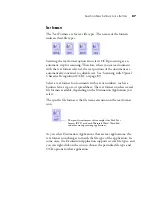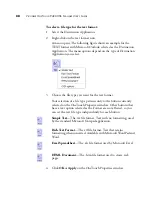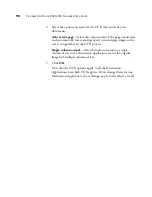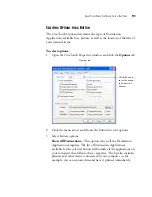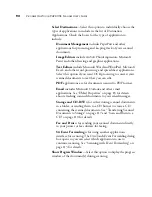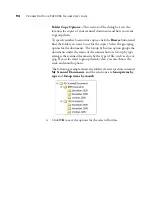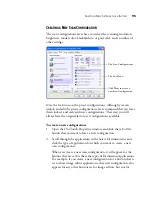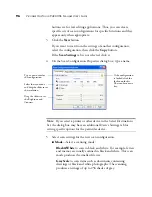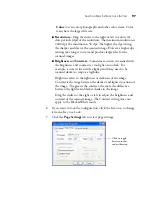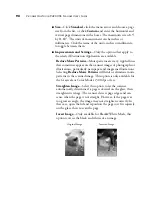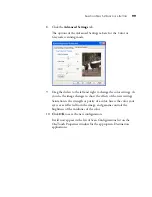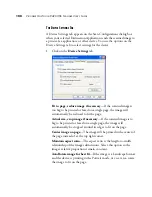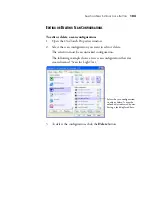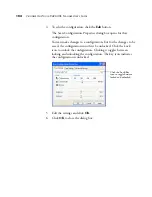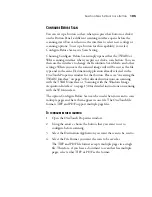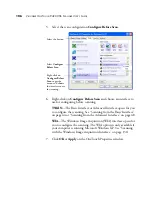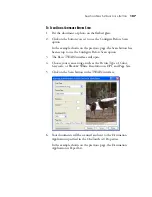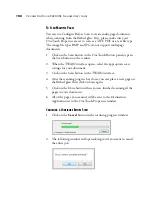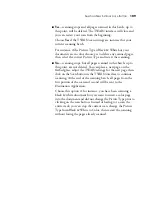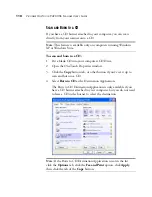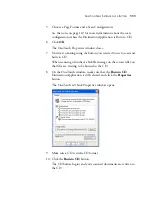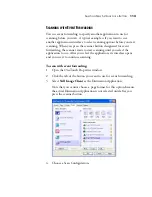98
V
ISIONEER
O
NE
T
OUCH
9420 USB S
CANNER
U
SER
’
S
G
UIDE
■
Size
—Click
Standard
, click the menu arrow and choose a page
size from the list, or click
Custom
and enter the horizontal and
vertical page dimensions in the boxes. The maximum size is 8.5"
by 11.69". The units of measurement can be inches or
millimeters. Click the name of the units, inches or millimeters,
to toggle between them.
■
Improvements and Settings
—Only the options that apply to
the selected Destination Application are available.
Reduce Moire Patterns
—Moire patterns are wavy, rippled lines
that sometimes appear on the scanned images of photographs or
illustrations, particularly newspaper and magazine illustrations.
Selecting
Reduce Moire Patterns
will limit or eliminate moire
patterns in the scanned image. This option is only available for
the Grayscale or Color Mode at 300 dpi or less.
Straighten Image
—Select this option to let the scanner
automatically determine if a page is skewed on the glass, then
straighten its image. The scanner detects page edges and can
sense when the page is not straight. However, if the page is at
too great an angle, the image may not straighten correctly. In
that case, open the lid and reposition the page so it fits squarely
on the glass, then re-scan the page.
Invert Image
—Only available for Black&White Mode, this
option reverses the black and whites of an image.
Original Image
Inverted Image
Summary of Contents for One Touch 9420
Page 1: ...for Windows Visioneer OneTouch 9420 Photo Scanner User s Guide...
Page 2: ...Visioneer OneTouch 9420 USB Scanner User s Guide F O R W I N D O W S...
Page 7: ...iv TABLE OF CONTENTS...
Page 149: ...142 VISIONEER ONETOUCH 9420 USB SCANNER USER S GUIDE...
Page 153: ...INDEX 146...
Page 154: ...Copyright 2007 Visioneer Inc 05 0631 200 visioneer...