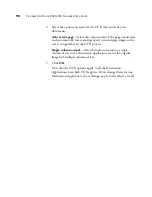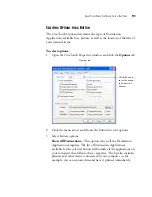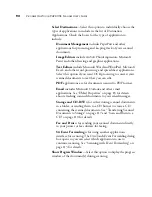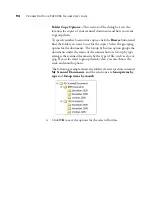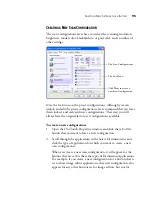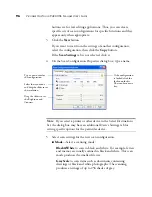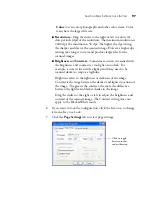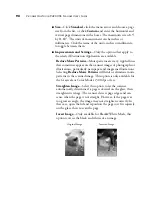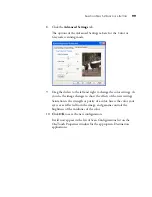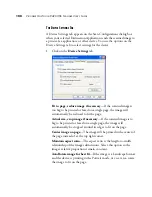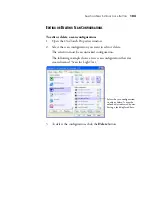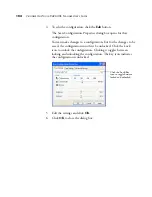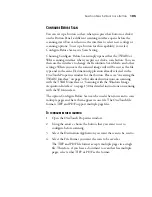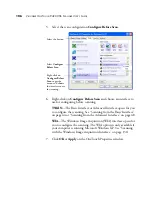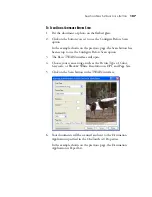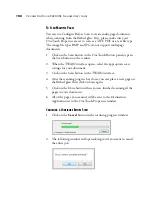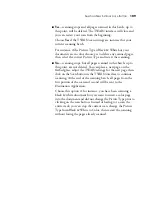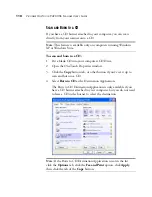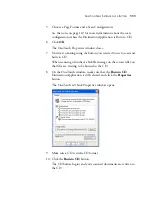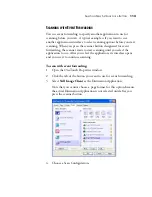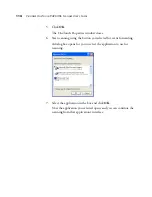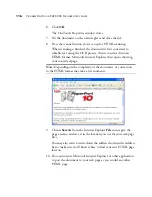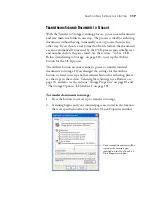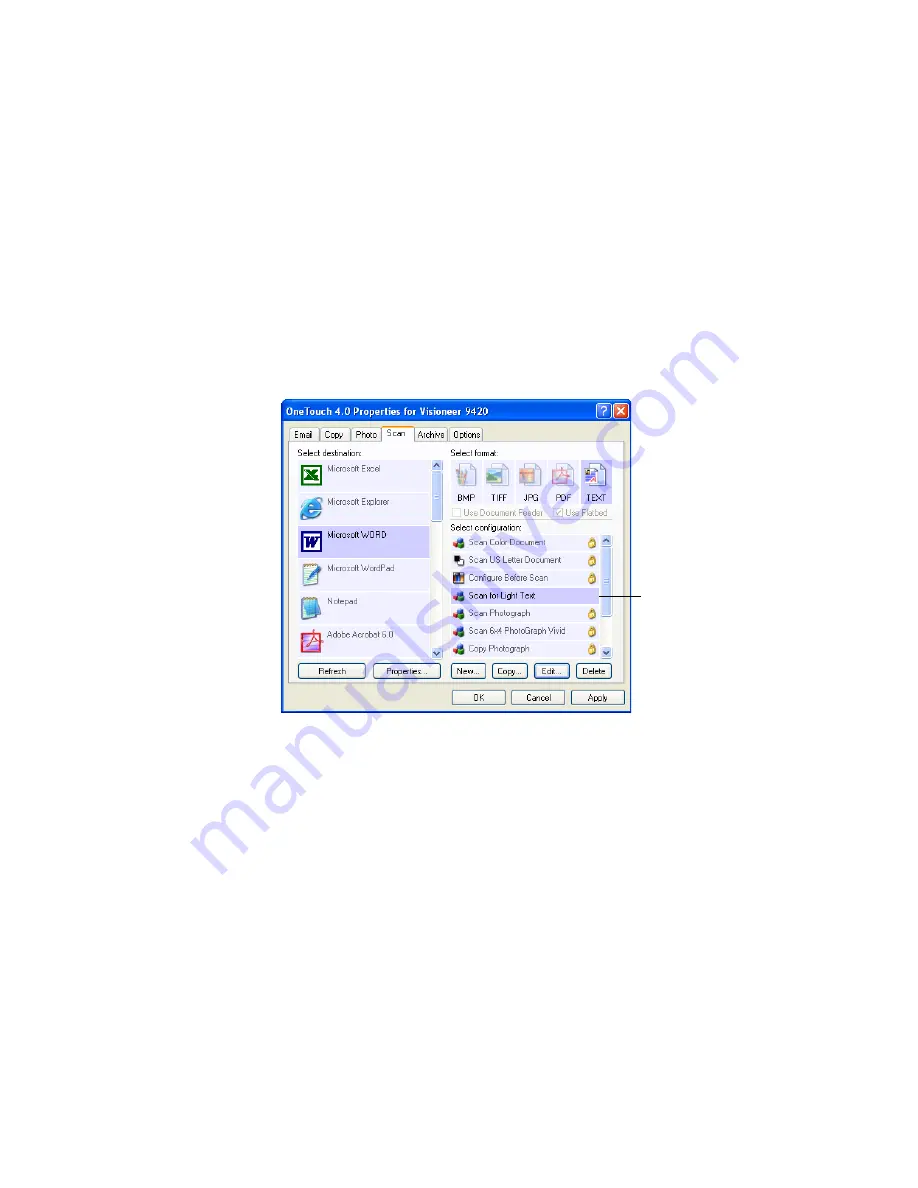
S
ELECTING
N
EW
S
ETTINGS
FOR
A
B
UTTON
103
E
DITING
OR
D
ELETING
S
CAN
C
ONFIGURATIONS
To edit or delete a scan configuration:
1. Open the OneTouch Properties window.
2. Select the scan configuration you want to edit or delete.
The selection must be an unlocked configuration.
The following example shows a new scan configuration that was
created named “Scan for Light Text.”
3. To delete the configuration, click the
Delete
button.
Select the scan configuration
to edit or delete. It must be
unlocked, as indicated by not
having a lock displayed here.
Summary of Contents for One Touch 9420
Page 1: ...for Windows Visioneer OneTouch 9420 Photo Scanner User s Guide...
Page 2: ...Visioneer OneTouch 9420 USB Scanner User s Guide F O R W I N D O W S...
Page 7: ...iv TABLE OF CONTENTS...
Page 149: ...142 VISIONEER ONETOUCH 9420 USB SCANNER USER S GUIDE...
Page 153: ...INDEX 146...
Page 154: ...Copyright 2007 Visioneer Inc 05 0631 200 visioneer...