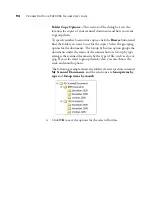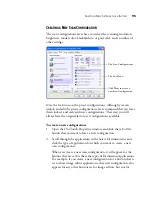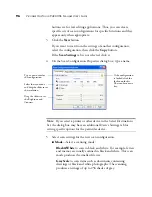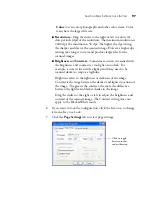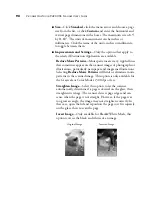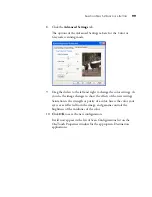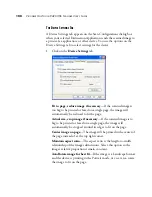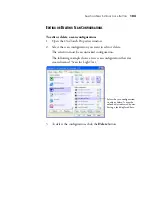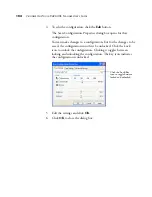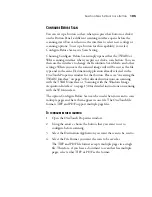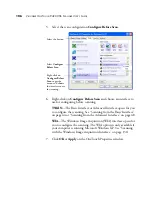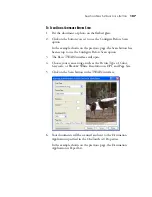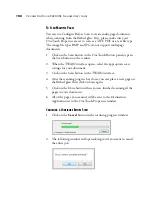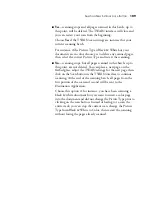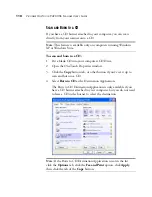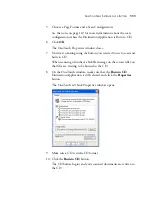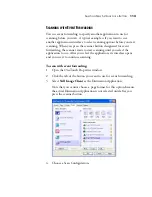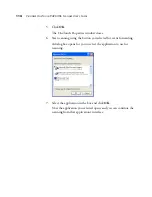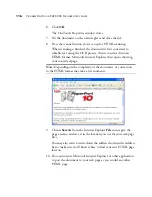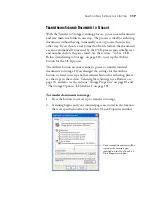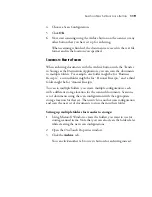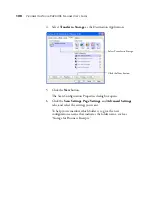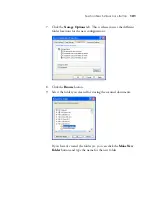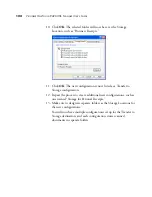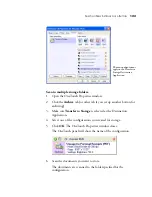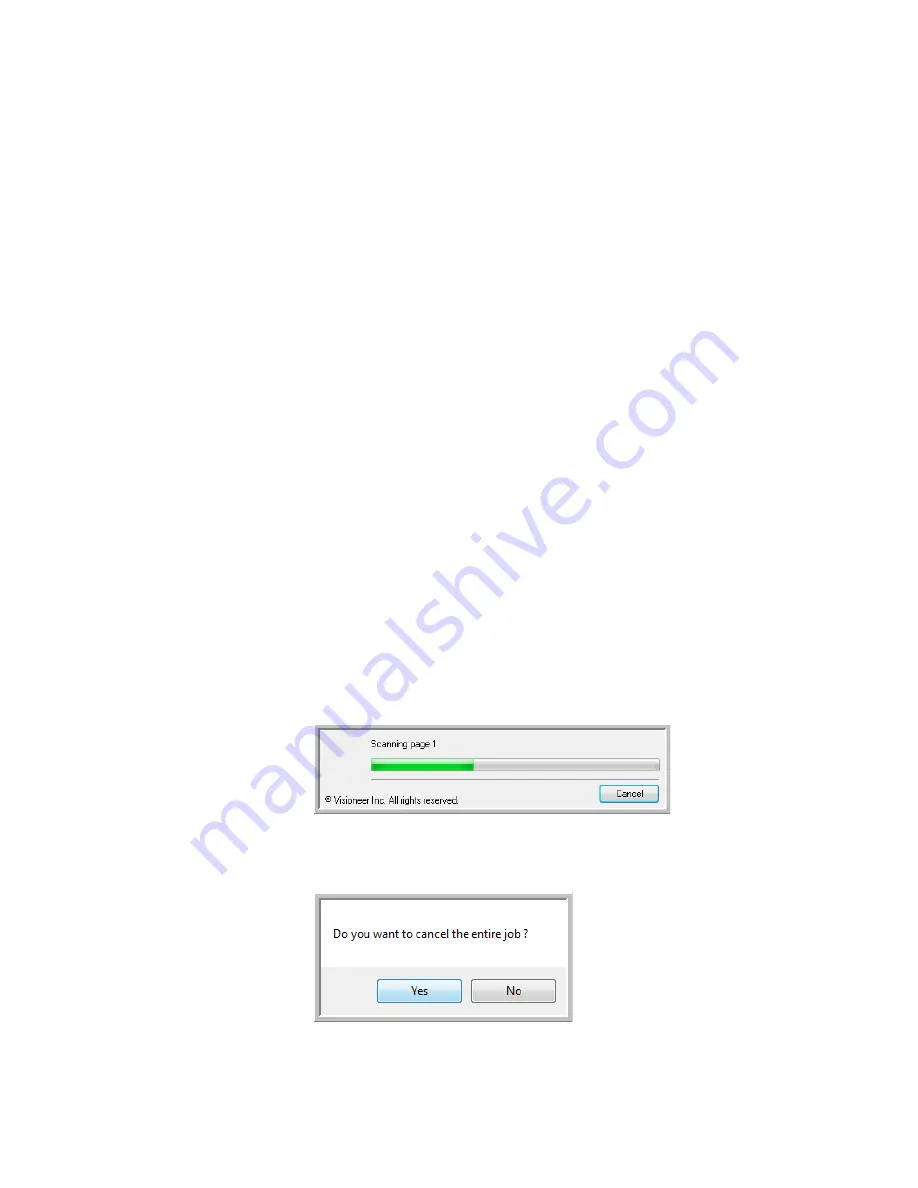
108
V
ISIONEER
O
NE
T
OUCH
9420 USB S
CANNER
U
SER
’
S
G
UIDE
T
O
S
CAN
M
ULTIPLE
P
AGES
You can use Configure Before Scan to create multi-page documents
when scanning from the flatbed glass. First, please make sure your
OneTouch Properties are set to scan as a TIFF, PDF or a text file type.
The image file types BMP and JPG do not support multi-page
documents.
1. Click on the Scan button in the OneTouch Button panel or press
the Scan button on the scanner.
2. When the TWAIN interface opens, select the appropriate scan
settings for your document.
3. Click on the Scan button in the TWAIN interface.
4. After the scanning progress bar closes, you can place a new page on
the flatbed glass then click on Scan again.
5. Click on the Done button when you are finished scanning all the
pages in your document.
6. All of the pages you scanned will be sent to the Destination
Application set in the OneTouch Properties window.
C
ANCELING
A
C
ONFIGURE
B
EFORE
S
CAN
1. Click on the
Cancel
button in the scanning progress window.
2. The following window will open asking you if you want to cancel
the entire job.
Summary of Contents for One Touch 9420
Page 1: ...for Windows Visioneer OneTouch 9420 Photo Scanner User s Guide...
Page 2: ...Visioneer OneTouch 9420 USB Scanner User s Guide F O R W I N D O W S...
Page 7: ...iv TABLE OF CONTENTS...
Page 149: ...142 VISIONEER ONETOUCH 9420 USB SCANNER USER S GUIDE...
Page 153: ...INDEX 146...
Page 154: ...Copyright 2007 Visioneer Inc 05 0631 200 visioneer...