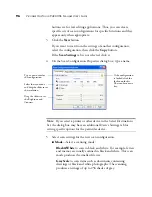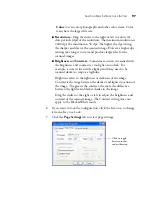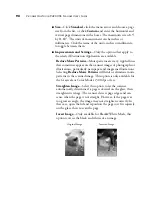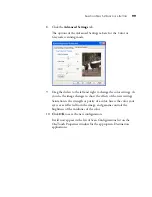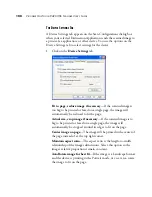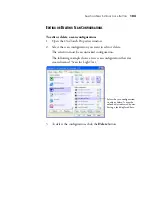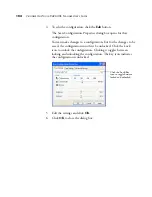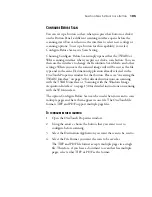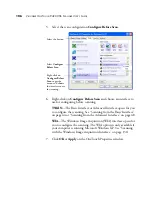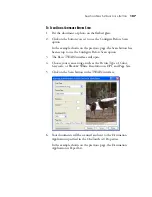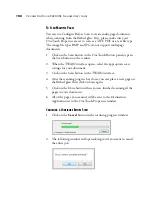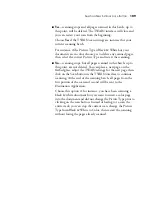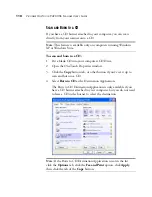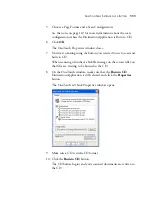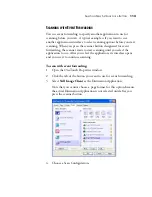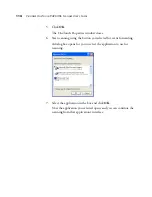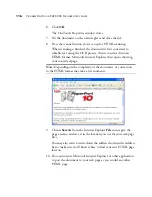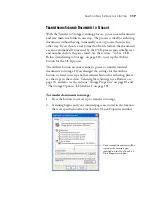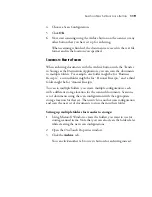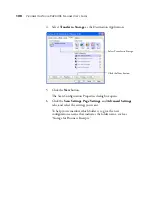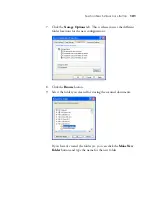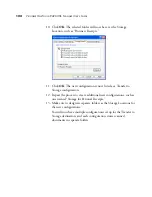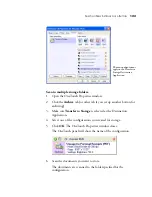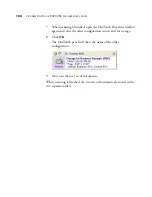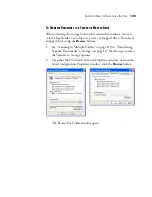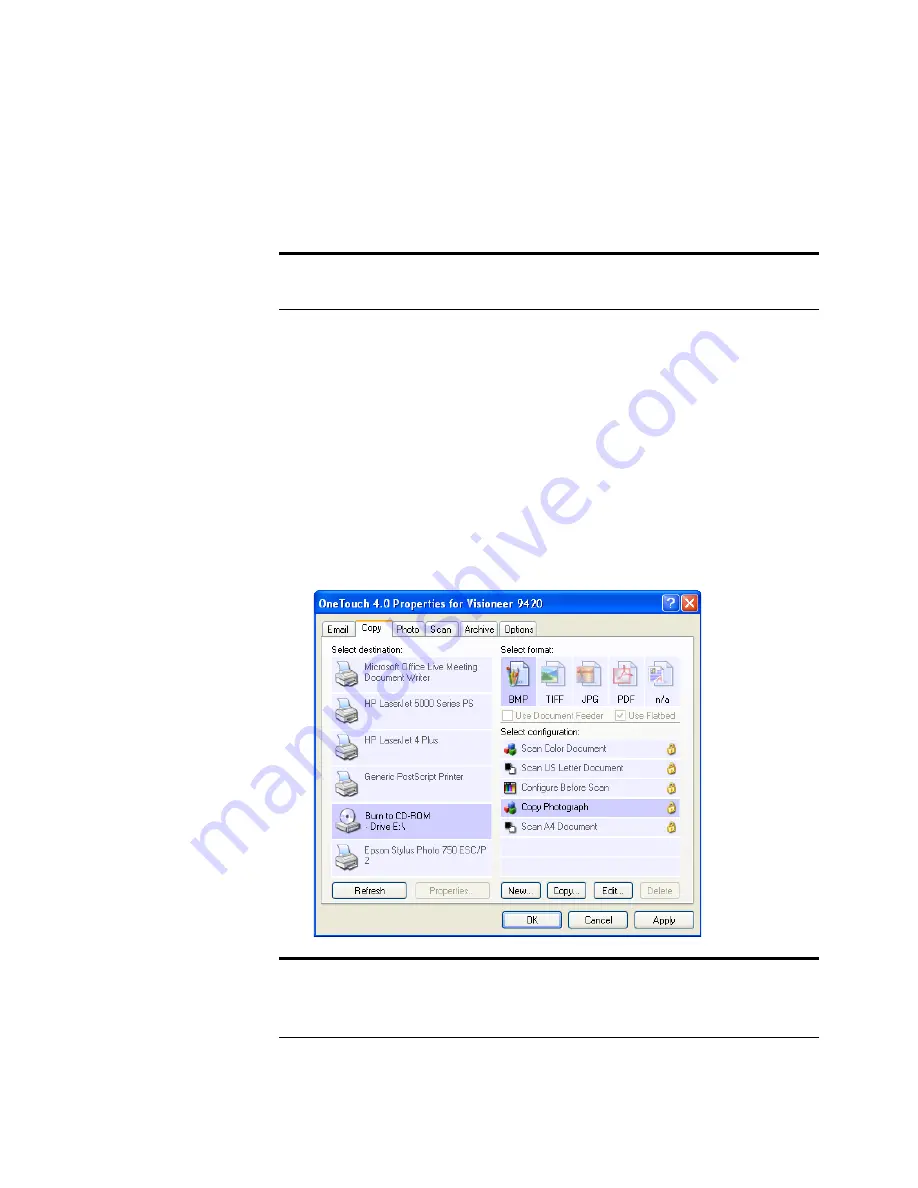
110
V
ISIONEER
O
NE
T
OUCH
9420 USB S
CANNER
U
SER
’
S
G
UIDE
S
CAN
AND
B
URN
TO
A
CD
If you have a CD burner attached to your computer, you can scan
directly from your scanner onto a CD.
To scan and burn to a CD:
1. Put a blank CD into your computer’s CD Drive.
2. Open the OneTouch Properties window.
3. Click the
Copy
button tab, or other button if you’ve set it up to
scan and burn to a CD.
4. Select
Burn to CD
as the Destination Application.
The Burn to CD Destination Application is only available if you
have a CD burner attached to your computer, but you do not need
to have a CD in the burner to select the destination.
Note:
This feature is available only on computers running Windows
XP or Windows Vista.
Note:
If the Burn to CD Destination Application is not in the list,
click the
Options
tab, click the
Fax and Print
option, click
Apply
,
then click the tab of the
Copy
button.
Summary of Contents for One Touch 9420
Page 1: ...for Windows Visioneer OneTouch 9420 Photo Scanner User s Guide...
Page 2: ...Visioneer OneTouch 9420 USB Scanner User s Guide F O R W I N D O W S...
Page 7: ...iv TABLE OF CONTENTS...
Page 149: ...142 VISIONEER ONETOUCH 9420 USB SCANNER USER S GUIDE...
Page 153: ...INDEX 146...
Page 154: ...Copyright 2007 Visioneer Inc 05 0631 200 visioneer...