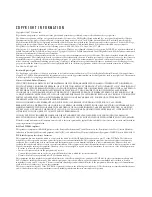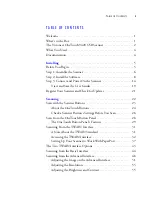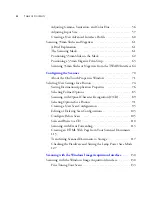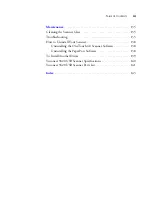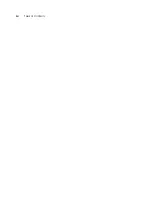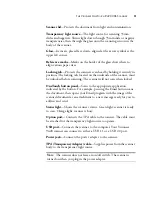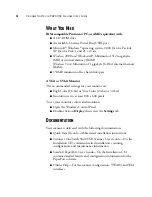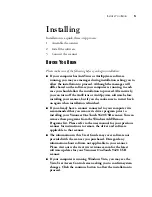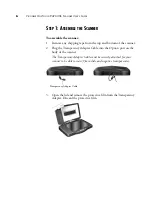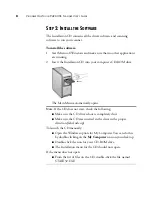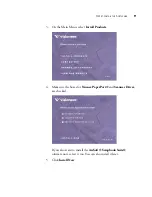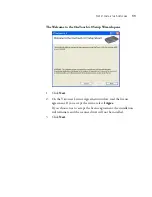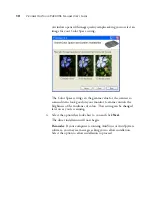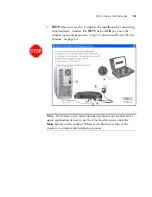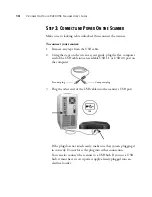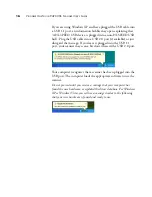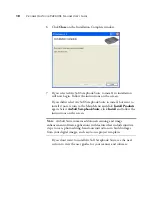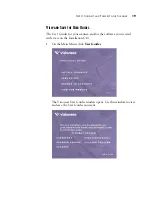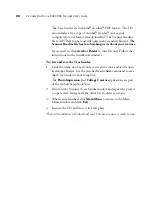B
EFORE
Y
OU
B
EGIN
5
Installing
Installation is a quick, three-step process:
1. Assemble the scanner
2. Install the software
3. Connect the scanner
B
EFORE
Y
OU
B
EGIN
Please make sure of the following before you begin installation:
■
If your computer has AntiVirus or AntiSpyware software
running, you may see messages during installation asking you to
allow the installation to proceed. Although the messages will
differ based on the software your computer is running, in each
case you should allow the installation to proceed. Alternatively,
you can turn off the AntiVirus or AntiSpyware software before
installing your scanner, but if you do, make sure to turn it back
on again when installation is finished.
■
If you already have a scanner connected to your computer it is
recommended that you remove its driver program prior to
installing your Visioneer OneTouch 9420 USB scanner. You can
remove these programs from the Windows Add/Remove
Programs list. Please refer to the user manual for your previous
scanner for instructions to remove the driver and software
applicable to that scanner.
■
The information in this User’s Guide may cover software not
provided with the scanner you purchased. Disregard any
information about software not applicable to your scanner.
Please visit our web site at www.visioneer.com for the latest
software updates for your Visioneer OneTouch 9420 USB
scanner.
■
If your computer is running Windows Vista, you may see the
Vista User Access Control screen asking you to confirm system
changes. Click the continue button to allow the installation to
proceed.
Summary of Contents for One Touch 9420
Page 1: ...for Windows Visioneer OneTouch 9420 Photo Scanner User s Guide...
Page 2: ...Visioneer OneTouch 9420 USB Scanner User s Guide F O R W I N D O W S...
Page 7: ...iv TABLE OF CONTENTS...
Page 149: ...142 VISIONEER ONETOUCH 9420 USB SCANNER USER S GUIDE...
Page 153: ...INDEX 146...
Page 154: ...Copyright 2007 Visioneer Inc 05 0631 200 visioneer...