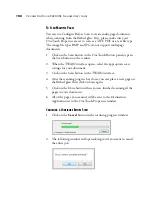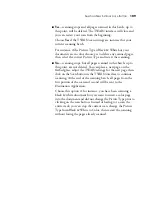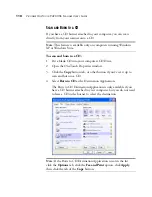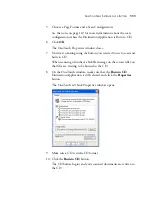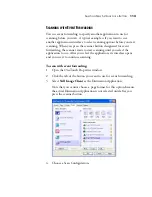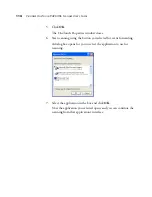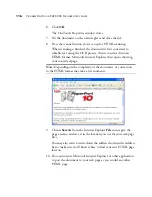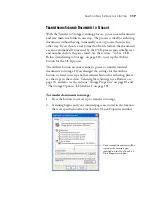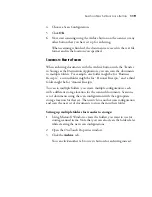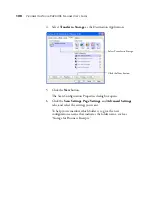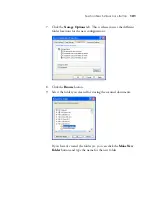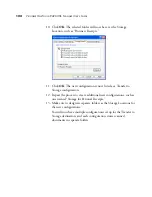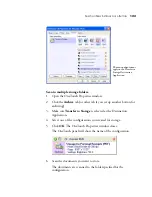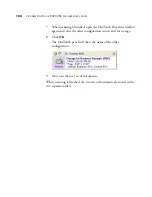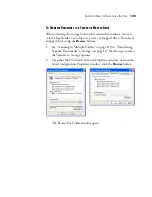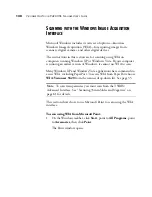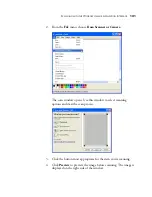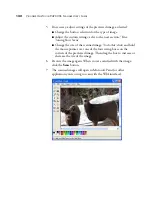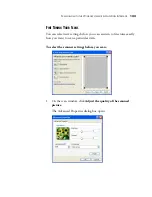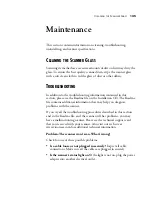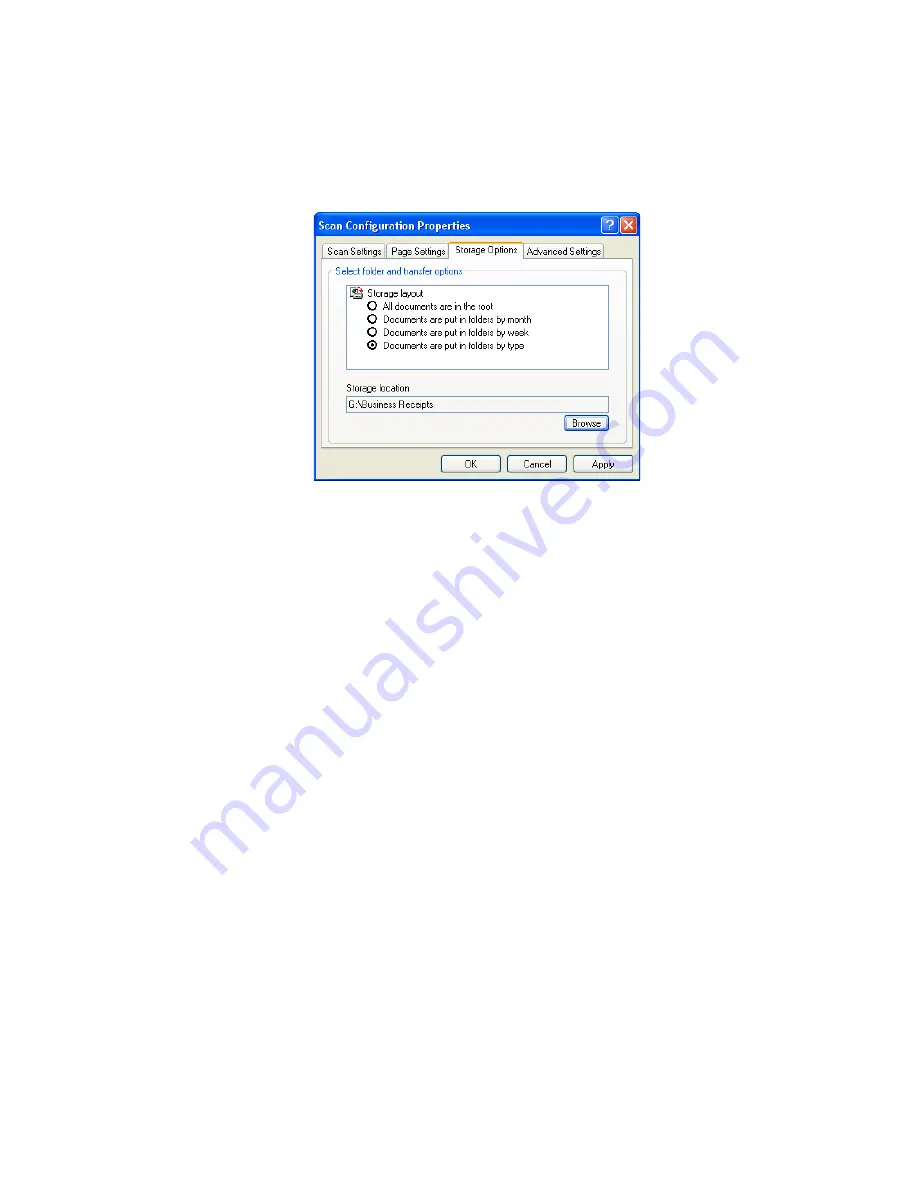
122
V
ISIONEER
O
NE
T
OUCH
9420 USB S
CANNER
U
SER
’
S
G
UIDE
10. Click
OK
. The selected folder will now be set as the Storage
Location, such as “Business Receipts.”
11. Click
OK
. The new configuration is now listed as a Transfer to
Storage configuration.
12. Repeat the process to create additional new configurations, such as
one named “Storage for Personal Receipts.”
13. Make sure to designate separate folders as the Storage Locations for
the new configurations.
You will now have multiple configurations set up for the Transfer to
Storage destination, and each configuration stores scanned
documents in separate folders.
Summary of Contents for One Touch 9420
Page 1: ...for Windows Visioneer OneTouch 9420 Photo Scanner User s Guide...
Page 2: ...Visioneer OneTouch 9420 USB Scanner User s Guide F O R W I N D O W S...
Page 7: ...iv TABLE OF CONTENTS...
Page 149: ...142 VISIONEER ONETOUCH 9420 USB SCANNER USER S GUIDE...
Page 153: ...INDEX 146...
Page 154: ...Copyright 2007 Visioneer Inc 05 0631 200 visioneer...