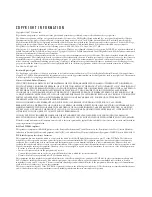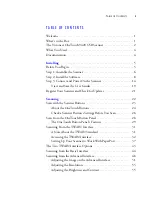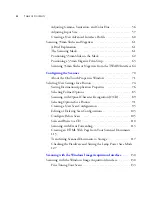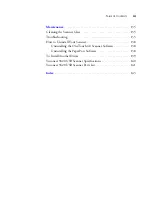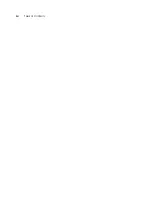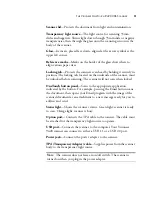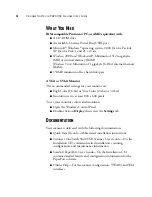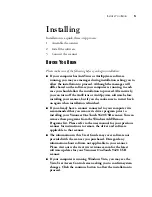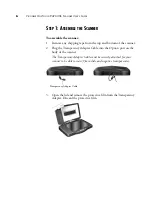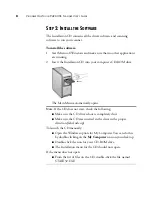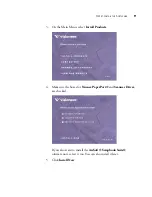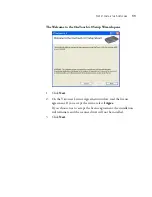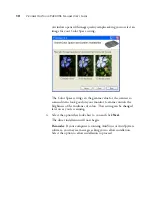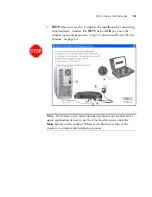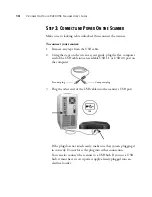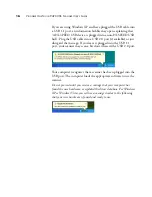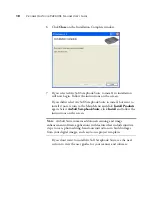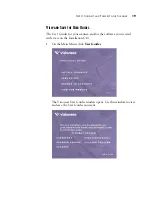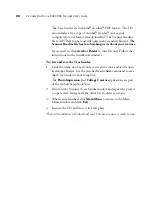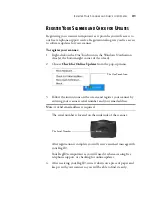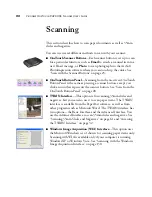S
TEP
1: A
SSEMBLE
THE
S
CANNER
7
4. Turn the scanner over and slide the lock tab to the unlocked
position.
The scanner must be unlocked for you to continue with the
installation. It must also be unlocked to scan.
5. Proceed to “Step 2: Install the Software.”
Note:
The locking tab protects the scanner’s scan head by holding it
securely in position. Lock the scanner when transporting it from one
location to another, but remember to unlock it before scanning. The
scanner will not scan when locked.
Summary of Contents for One Touch 9420
Page 1: ...for Windows Visioneer OneTouch 9420 Photo Scanner User s Guide...
Page 2: ...Visioneer OneTouch 9420 USB Scanner User s Guide F O R W I N D O W S...
Page 7: ...iv TABLE OF CONTENTS...
Page 149: ...142 VISIONEER ONETOUCH 9420 USB SCANNER USER S GUIDE...
Page 153: ...INDEX 146...
Page 154: ...Copyright 2007 Visioneer Inc 05 0631 200 visioneer...