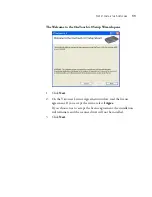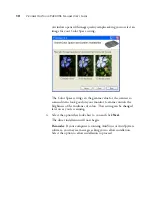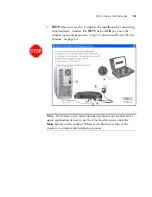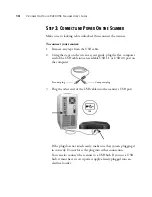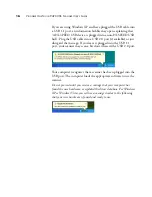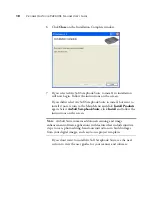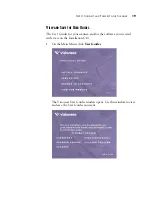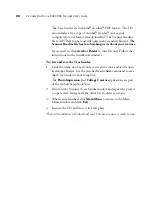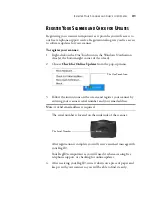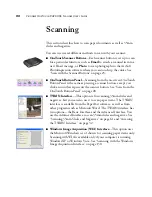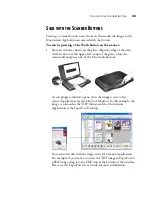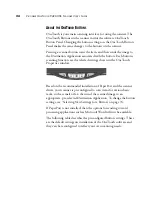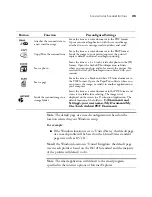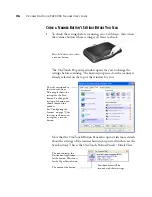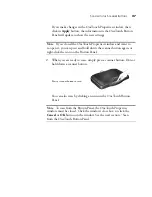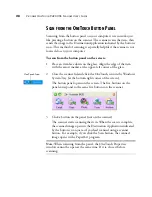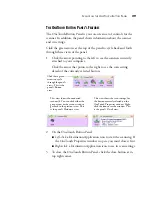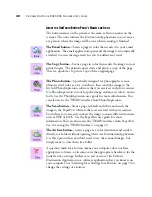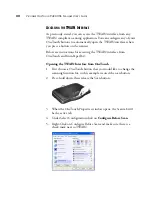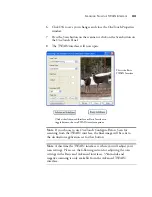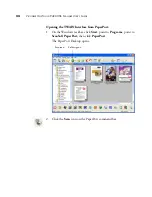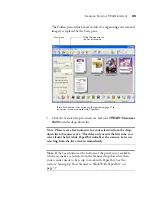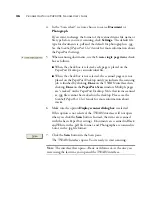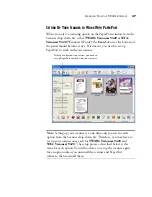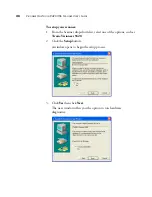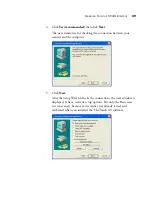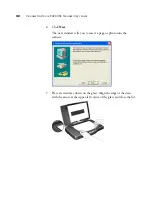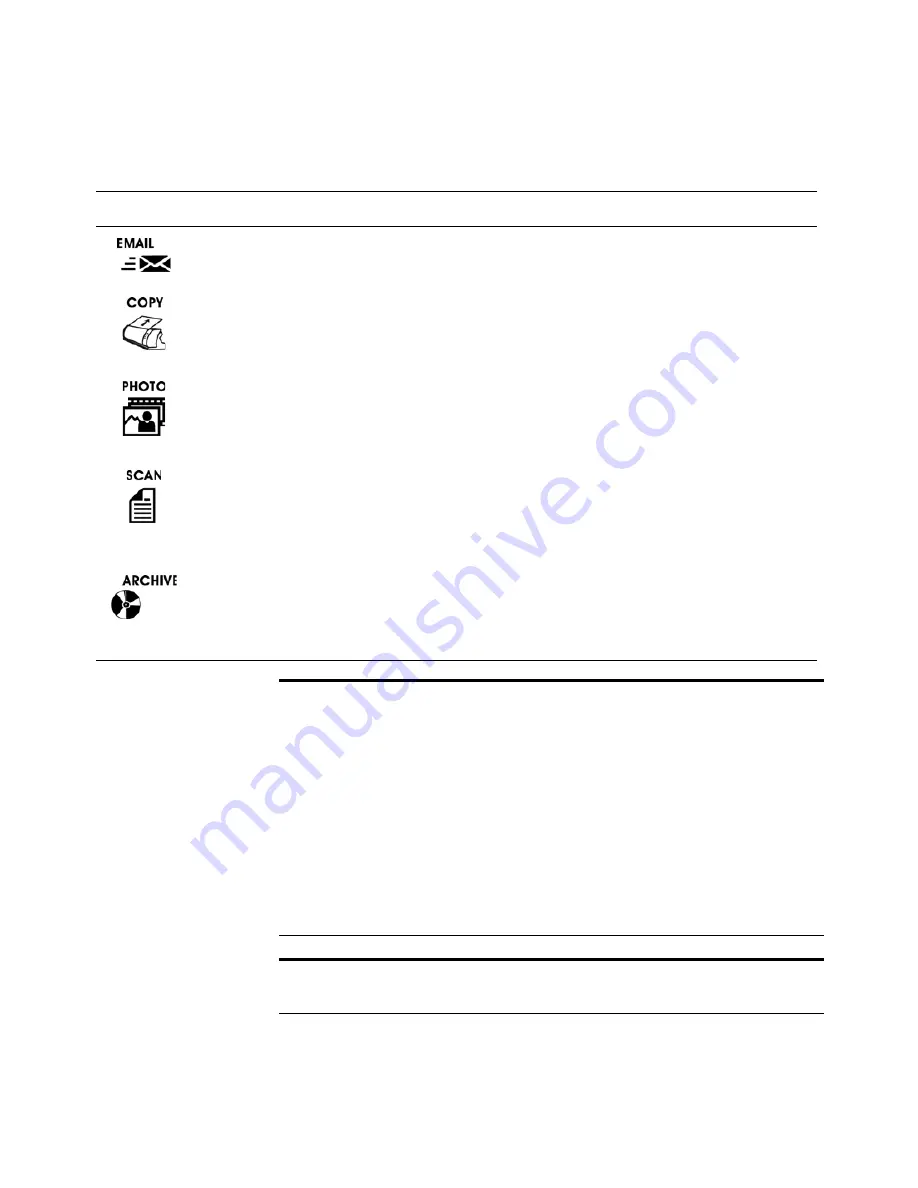
S
CAN
WITH
THE
S
CANNER
B
UTTONS
25
Button
Function
Preconfigured Settings
Attaches the scanned item to
a new email message
Scans the item as a color document in the PDF format.
Opens your email application with the scanned image
attached to a new message ready to address and send.
Copy/Print the scanned item
Scans the item as a color document in the BMP format.
Sends the image to your printer/copier at the printer/
copier’s default resolution, and begins printing.
Scan a photo
Scans the item as a 6 x 4 inch vivid color photo in the JPG
format. Opens the ArcSoft PhotoImpression software
where you can touch up and color correct the picture. You
received the ArcSoft PhotoImpression software with your
scanner.
Scan a page
Scans the item as a black and white US letter document in
the TIFF format. Opens the PaperPort software where you
can process the image, or send it to another application on
your computer.
Sends the scanned image to a
storage folder
Scans the item as a color document in the PDF format and
stores it in a folder for archiving. The image is not
displayed on the screen in a Destination Application. The
default location of the folder is:
C:\Documents and
Settings\<your user name>\My Documents\My
OneTouch Archive\PDF Documents
.
Note
: The default page size in each configuration is based on the
location selected in your Windows setup.
For example:
■
If the Windows location is set to “United States” the default page
size in each profile will be based on the United States standard
page sizes such as 8.5”x11”.
Note
If the Windows location is “United Kingdom” the default page
size in each profile is based on the ISO 216 standard and the majority
of the profiles will default to A4.
Note
: The email application will default to the email program
specified in the internet options of Internet Explorer.
Summary of Contents for One Touch 9420
Page 1: ...for Windows Visioneer OneTouch 9420 Photo Scanner User s Guide...
Page 2: ...Visioneer OneTouch 9420 USB Scanner User s Guide F O R W I N D O W S...
Page 7: ...iv TABLE OF CONTENTS...
Page 149: ...142 VISIONEER ONETOUCH 9420 USB SCANNER USER S GUIDE...
Page 153: ...INDEX 146...
Page 154: ...Copyright 2007 Visioneer Inc 05 0631 200 visioneer...