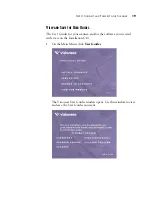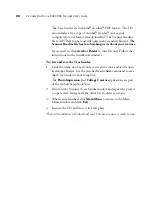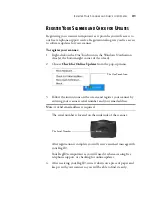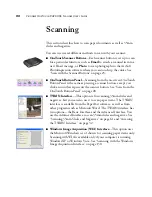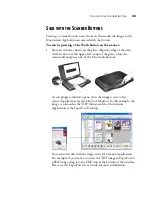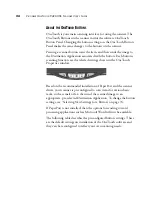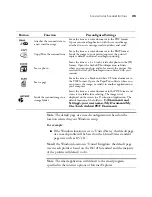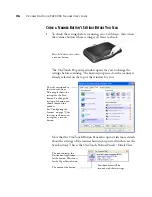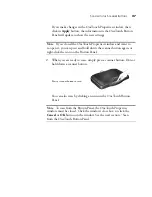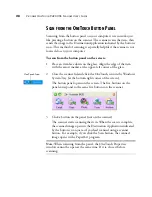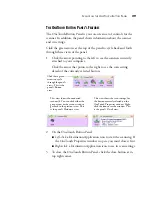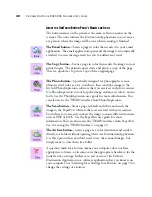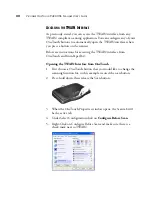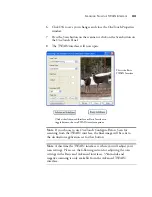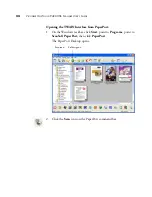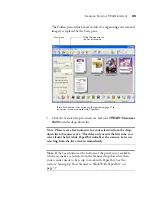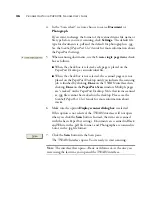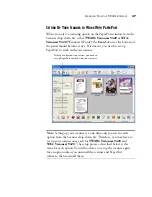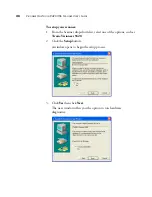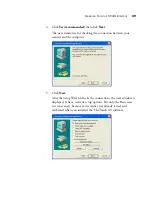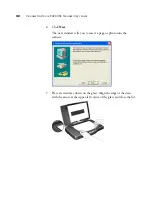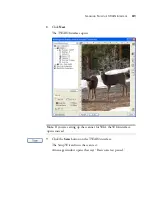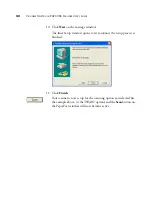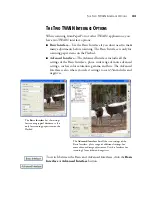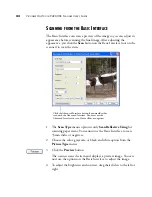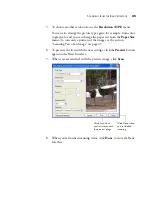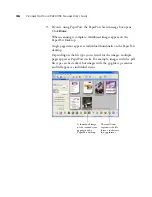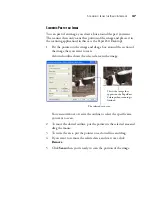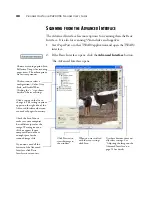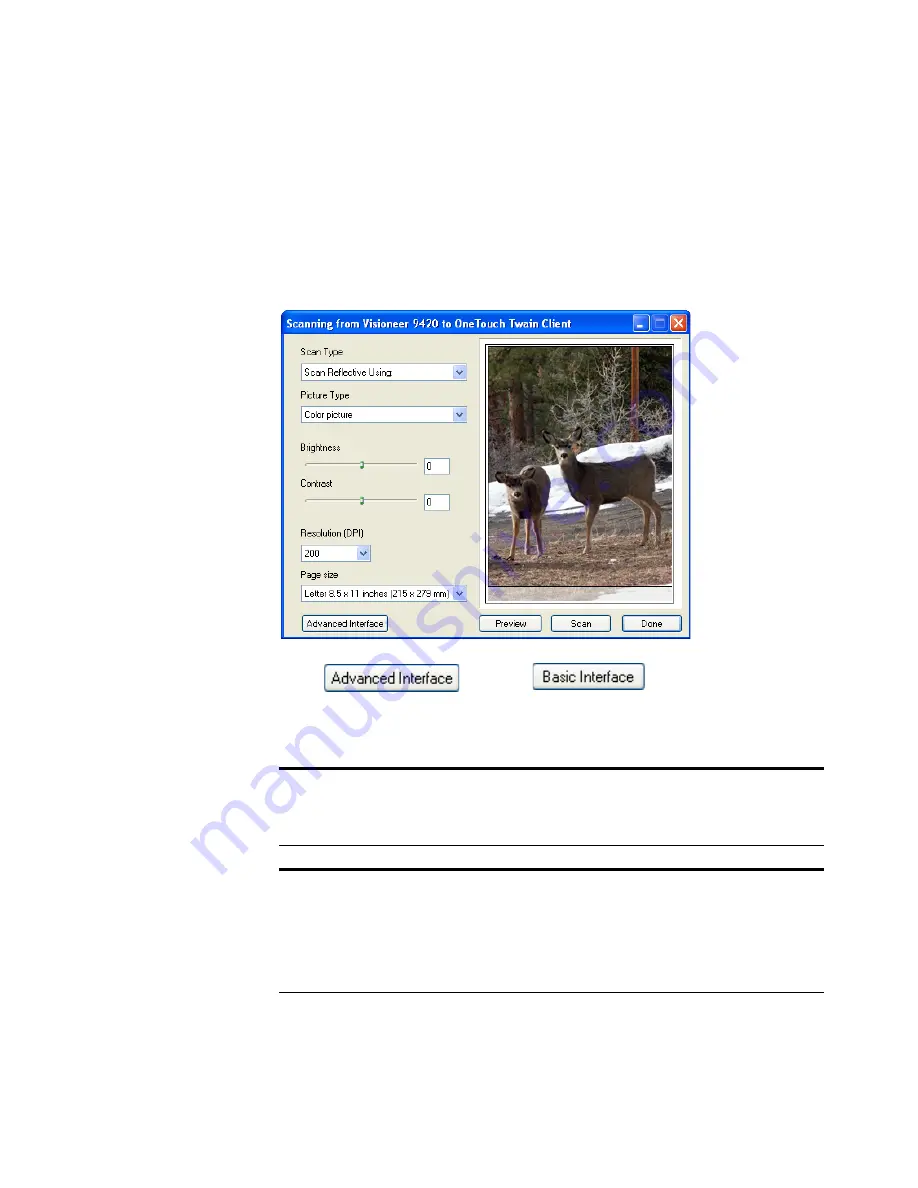
S
CANNING
F
ROM
THE
TWAIN I
NTERFACE
33
6. Click OK to save your changes and close the OneTouch Properties
window.
7. Press the Scan button on the scanner or click on the Scan button on
the OneTouch Panel.
8. The TWAIN interface will now open.
Note
: If you choose to use OneTouch Configure Before Scan for
scanning from the TWAIN interface, the final image will be sent to
the destination application set for that button.
Note
: A this time the TWAIN interface is where you will adjust your
scan settings. Please see the following section for adjusting the scan
settings in the Basic and Advanced interfaces. 35mm slide and
negative scanning is only available from the Advanced TWAIN
interface.
This is the Basic
TWAIN Interface
Click either Advanced Interface or Basic Interface to
toggle between the two TWAIN interface options.
Summary of Contents for One Touch 9420
Page 1: ...for Windows Visioneer OneTouch 9420 Photo Scanner User s Guide...
Page 2: ...Visioneer OneTouch 9420 USB Scanner User s Guide F O R W I N D O W S...
Page 7: ...iv TABLE OF CONTENTS...
Page 149: ...142 VISIONEER ONETOUCH 9420 USB SCANNER USER S GUIDE...
Page 153: ...INDEX 146...
Page 154: ...Copyright 2007 Visioneer Inc 05 0631 200 visioneer...