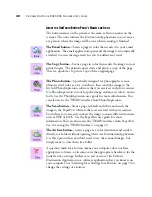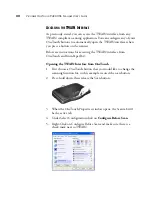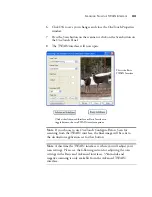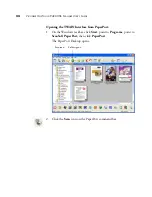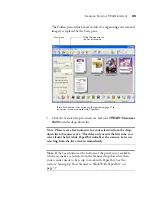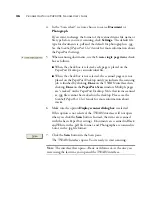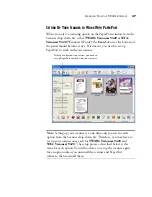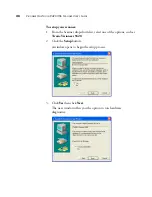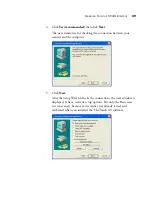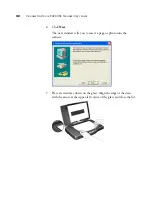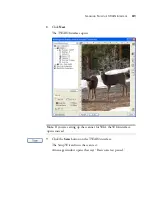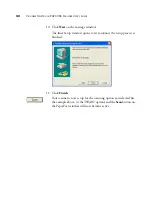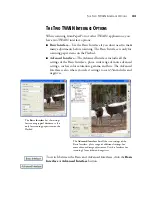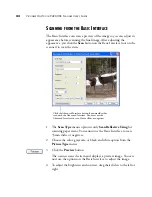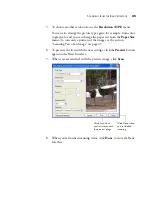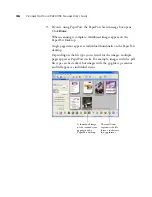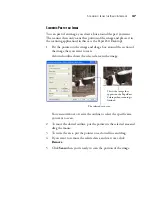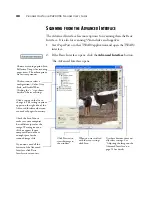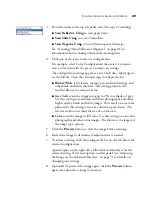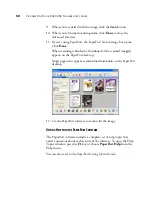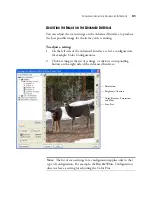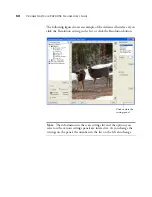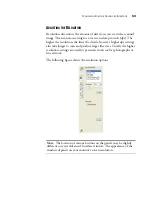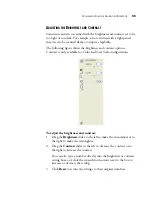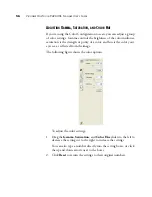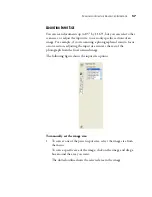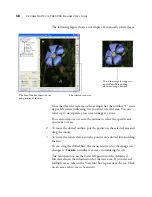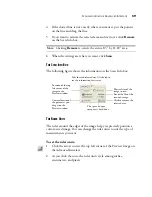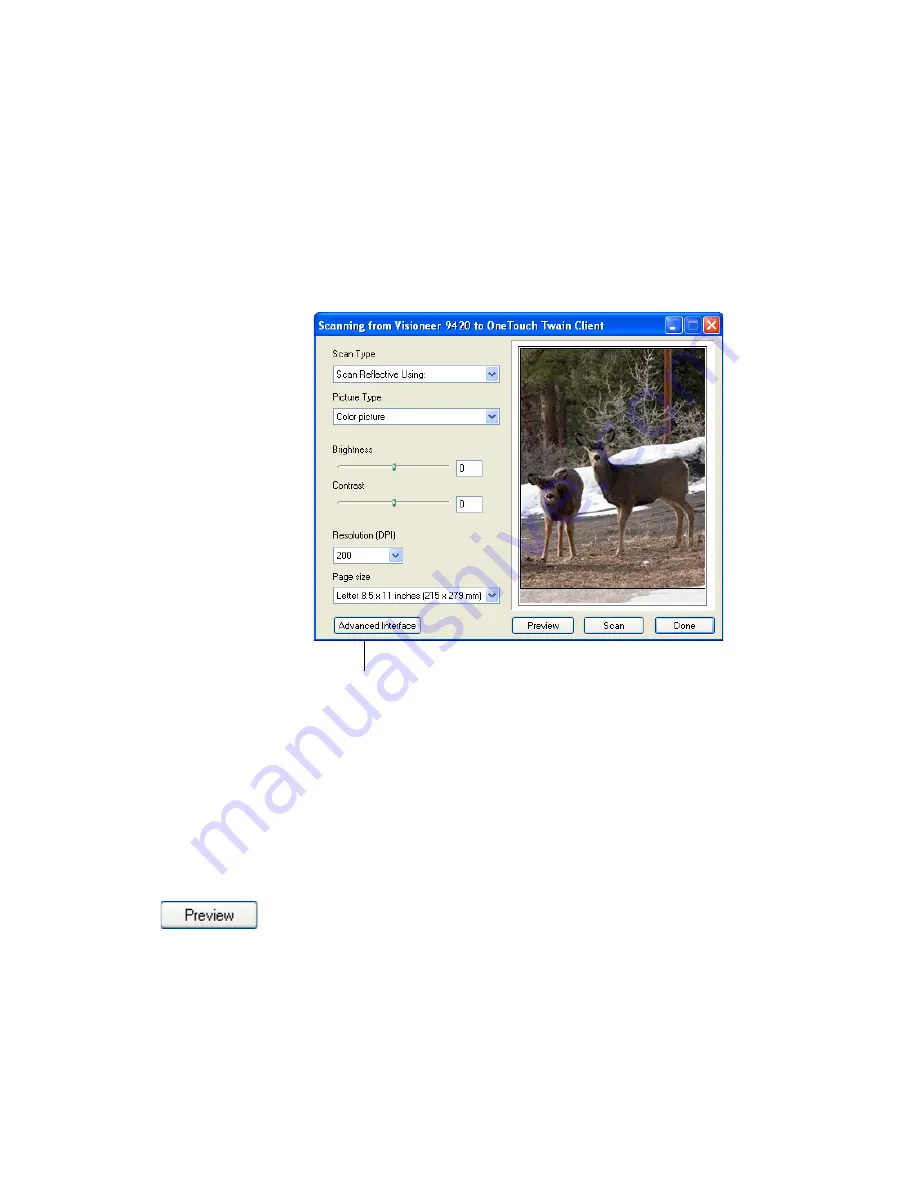
44
V
ISIONEER
O
NE
T
OUCH
9420 USB S
CANNER
U
SER
’
S
G
UIDE
S
CANNING
FROM
THE
B
ASIC
I
NTERFACE
The Basic Interface can scan a preview of the image so you can adjust its
appearance before scanning the final image. After adjusting the
appearance, you click the
Scan
button on the Basic Interface (not on the
scanner) to scan the item.
1. The
Scan Type
menu’s option is only
Scan Reflective Using
for
scanning paper items. You cannot use the Basic Interface to scan
35mm slides or negatives.
2. Choose the color, grayscale, or black and white option from the
Picture Type
menu.
3. Click the
Preview
button.
The scanner scans the item and displays a preview image. You can
now use the options on the Basic Interface to adjust the image.
4. To adjust the brightness and contrast, drag their sliders to the left or
right.
Click the Advanced Interface button if you would rather
scan with the Advanced Interface. You must use the
Advanced Interface to scan 35mm slides or negatives.
Summary of Contents for One Touch 9420
Page 1: ...for Windows Visioneer OneTouch 9420 Photo Scanner User s Guide...
Page 2: ...Visioneer OneTouch 9420 USB Scanner User s Guide F O R W I N D O W S...
Page 7: ...iv TABLE OF CONTENTS...
Page 149: ...142 VISIONEER ONETOUCH 9420 USB SCANNER USER S GUIDE...
Page 153: ...INDEX 146...
Page 154: ...Copyright 2007 Visioneer Inc 05 0631 200 visioneer...