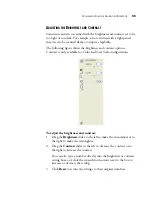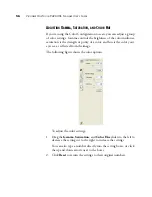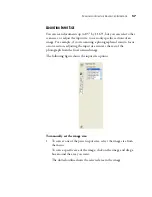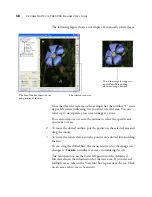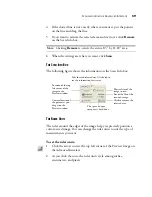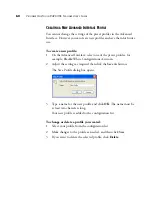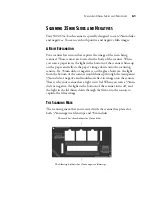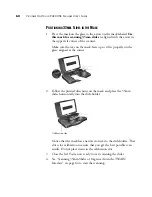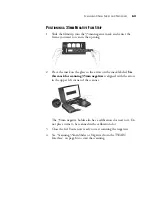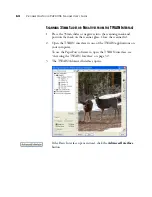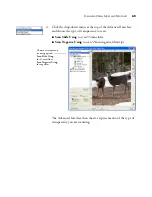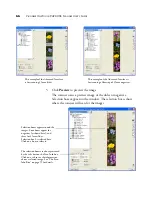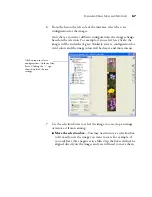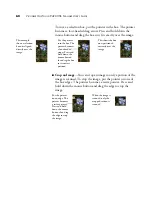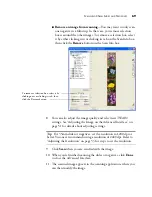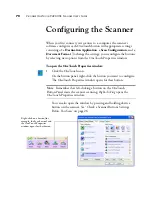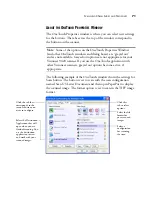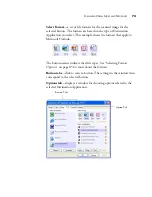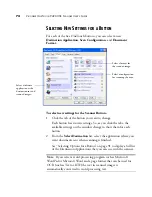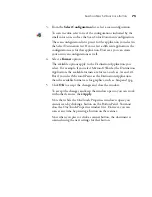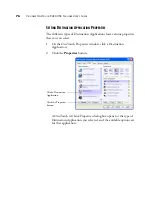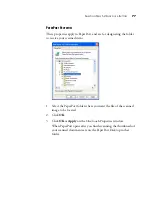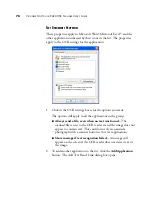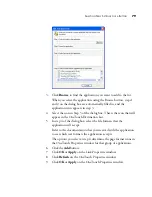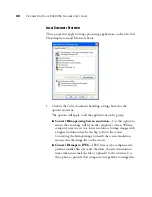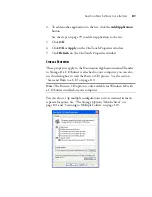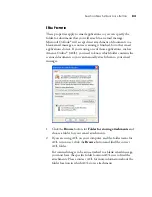68
V
ISIONEER
O
NE
T
OUCH
9420 USB S
CANNER
U
SER
’
S
G
UIDE
To move a selection box, put the pointer in the box. The pointer
becomes a four-headed drag arrow. Press and hold down the
mouse button and drag the box so it fits exactly over the image.
■
Crop an Image
—You can crop an image so only a portion of the
image is scanned. To crop the image, put the pointer on one of
the box edges. The pointer becomes a resize pointer. Press and
hold down the mouse button and drag the edge to crop the
image.
This example
shows a selection
box not aligned
directly over the
image.
Put the pointer
into the box. The
pointer becomes
a four-headed
arrow. Press and
hold down the
mouse button
then drag the box
to its correct
position.
This shows the box
now positioned
correctly over the
image.
Put the pointer
on an edge. The
pointer becomes
a resize pointer.
Press and hold
down the mouse
button then drag
the edge to crop
the image.
When the image is
scanned, only the
cropped section is
scanned.
Summary of Contents for One Touch 9420
Page 1: ...for Windows Visioneer OneTouch 9420 Photo Scanner User s Guide...
Page 2: ...Visioneer OneTouch 9420 USB Scanner User s Guide F O R W I N D O W S...
Page 7: ...iv TABLE OF CONTENTS...
Page 149: ...142 VISIONEER ONETOUCH 9420 USB SCANNER USER S GUIDE...
Page 153: ...INDEX 146...
Page 154: ...Copyright 2007 Visioneer Inc 05 0631 200 visioneer...