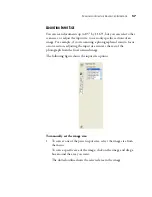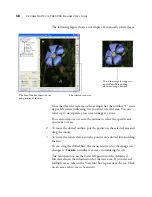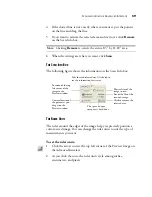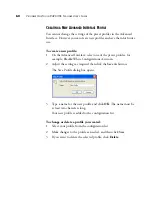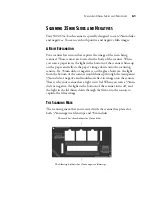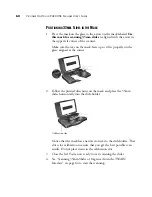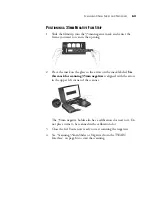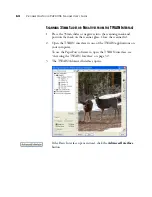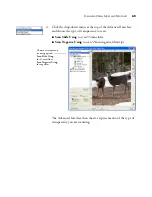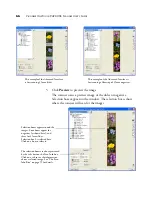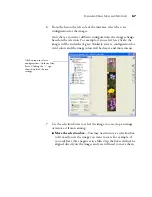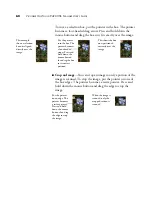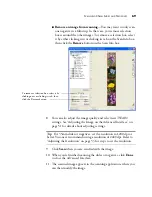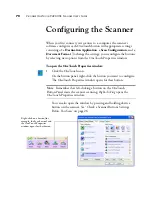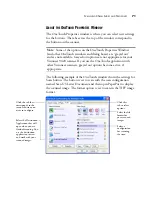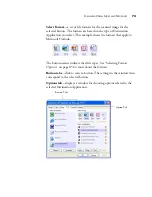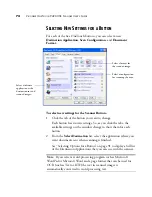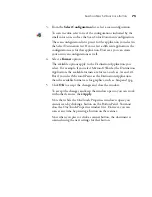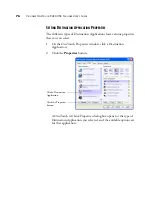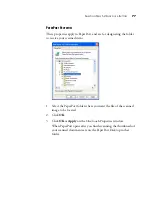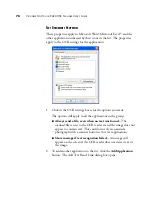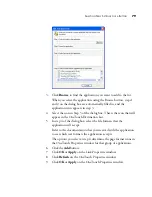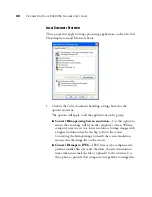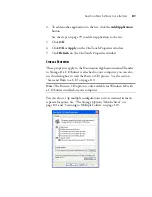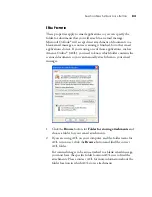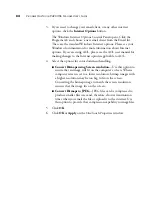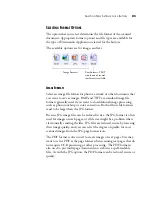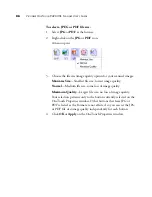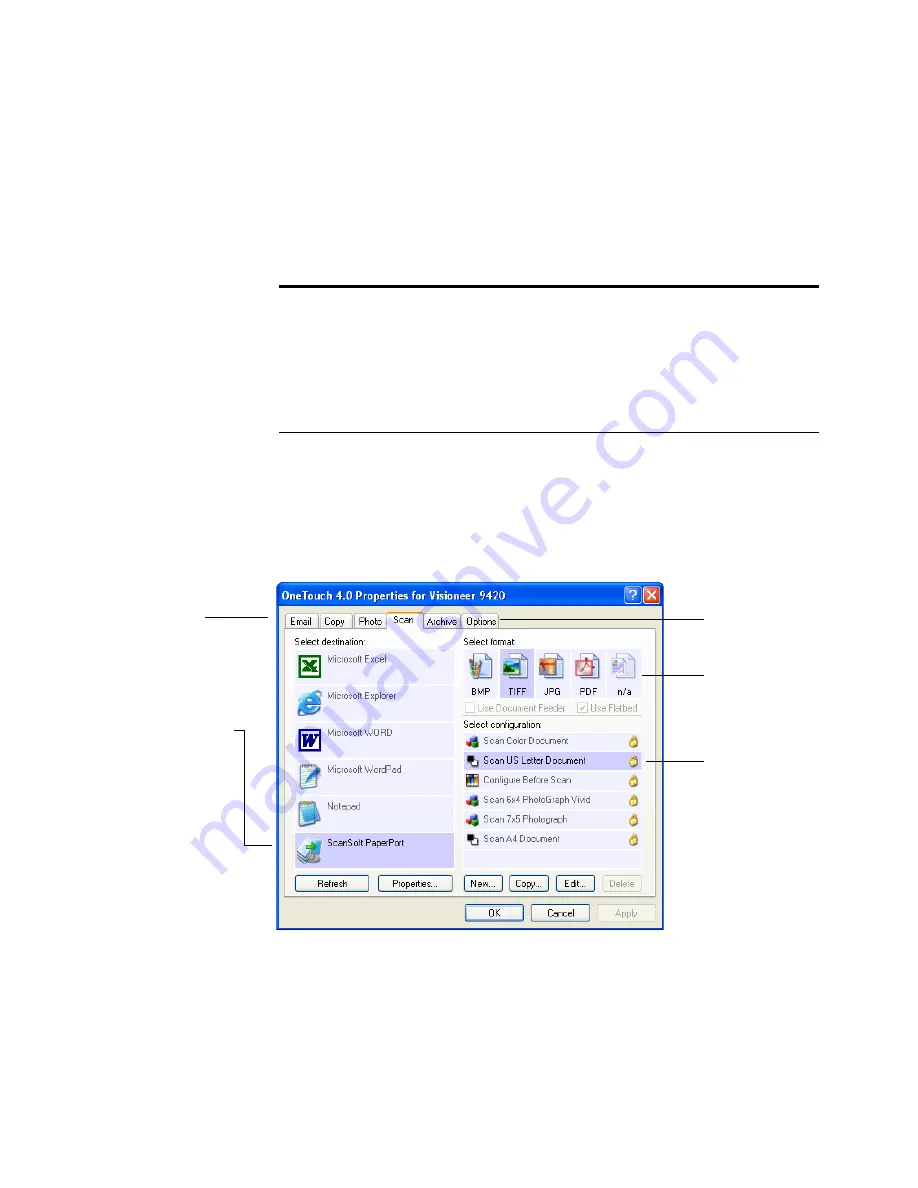
S
CANNING
35
MM
S
LIDES
AND
N
EGATIVES
71
A
BOUT
THE
O
NE
T
OUCH
P
ROPERTIES
W
INDOW
The OneTouch Properties window is where you can select new settings
for the buttons. The tabs across the top of the window correspond to
the buttons on the scanner.
The following example of the OneTouch window shows the settings for
Scan button. The button is set to scan with the scan configuration
named Scan US Letter Document and then open PaperPort to display
the scanned image. The format option is set to scan in the TIFF image
format.
Note
: Some of the options on the OneTouch Properties Window
(and other OneTouch windows and dialog boxes) are “grayed out”
and are not available. Grayed out options are not appropriate for your
Visioneer 9420 scanner. If you use the OneTouch application with
other Visioneer scanners, grayed out options become active, if
appropriate.
Select the Destination
Application that will
open when you are
finished scanning. You
use the destination
application to view
and work with your
scanned images.
Select a
configuration
for scanning
the item.
Select the file
format for
your scanned
images.
Click this
tab to select
options.
Click the tab that
corresponds to the
scanner button you
want to configure.
Summary of Contents for One Touch 9420
Page 1: ...for Windows Visioneer OneTouch 9420 Photo Scanner User s Guide...
Page 2: ...Visioneer OneTouch 9420 USB Scanner User s Guide F O R W I N D O W S...
Page 7: ...iv TABLE OF CONTENTS...
Page 149: ...142 VISIONEER ONETOUCH 9420 USB SCANNER USER S GUIDE...
Page 153: ...INDEX 146...
Page 154: ...Copyright 2007 Visioneer Inc 05 0631 200 visioneer...