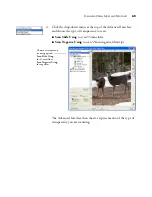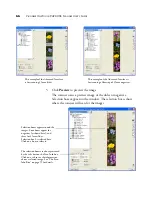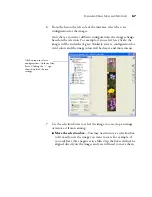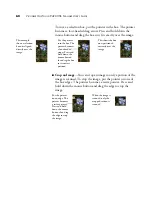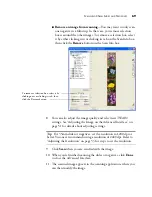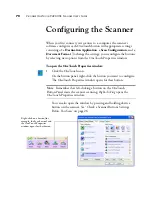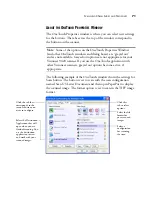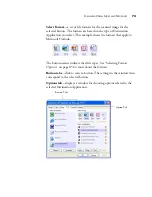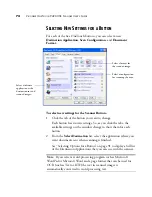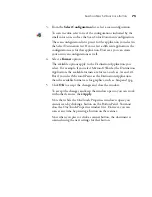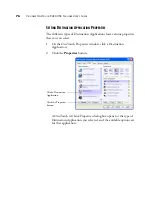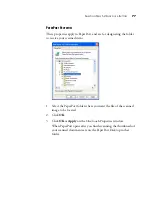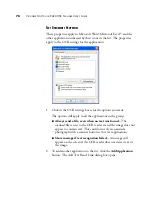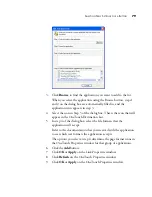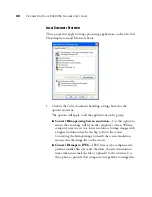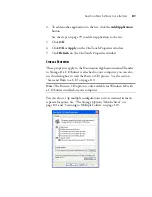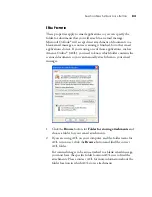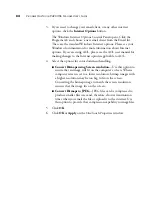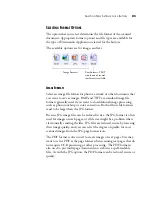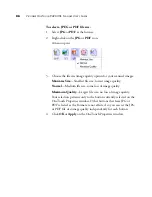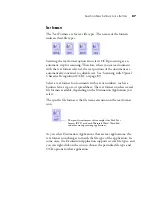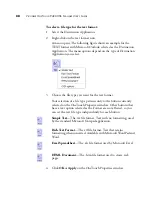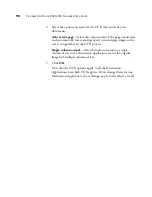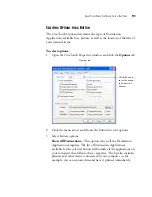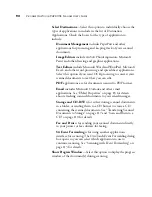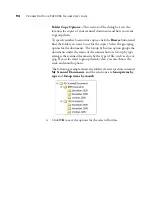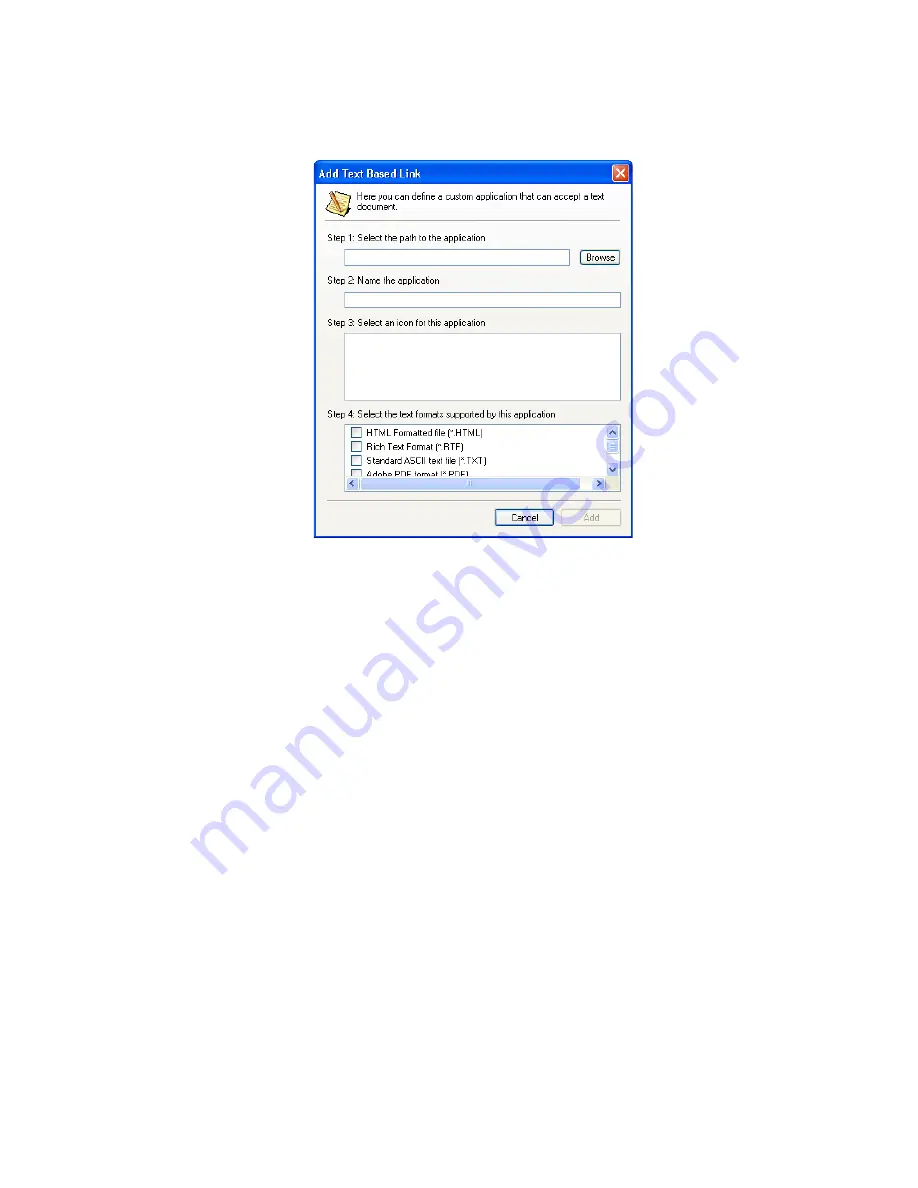
S
ELECTING
N
EW
S
ETTINGS
FOR
A
B
UTTON
79
3. Click
Browse
to find the application you want to add to the list.
When you select the application using the Browse button, steps 1
and 2 on the dialog box are automatically filled in, and the
application icon appears in step 3.
4. Select the icon in Step 3 of the dialog box. That is the icon that will
appear in the OneTouch Destination List.
5. In step 4 of the dialog box, select the file formats that the
application will accept.
Refer to the documentation that you received with the application
to see which text formats the application accepts.
The options you select at step 4 determine the page format icons in
the OneTouch Properties window for that group of applications.
6. Click the
Add
button.
7. Click
OK
or
Apply
on the Link Properties window.
8. Click
Refresh
on the OneTouch Properties window.
9. Click
OK
or
Apply
on the OneTouch Properties window.
Summary of Contents for One Touch 9420
Page 1: ...for Windows Visioneer OneTouch 9420 Photo Scanner User s Guide...
Page 2: ...Visioneer OneTouch 9420 USB Scanner User s Guide F O R W I N D O W S...
Page 7: ...iv TABLE OF CONTENTS...
Page 149: ...142 VISIONEER ONETOUCH 9420 USB SCANNER USER S GUIDE...
Page 153: ...INDEX 146...
Page 154: ...Copyright 2007 Visioneer Inc 05 0631 200 visioneer...