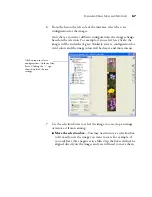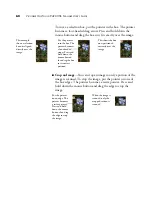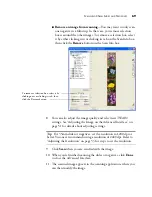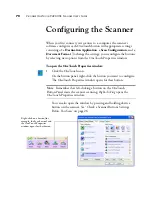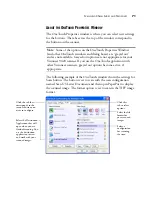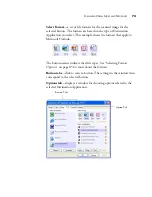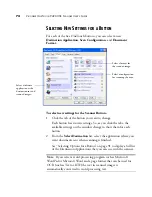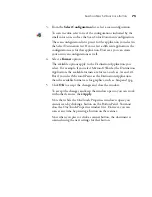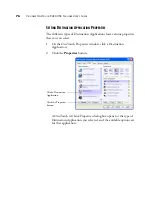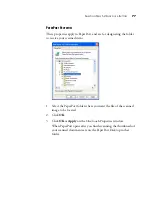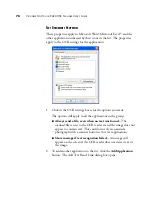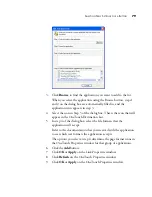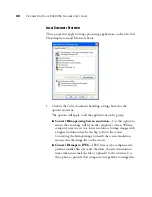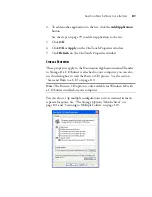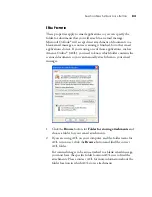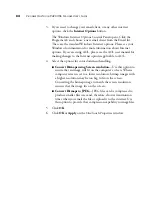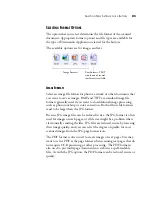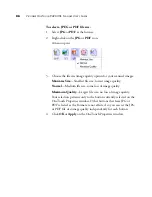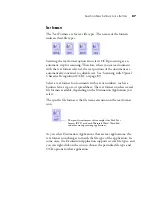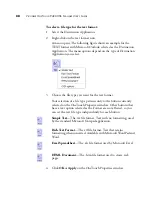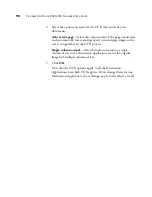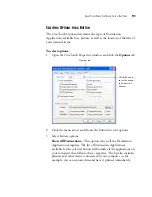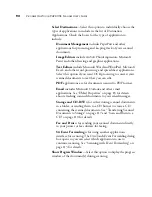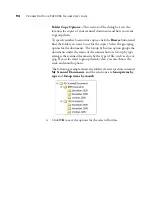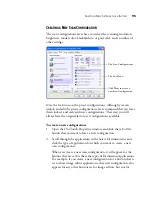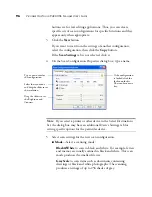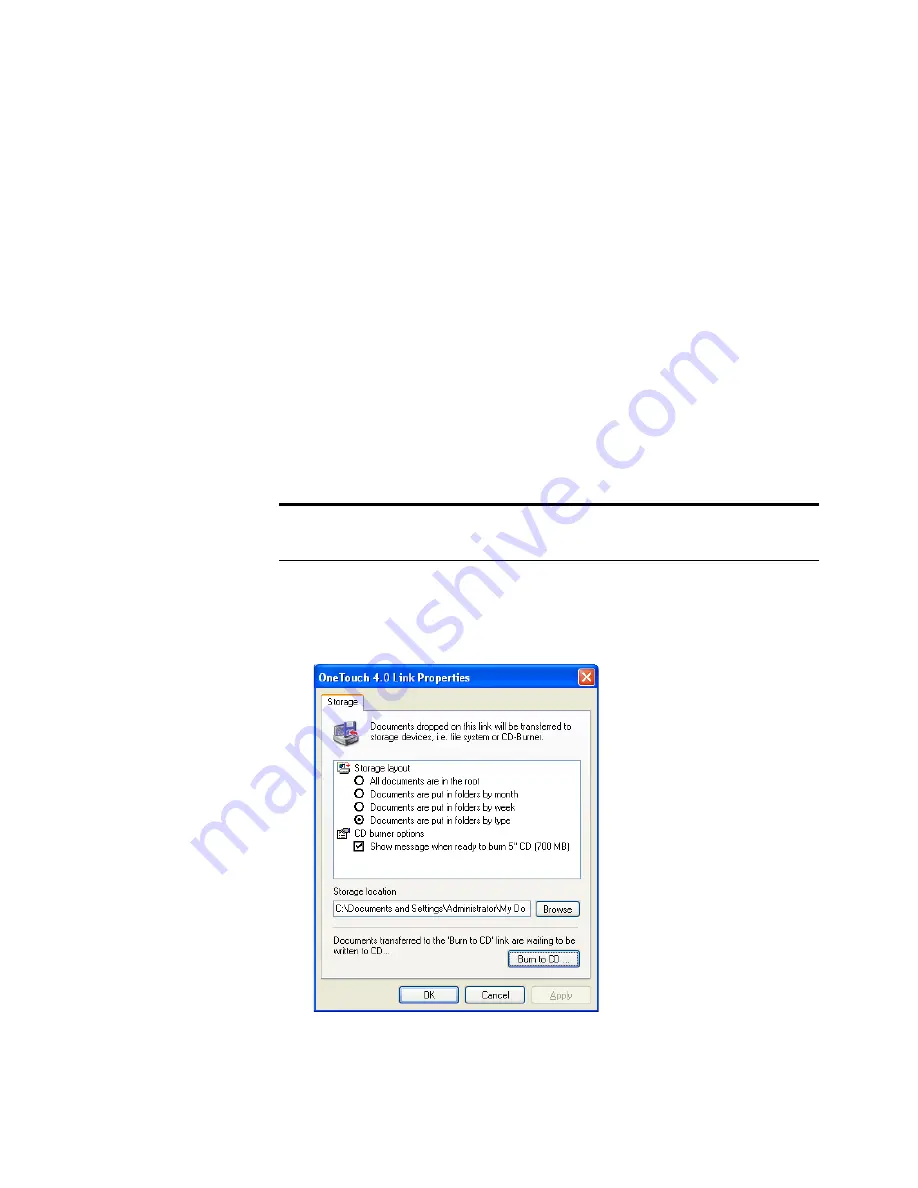
S
ELECTING
N
EW
S
ETTINGS
FOR
A
B
UTTON
81
2. To add another application to the list, click the
Add Application
button.
See the steps on page 79 to add an application to the list.
3. Click
OK
.
4. Click
OK
or
Apply
on the OneTouch Properties window.
5. Click
Refresh
on the OneTouch Properties window.
S
TORAGE
P
ROPERTIES
These properties apply to the Destination Application named Transfer
to Storage. If a CD burner is attached to your computer, you can also
use this dialog box to start the Burn to CD process. See the section
“Scan and Burn to a CD” on page 110.
You can also set up multiple configurations to store scanned items in
separate locations. See “The Storage Options Tab (Archive)” on
page 101 and “Scanning to Multiple Folders” on page 119.
Note:
The Burn to CD option is only available for Windows XP with
a CD burner installed on your computer.
Summary of Contents for One Touch 9420
Page 1: ...for Windows Visioneer OneTouch 9420 Photo Scanner User s Guide...
Page 2: ...Visioneer OneTouch 9420 USB Scanner User s Guide F O R W I N D O W S...
Page 7: ...iv TABLE OF CONTENTS...
Page 149: ...142 VISIONEER ONETOUCH 9420 USB SCANNER USER S GUIDE...
Page 153: ...INDEX 146...
Page 154: ...Copyright 2007 Visioneer Inc 05 0631 200 visioneer...