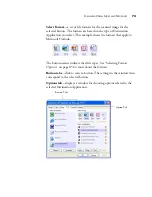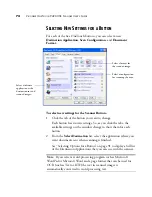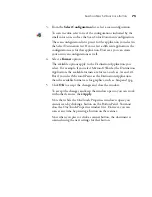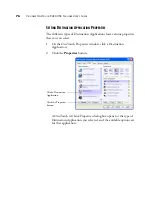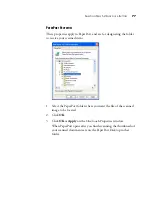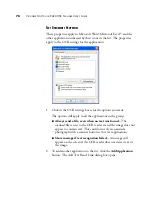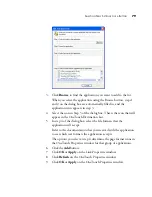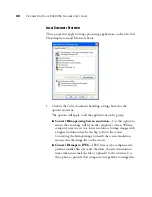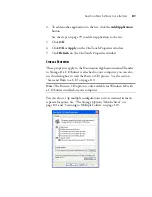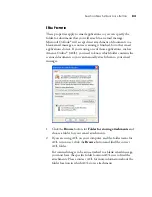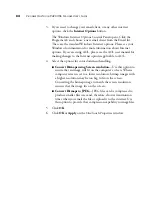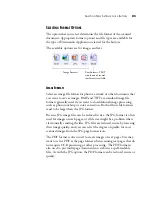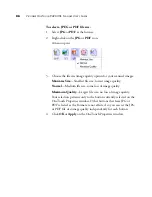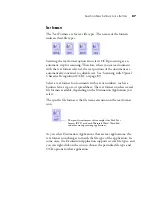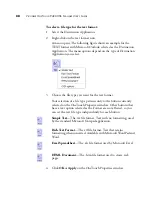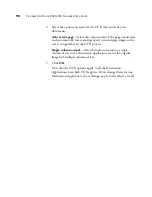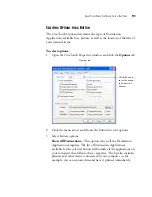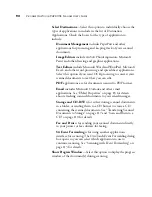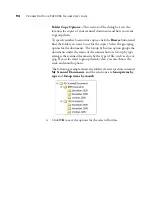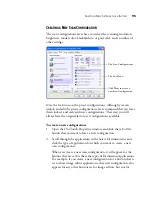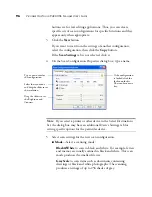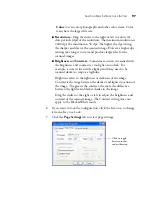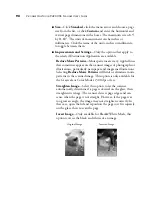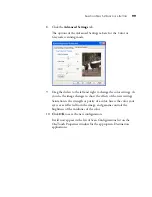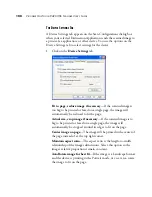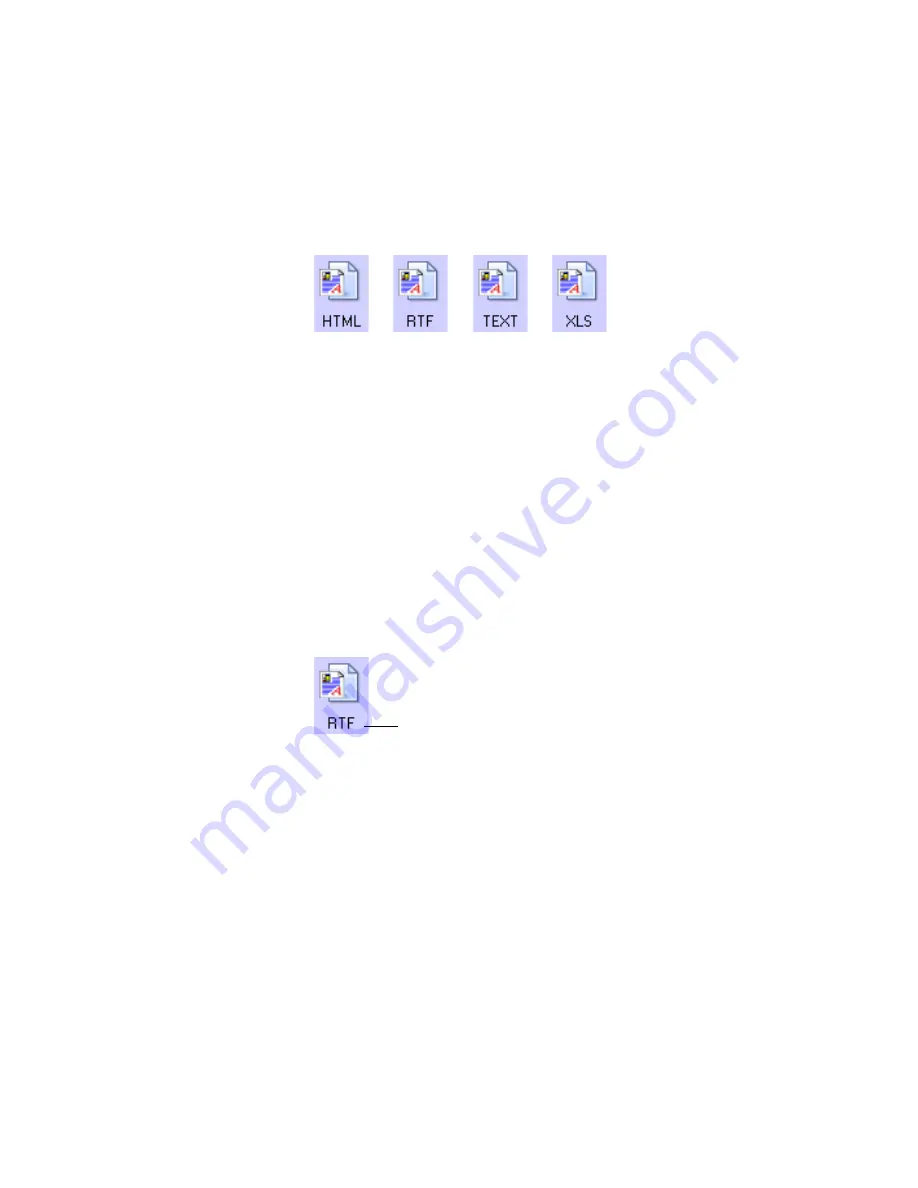
S
ELECTING
N
EW
S
ETTINGS
FOR
A
B
UTTON
87
T
EXT
F
ORMATS
The Text Formats are for text file types. The names of the formats
indicate their file types.
Selecting the text format option also selects OCR processing as an
automatic step for scanning. Therefore, when you scan a document
with the text format selected, the text portions of the document are
automatically converted to editable text. See “Scanning with Optical
Character Recognition (OCR)” on page 89
Select a text format for documents with text or numbers, such as a
business letter, report, or spreadsheet. The text format icon has several
file formats available, depending on the Destination Application you
select.
The specific file format is the file name extension on the text format
icon.
As you select Destination Applications that are text applications, the
text format icon changes to match the file type of the application. In
some cases, the Destination Application supports several file types, and
you can right-click on the icon to choose the particular file type and
OCR options for that application.
The specific text format; this example is for Rich Text
Format (RTF) used with Microsoft Word, WordPad,
and other word processing applications.
Summary of Contents for One Touch 9420
Page 1: ...for Windows Visioneer OneTouch 9420 Photo Scanner User s Guide...
Page 2: ...Visioneer OneTouch 9420 USB Scanner User s Guide F O R W I N D O W S...
Page 7: ...iv TABLE OF CONTENTS...
Page 149: ...142 VISIONEER ONETOUCH 9420 USB SCANNER USER S GUIDE...
Page 153: ...INDEX 146...
Page 154: ...Copyright 2007 Visioneer Inc 05 0631 200 visioneer...