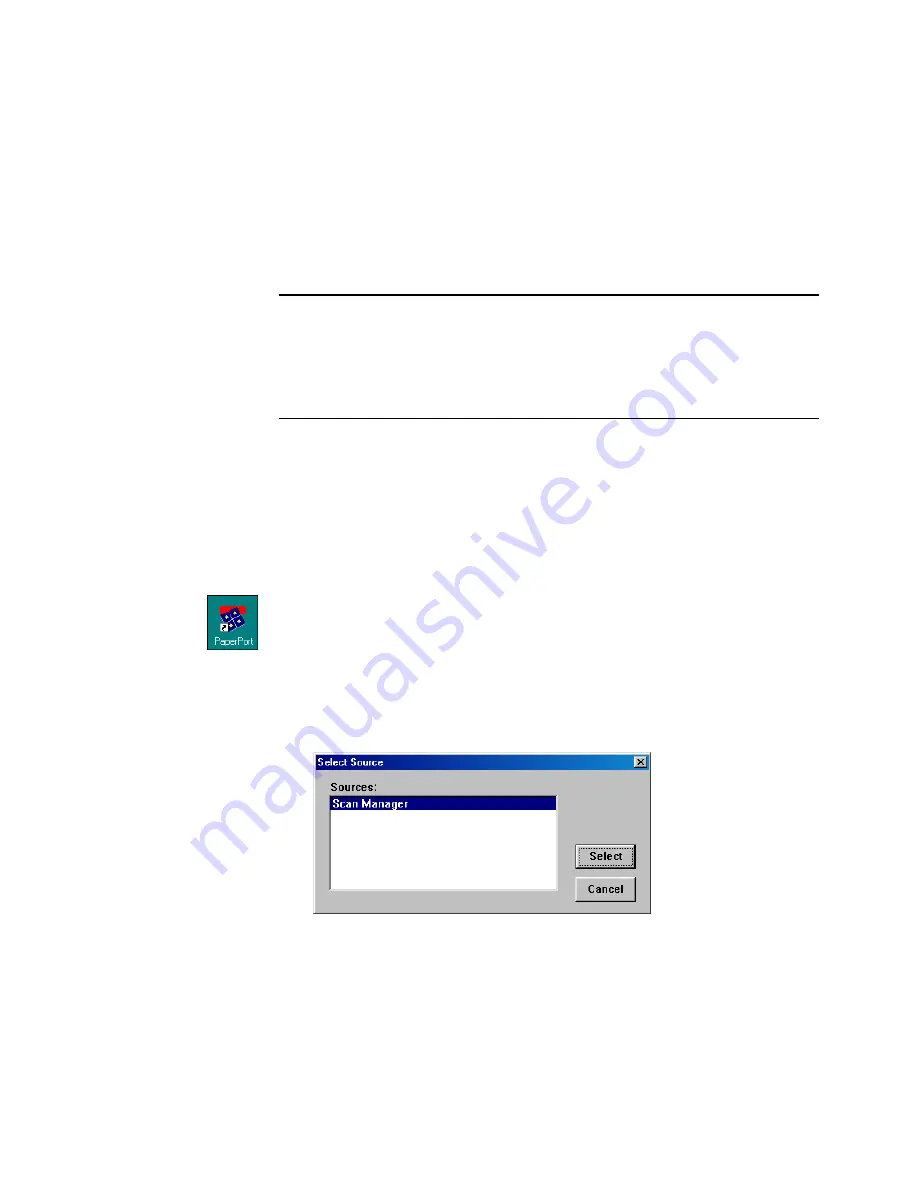
34
V
ISIONEER
O
NE
T
OUCH
5820 S
CANNER
I
NSTALLATION
G
UIDE
S
CANNING
FROM
THE
P
APER
P
ORT
S
OFTWARE
Instead of using a scanner button, you can scan directly from the
PaperPort software. This is particularly helpful when you’re using
PaperPort to file and save your scanned items.
S
ETTING
U
P
THE
S
CANNER
To scan from PaperPort, you must first do a one-time-only set up of the
software.
To set up the scanner:
1. If the PaperPort software isn’t currently running, double-click the
PaperPort icon on the Windows Desktop to start it. The PaperPort
Desktop appears.
2. From the
File
menu, choose
Select Source
. The Select Source
dialog box appears, listing all Twain devices installed on your
computer.
Twain devices include scanners, digital cameras, and other
equipment that can capture images for your computer. Twain is a
standard method that computers use to receive images from those
devices.
Note
: You can also scan directly with other software that meets the
Twain standards for scanning, which includes many graphics and
imaging applications available for your computer. The following steps
explain how to set up and scan from the PaperPort software but you
use the same basic processes with other Twain software.
















































