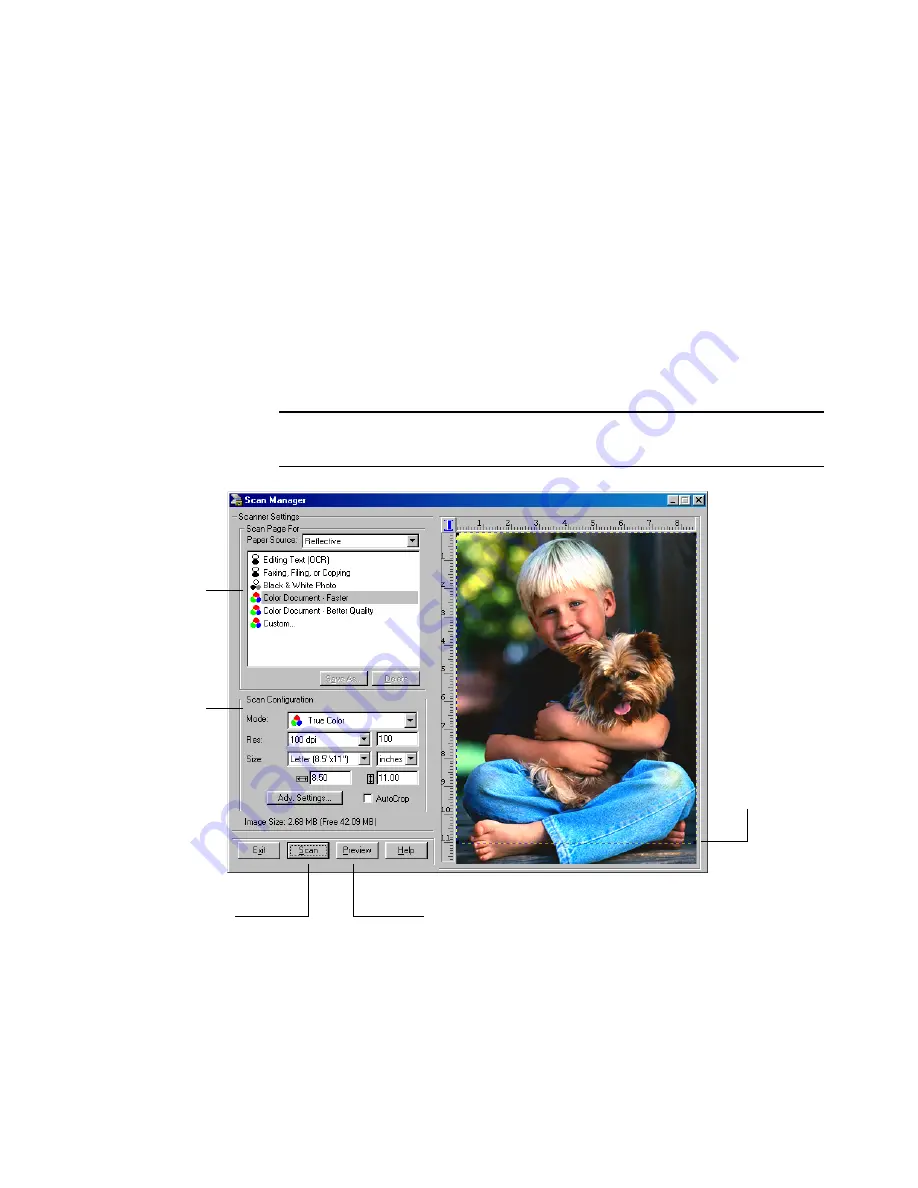
36
V
ISIONEER
O
NE
T
OUCH
5820 S
CANNER
I
NSTALLATION
G
UIDE
4. From the list of Scanner Settings labeled “Scan Page For,” select the
most appropriate setting for the item you’re scanning. In the
example above, the selected setting is “Color Document-Faster.”
5. Click the
Preview
button.
The scanner scans a preview of the item and displays it in the Scan
Manager. In the figure below, the picture shows a close-up of a boy
and a dog.
6. You can now fine-tune the options on the Scan Manager for the
item you’re scanning.
Note
: For additional details about the Scan Manager’s features click
the
Help
button on the Scan Manager.
Select another
scanner setting if
you want it for
the item being
scanned.
Select other
settings here if
want them for the
item being
scanned. You also
use these settings
to customize a
scan setting.
To adjust the
size of the scan
area, or crop the
image, drag the
borders of the
selection rectan-
gle surrounding
the item.
Click
Scan
to scan the
item and display it in
the application.
Click
Preview
to check the
image again until it’s what
you want for scanning.















































