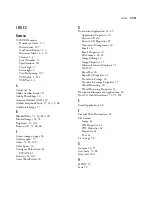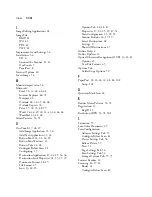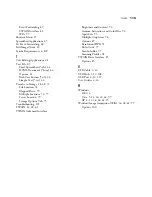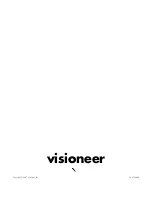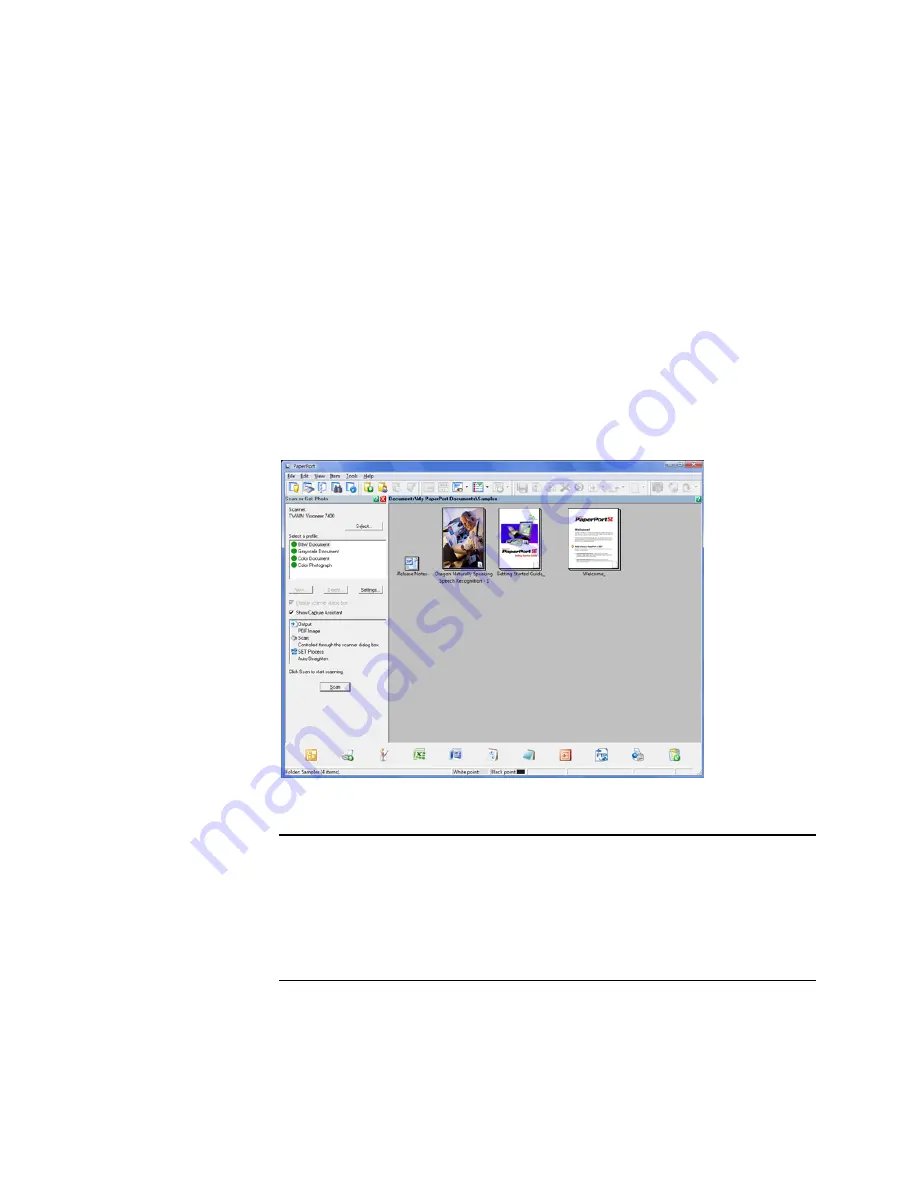
102
V
ISIONEER
O
NE
T
OUCH
7400 USB S
CANNER
I
NSTALLATION
G
UIDE
S
ETTING
U
P
Y
OUR
S
CANNER
TO
W
ORK
W
ITH
P
APER
P
ORT
When you open the PaperPort software the first time, you will be
looking at the PaperPort desktop. This initial view has a tree of folders
down the left side of the desktop. Click on the Scan button on the
toolbar to open the Scan pane on the left side of the screen.
If there is no scanner listed in the top of the Scan pane, or the if the scan
button at the bottom of the scan pane does not activate, then PaperPort
needs to have the scanner added to the scanner database using the
PaperPort Scanner Setup Wizard.
Note:
Setting up your scanner is a one-time-only process for each
scanner option. Therefore, you may have to set up your scanner once
each for
TWAIN: Visioneer 7400
and
WIA: Visioneer 7400
. The
setup process, described below, is the same for each option. You will
not have to set up the scanner again for an option unless you
uninstall the scanner and PaperPort software, then re-install them.
Summary of Contents for OneTouch 7400
Page 1: ...for Windows Visioneer OneTouch 7400 USB Scanner User s Guide ...
Page 2: ...Visioneer OneTouch 7400 USB Scanner User s Guide F O R W I N D O W S ...
Page 117: ...112 VISIONEER ONETOUCH 7400 USB SCANNER INSTALLATION GUIDE ...
Page 121: ...INDEX 116 ...
Page 122: ...Copyright 2007 Visioneer Inc 05 0744 000 visioneer ...