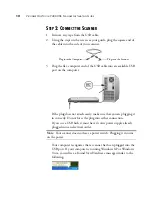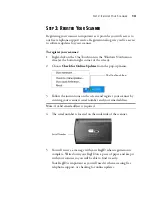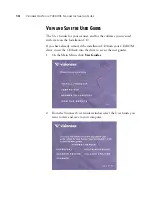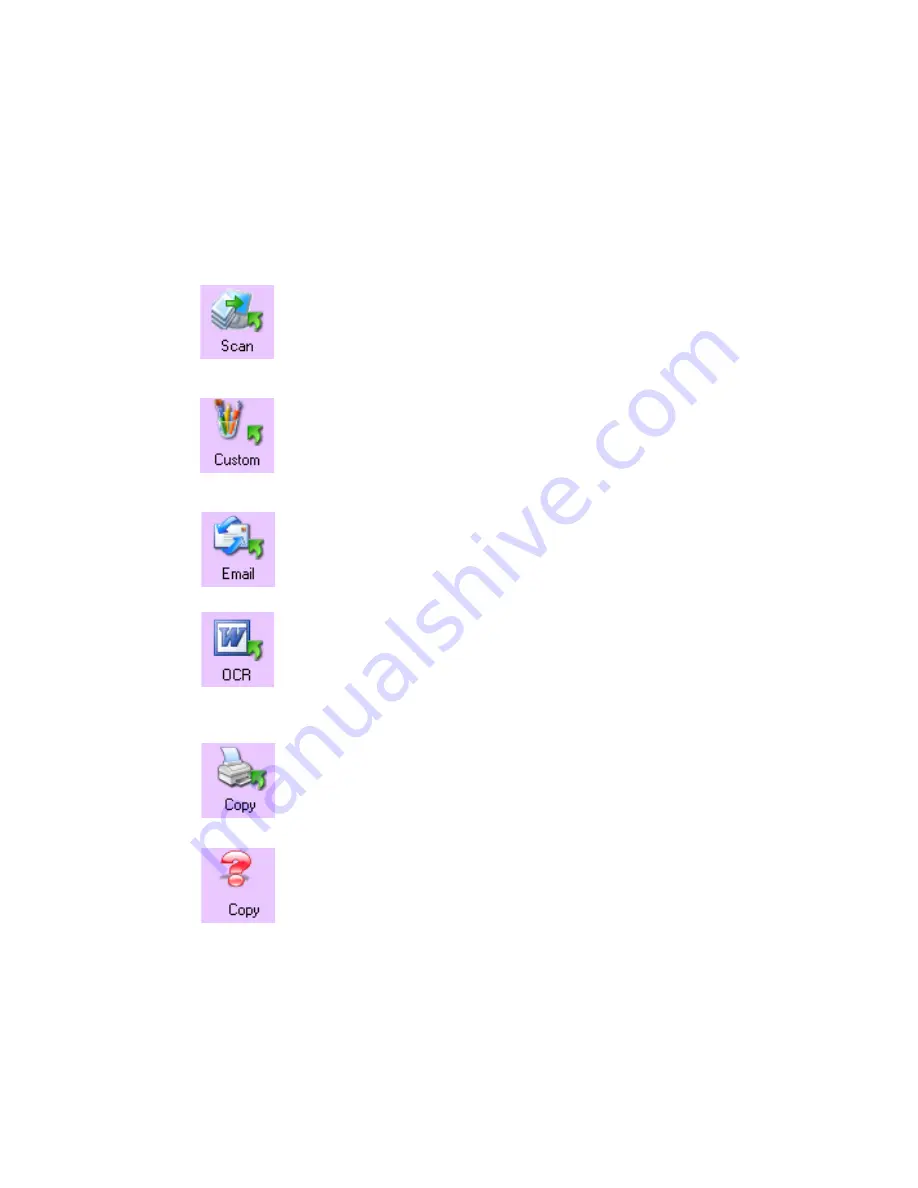
24
V
ISIONEER
O
NE
T
OUCH
7400 USB S
CANNER
I
NSTALLATION
G
UIDE
A
BOUT
THE
O
NE
T
OUCH
B
UTTON
P
ANEL
’
S
N
AMES
AND
I
CONS
The button names on the panel are the same as button names on the
scanner. The icons indicate the Destination Applications so you can see,
at a glance, where the image will be sent when scanning is finished.
The Scan button
—Scans a page in black and white and sends the
image to the PaperPort software that you received with your scanner.
From there you can easily convert the image to many different formats,
such as PDF or DOC.
The Custom button
— Scans the item as a color photo and displays it
in an image processing application. If your computer is running
Windows XP or Windows Vista, and has a CD burner attached, the
Custom button will be pre-configured to burn a CD.
The Email button
—Scans a page in color then sends it to your email
application. The email application opens and the image is automatically
attached to a new message ready for you to address and send.
The OCR button
—Scans a page in black & white then sends the image
to a word processing application such as Microsoft Word. OneTouch
automatically converts the item’s text to black and white word
processing text, and displays it in a word processing application so that
the text can be edited.
The Copy button
—Scans a page in color then sends the image to your
printer/copier. The printer/copier starts and prints a copy of the page.
This is a quick way to print a copy of the original page.
A question mark for a button means your computer does not have
appropriate software, or in some cases the appropriate hardware, for the
initial factory settings. In that case, you can re-set the button’s
Destination Application to a software application that you know is on
your computer.
See “Selecting Settings for a Button” on page 29 to change the settings
of a button.
Summary of Contents for OneTouch 7400
Page 1: ...for Windows Visioneer OneTouch 7400 USB Scanner User s Guide ...
Page 2: ...Visioneer OneTouch 7400 USB Scanner User s Guide F O R W I N D O W S ...
Page 117: ...112 VISIONEER ONETOUCH 7400 USB SCANNER INSTALLATION GUIDE ...
Page 121: ...INDEX 116 ...
Page 122: ...Copyright 2007 Visioneer Inc 05 0744 000 visioneer ...