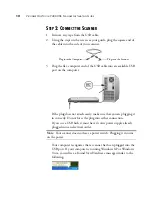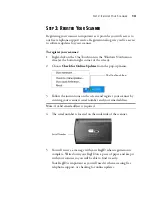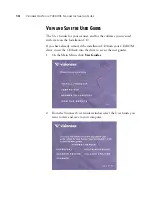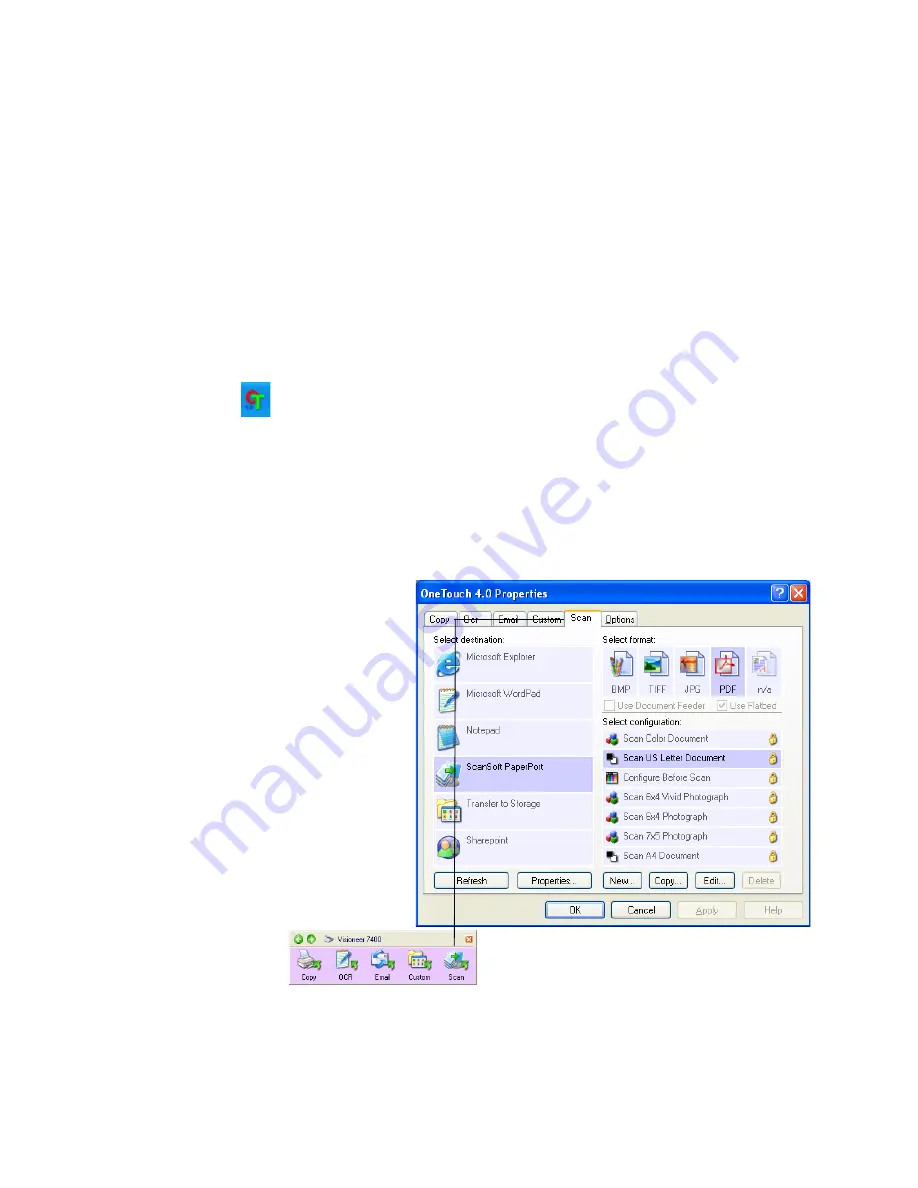
C
ONFIGURING
THE
O
NE
T
OUCH
B
UTTON
O
PTIONS
25
C
ONFIGURING
THE
O
NE
T
OUCH
B
UTTON
O
PTIONS
When you first connect your scanner to a computer, the scanner’s
software configures each OneTouch button with appropriate settings
consisting of: a
Destination Application
, a
Scan Configuration
, and a
File Format
. To change the settings, you reconfigure the buttons by
selecting new options from the OneTouch Properties window.
To open the OneTouch Properties window:
1. Left-Click on the OneTouch icon in the Windows Notification
area.
2. When the button panel opens above the OneTouch icon, right-
click the button you want to configure. The OneTouch Properties
window opens for that button.
You can also open the OneTouch Properties by pressing, holding
down, and then releasing a button on the scanner.
For example, right-
click on the Scan
button and the
OneTouch
Properties opens for
that button.
Summary of Contents for OneTouch 7400
Page 1: ...for Windows Visioneer OneTouch 7400 USB Scanner User s Guide ...
Page 2: ...Visioneer OneTouch 7400 USB Scanner User s Guide F O R W I N D O W S ...
Page 117: ...112 VISIONEER ONETOUCH 7400 USB SCANNER INSTALLATION GUIDE ...
Page 121: ...INDEX 116 ...
Page 122: ...Copyright 2007 Visioneer Inc 05 0744 000 visioneer ...