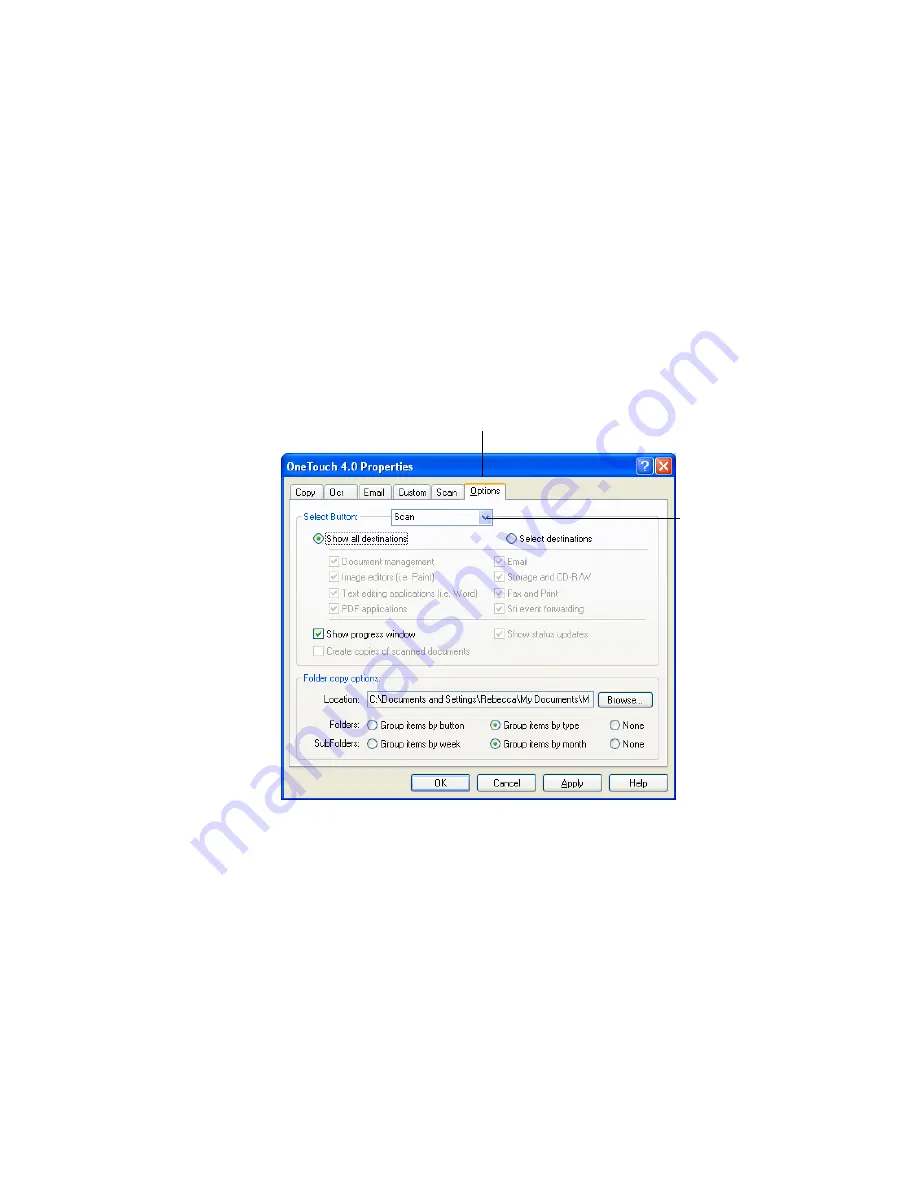
C
ONFIGURING
THE
O
NE
T
OUCH
B
UTTON
O
PTIONS
47
O
NE
T
OUCH
O
PTIONS
T
AB
From the OneTouch Options tab you can choose what type of
applications appear in each button’s tab destination list. Show or hide
the scanning progress window when scanning from OneTouch. You can
also choose to save permanent soft copies of your scanned images to
your computer.
To select options:
1. Open the OneTouch Properties window and click the
Options
tab.
2. Click the menu arrow and choose the button for new options.
3. Individual button Destination options:
Show All Destinations
—This option selects all the Destination
Application categories. The list of Destination Applications
available for the selected button will include all the applications on
your computer that fall into these categories. The list also includes
printers and other devices connected to your computer so, for
example, you can scan an item and have it printed immediately.
Options tab.
Click the arrow to
see the menu to
choose the button.
Summary of Contents for OneTouch 7400
Page 1: ...for Windows Visioneer OneTouch 7400 USB Scanner User s Guide ...
Page 2: ...Visioneer OneTouch 7400 USB Scanner User s Guide F O R W I N D O W S ...
Page 117: ...112 VISIONEER ONETOUCH 7400 USB SCANNER INSTALLATION GUIDE ...
Page 121: ...INDEX 116 ...
Page 122: ...Copyright 2007 Visioneer Inc 05 0744 000 visioneer ...
















































