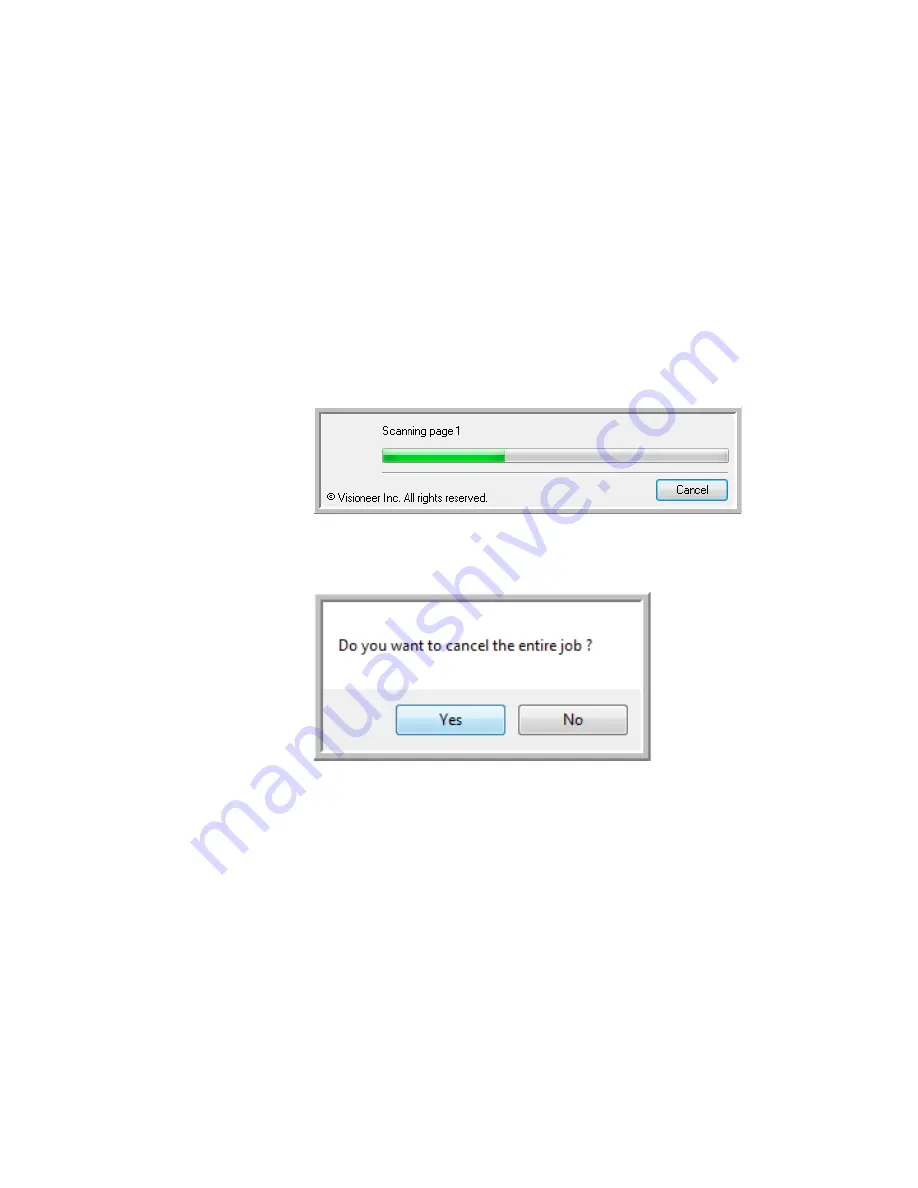
64
V
ISIONEER
O
NE
T
OUCH
7400 USB S
CANNER
I
NSTALLATION
G
UIDE
5. Click on the Done button when you are finished scanning all the
pages in your document.
6. All of the pages you scanned will be sent to the Destination
Application set in the OneTouch Properties window.
C
ANCELING
A
C
ONFIGURE
B
EFORE
S
CAN
To cancel a scan after scanning has begun:
1. Click on the
Cancel
button in the scanning progress window.
2. The following window will open asking you if you want to cancel
the entire job.
■
Yes
—scanning stops and all pages scanned in this batch, up to
this point, will be deleted. The TWAIN interface will close and
you can restart your scan from the beginning.
Choose
Yes
if the TWAIN scan settings are incorrect for your
current scanning batch.
For instance, if the Picture Type is Black & White but your
documents are in color, choose yes to delete any scanned pages,
then select the correct Picture Type and restart the scanning.
Summary of Contents for OneTouch 7400
Page 1: ...for Windows Visioneer OneTouch 7400 USB Scanner User s Guide ...
Page 2: ...Visioneer OneTouch 7400 USB Scanner User s Guide F O R W I N D O W S ...
Page 117: ...112 VISIONEER ONETOUCH 7400 USB SCANNER INSTALLATION GUIDE ...
Page 121: ...INDEX 116 ...
Page 122: ...Copyright 2007 Visioneer Inc 05 0744 000 visioneer ...
















































