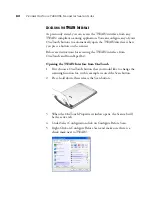76
V
ISIONEER
O
NE
T
OUCH
7400 USB S
CANNER
I
NSTALLATION
G
UIDE
8. Click the
Browse
button.
9. Select the folder you created for storing the scanned documents.
If you haven’t created the folder yet, you can click the
Make New
Folder
button and type the name for the new folder.
10. Click
OK
. The selected folder will now be set as the Storage
Location, such as “Business Receipts.”
11. Click
OK
. The new configuration is now listed as a Transfer to
Storage configuration.
12. Repeat the process to create additional new configurations, such as
one named “Storage for Personal Receipts.”
Summary of Contents for OneTouch 7400
Page 1: ...for Windows Visioneer OneTouch 7400 USB Scanner User s Guide ...
Page 2: ...Visioneer OneTouch 7400 USB Scanner User s Guide F O R W I N D O W S ...
Page 117: ...112 VISIONEER ONETOUCH 7400 USB SCANNER INSTALLATION GUIDE ...
Page 121: ...INDEX 116 ...
Page 122: ...Copyright 2007 Visioneer Inc 05 0744 000 visioneer ...