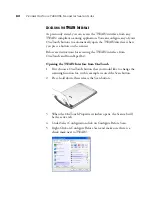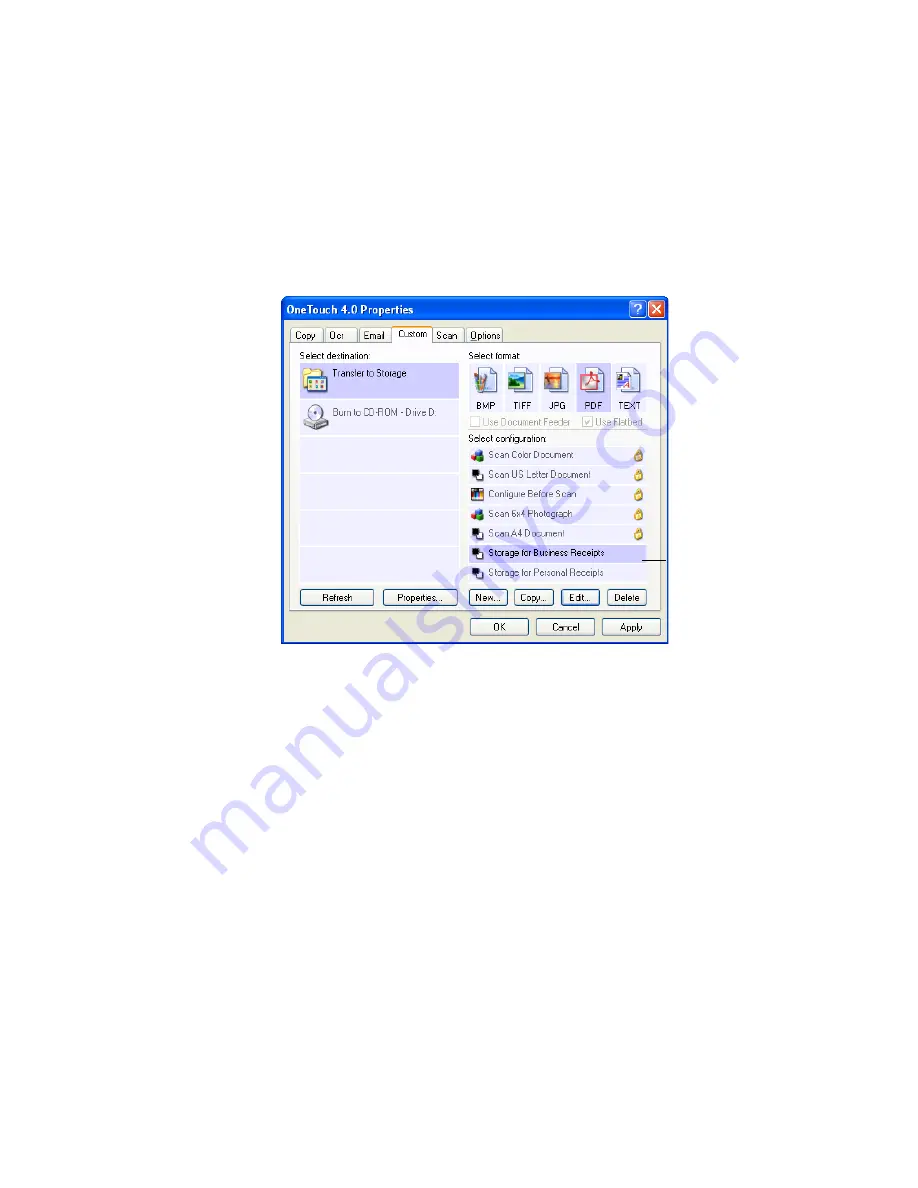
C
ONFIGURING
THE
O
NE
T
OUCH
B
UTTON
O
PTIONS
77
13. Make sure to designate separate folders as the Storage Locations for
the new configurations.
You will now have multiple configurations set up for the Transfer to
Storage destination, and each configuration stores scanned
documents in separate folders.
Scan to multiple storage folders:
1. Open the OneTouch Properties window.
2. Click the
Archive
tab (or other tab if you set up another button for
archiving).
3. Make sure
Transfer to Storage
is selected as the Destination
Application.
4. Select one of the configurations you created for storage.
The new configurations
apply to the Transfer to
Storage Destination
Application.
Summary of Contents for OneTouch 7400
Page 1: ...for Windows Visioneer OneTouch 7400 USB Scanner User s Guide ...
Page 2: ...Visioneer OneTouch 7400 USB Scanner User s Guide F O R W I N D O W S ...
Page 117: ...112 VISIONEER ONETOUCH 7400 USB SCANNER INSTALLATION GUIDE ...
Page 121: ...INDEX 116 ...
Page 122: ...Copyright 2007 Visioneer Inc 05 0744 000 visioneer ...