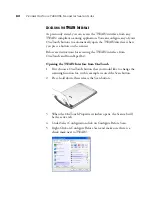82
V
ISIONEER
O
NE
T
OUCH
7400 USB S
CANNER
I
NSTALLATION
G
UIDE
A
CCESSING
THE
TWAIN I
NTERFACE
As previously stated, you can access the TWAIN interface from any
TWAIN compliant scanning application. You can configure any of your
OneTouch buttons to automatically open the TWAIN interface when
you press a button on the scanner.
Below are instructions for accessing the TWAIN interface from
OneTouch and from PaperPort.
Opening the TWAIN Interface from OneTouch
1. First choose a OneTouch button that you would like to change the
scanning function for, in this example we used the Scan button.
2. Press, hold down, then release the Scan button.
3. When the OneTouch Properties window opens, the Scan tab will
be the active tab.
4. Under Select Configuration click on Configure Before Scan.
5. Right-Click on Configure Before Scan and make sure there is a
check mark next to TWAIN.
Summary of Contents for OneTouch 7400
Page 1: ...for Windows Visioneer OneTouch 7400 USB Scanner User s Guide ...
Page 2: ...Visioneer OneTouch 7400 USB Scanner User s Guide F O R W I N D O W S ...
Page 117: ...112 VISIONEER ONETOUCH 7400 USB SCANNER INSTALLATION GUIDE ...
Page 121: ...INDEX 116 ...
Page 122: ...Copyright 2007 Visioneer Inc 05 0744 000 visioneer ...