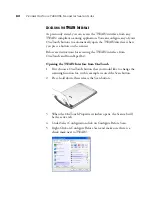92
V
ISIONEER
O
NE
T
OUCH
7400 USB S
CANNER
I
NSTALLATION
G
UIDE
To adjust the resolution:
1. To use one of the preset resolutions for typical scanned items, click
one of the options in the list.
For example, to set the resolution for scanning a business card,
select Business Card. That setting is preset to read small print on a
typical business card.
2. To set the resolution manually, drag the
Resolution
slider to the left
to decrease the resolution or to the right to increase it.
You can also type a number directly into the resolution setting box,
or click the up and down arrows to increase or decrease the setting.
3. Click
Reset
to return the resolution to its original setting.
The resolution panel also includes an advanced setting for Moire
patterns. Moire patterns are wavy, rippled lines that sometimes appear
on the scanned images of photographs or illustrations, particularly
newspaper and magazine illustrations. To scan the image and limit or
eliminate moire patterns, select the
Reduce Moire
option.
Summary of Contents for OneTouch 7400
Page 1: ...for Windows Visioneer OneTouch 7400 USB Scanner User s Guide ...
Page 2: ...Visioneer OneTouch 7400 USB Scanner User s Guide F O R W I N D O W S ...
Page 117: ...112 VISIONEER ONETOUCH 7400 USB SCANNER INSTALLATION GUIDE ...
Page 121: ...INDEX 116 ...
Page 122: ...Copyright 2007 Visioneer Inc 05 0744 000 visioneer ...