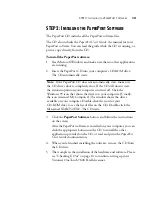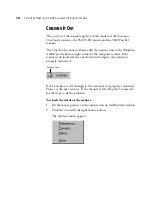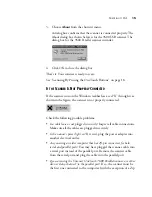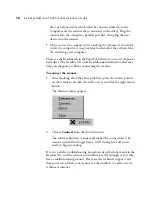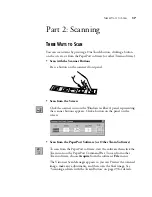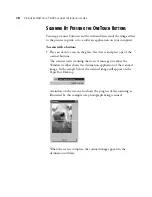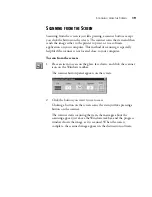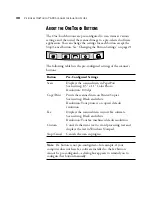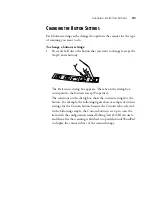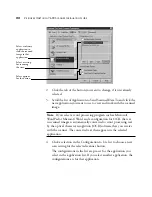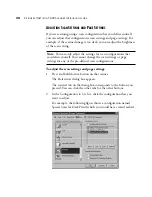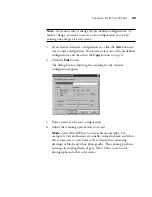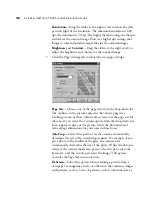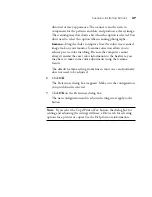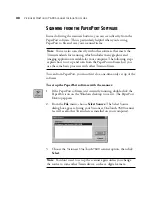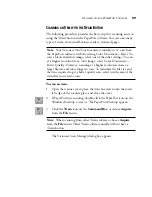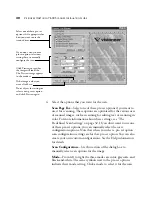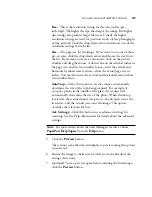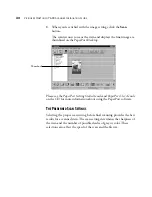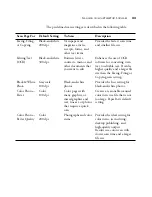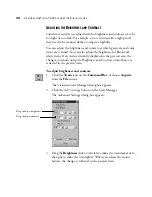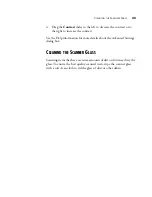26
V
ISIONEER
O
NE
T
OUCH
7600 S
CANNER
I
NSTALLATION
G
UIDE
Resolution—Drag the slider to the right or left to adjust the dots
per inch (dpi) of the resolution. The maximum resolution is 600
dpi, the minimum is 50 dpi. The higher the dpi setting, the sharper
and clearer the scanned image. However, higher dpi settings take
longer to scan and produce larger files for the scanned images.
Brightness and Contrast—Drag the sliders to the right or left to
adjust the brightness and contrast of the scanned image.
7. Click the Page Settings tab to adjust the scan page settings.
Page Size—Choose one of the page sizes from the drop-down list.
The outlines on the picture represent the various page sizes.
Clicking on one of those outlines also selects it as the page size for
the scan. If you select the Custom option from the drop-down list,
boxes appear in place of the picture. Enter the horizontal and
vertical page dimensions for your scan in those boxes.
AutoCrop—Select this option to let the scanner automatically
determine the size of the item being scanned. For example, if you
put a photo in the middle of the glass, the scanner will
automatically determine the size of the photo. When AutoCrop is
selected, the scanner makes two passes—the first pass senses the
item’s size, and the second pass scans the image. This option
overrides the Page Size menu selection.
DeScreen—Select this option when scanning a picture from a
newspaper or magazine article, or other item that contains images
with patterns or dots. Scans of patterns or dots sometimes have a