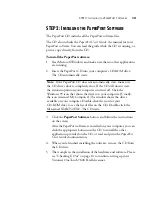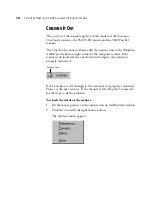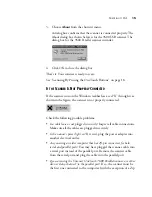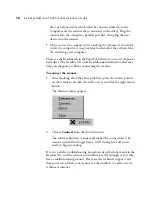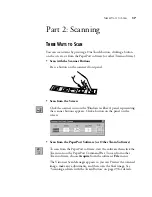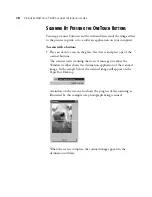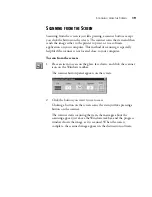4
V
ISIONEER
O
NE
T
OUCH
7600 S
CANNER
I
NSTALLATION
G
UIDE
G
ETTING
H
ELP
The PaperPort software includes a complete set of help topics that
answer questions about the scanner and its software.
To get help while using the PaperPort software:
•
Press the F1 key, or from the Help menu, choose PaperPort Help
Topics to display the Help Topics window.
STEP 1: I
NSTALLING
THE
P
APER
P
ORT
S
OFTWARE
The PaperPort CD includes all the PaperPort software files.
The CD also includes the PaperPort User’s Guide, the manual for the
PaperPort software. You can read the guide while the CD is running, or
print a copy directly from the CD to your printer.
To install the PaperPort software:
1. Start Microsoft Windows 98 and make sure that no other
applications are running.
2. Insert the PaperPort CD into your computer’s CD-ROM drive.
The CD automatically starts.
Tip: If you don’t find the answers in the help or User’s Guide, see the
technical support card that you received with your scanner.
Note: You must install the PaperPort software before you connect
the Visioneer OneTouch 7600 USB scanner to the computer.
Otherwise the correct program to run your scanner will not be
installed and it may not scan properly.