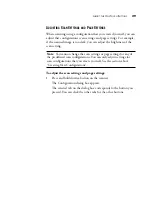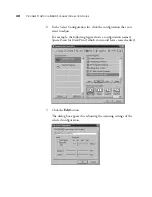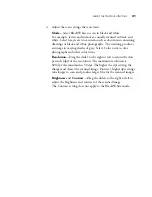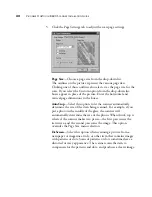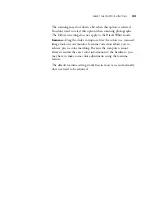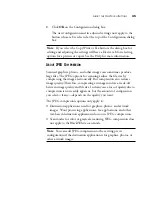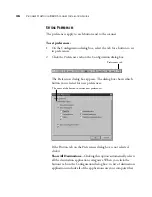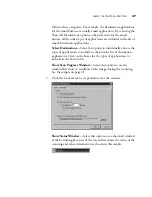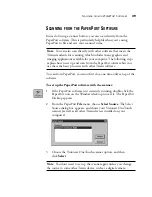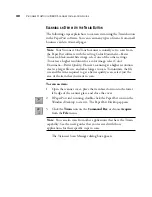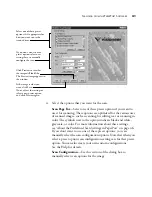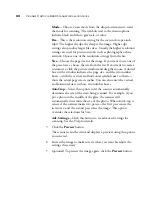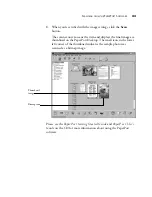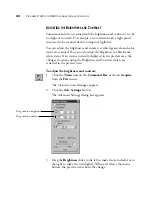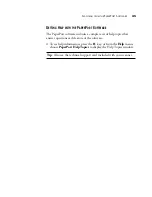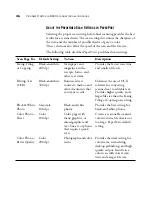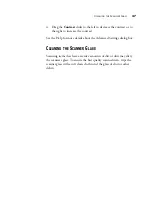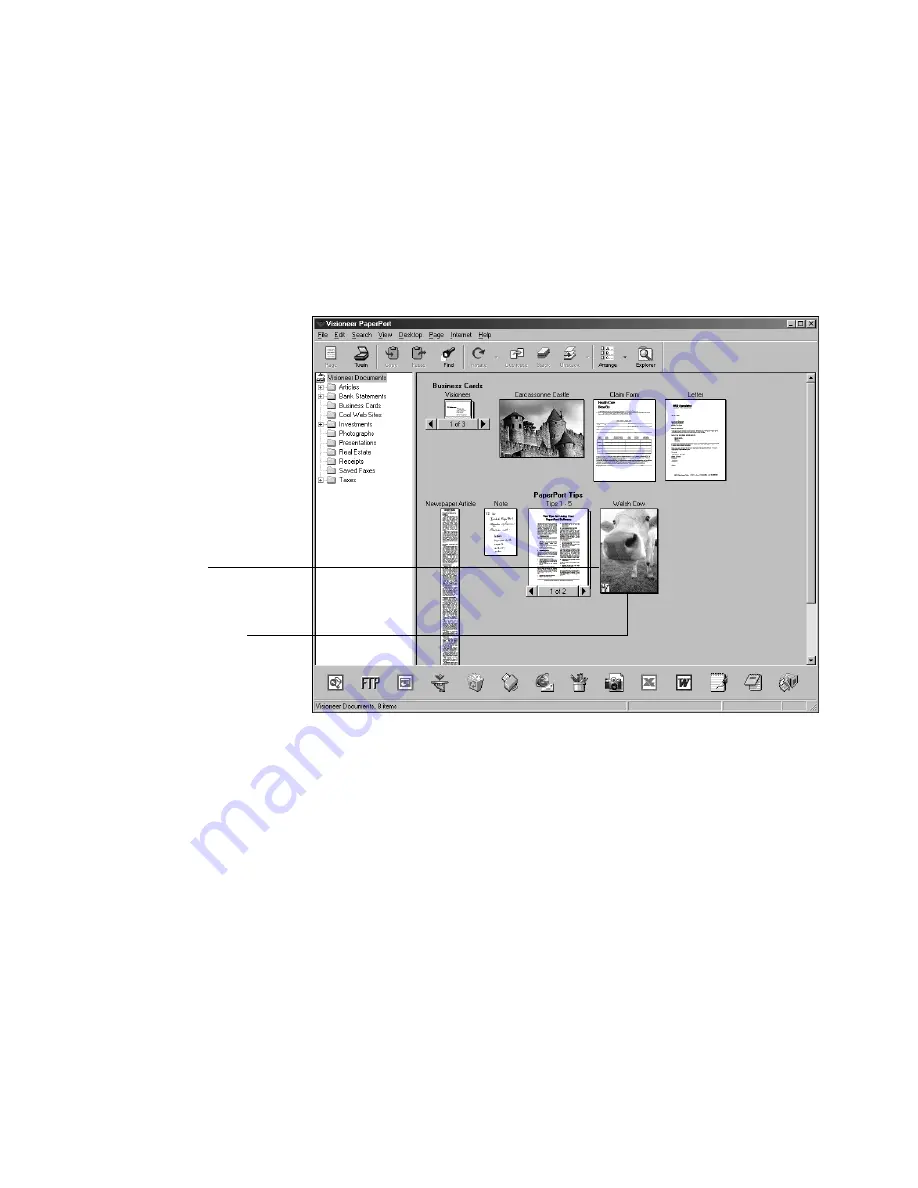
S
CANNING
FROM
THE
P
APER
P
ORT
S
OFTWARE
43
8. When you’re satisfied with the image settings, click the
Scan
button.
The scanner now re-scans the item and displays the final image as a
thumbnail on the PaperPort Desktop. The small icon in the lower
left corner of the thumbnail indicates the sample photo was
scanned as a bitmap image.
Please see the
PaperP ort Getting S tar ted G uide
and
PaperP ort User ’s
Guide
on the CD for more information about using the PaperPort
software.
Thumbnail
image
Bitmap icon