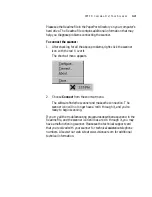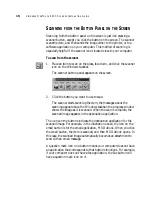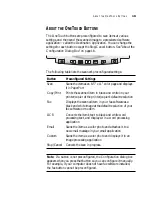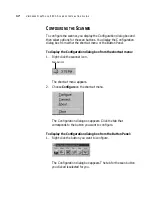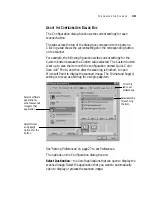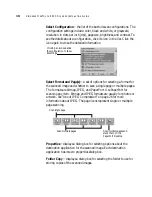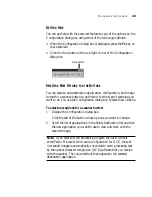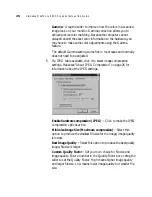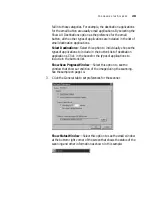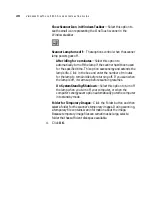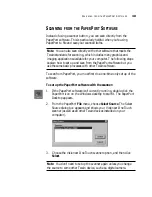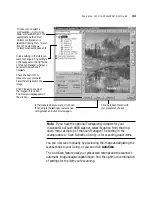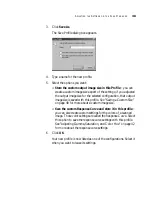25
V
ISIONEER
O
NE
T
OUCH
8800 S
CANNER
I
NSTALLATION
G
UIDE
Gamma—Drag the slider to improve how the colors in a scanned
image look on your monitor. Gamma correction allows you to
achieve precise color matching. Because the computer cannot
always transmit the exact color information to the hardware, you
may have to make some color adjustments using the Gamma
feature.
The default Gamma setting works fine in most cases and normally
does not need to be adjusted.
6. If a JPEG tab is available, click it to select image compression
settings. Please see “About JPEG Compression” on page 26 for
information about the JPEG settings.
Enable hardware compression (JPEG) —Click to make the JPEG
compression options active.
Minimize Image Size (Maximum compression)—Select this
option to produce the smallest file size for the image; image quality
is lowest.
Best Image Quality—Select this option to produce the best quality
image; file size is larger.
Custom Quality Factor—Set your own choice for file size and
image quality. Enter a number in the Quality Factor box or drag the
slider to set the Quality Factor. High means higher image quality
and larger file size. Low means lower image quality but smaller file
size.