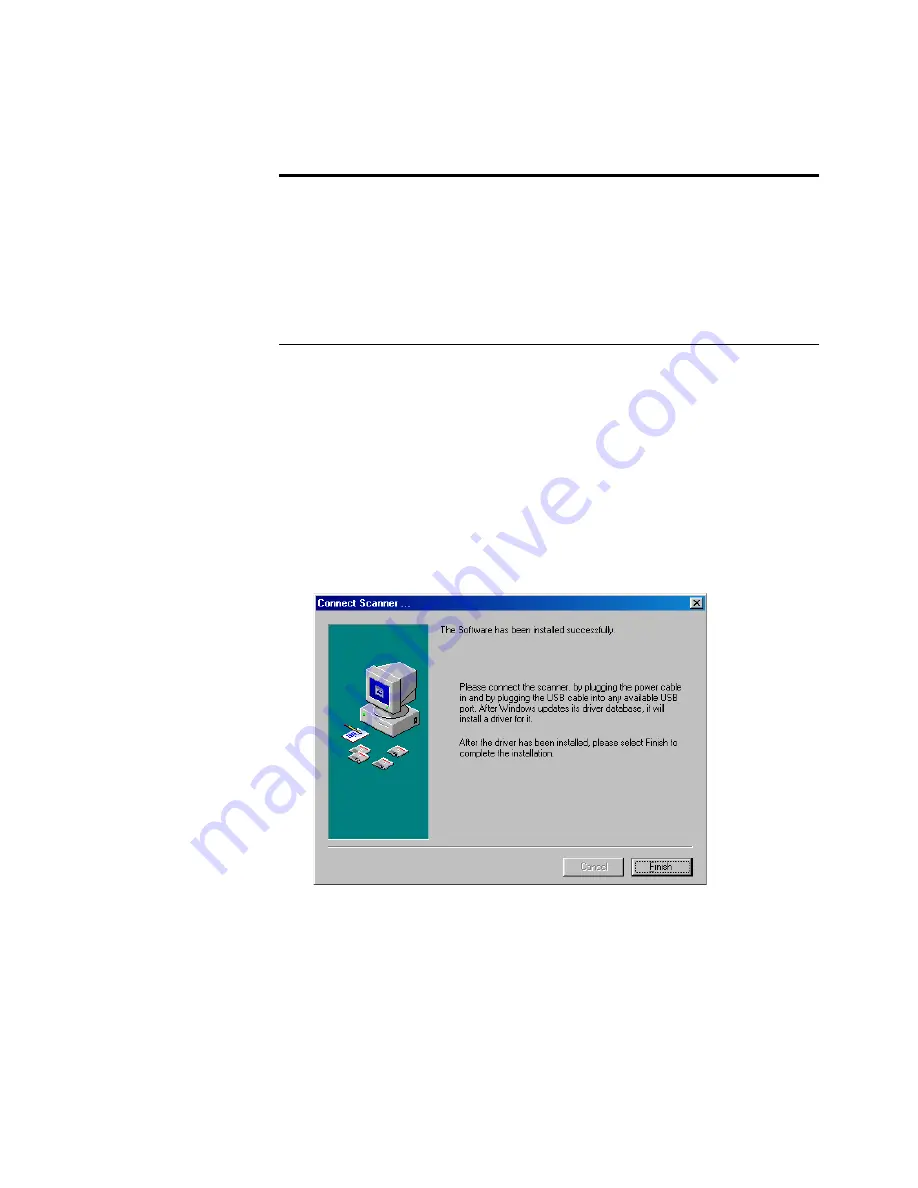
6
V
ISIONEER
9000 USB S
CANNER
I
NSTALLATION
G
UIDE
3. From the list of options that appears on the screen, select
ScanSoft
PaperPort
.
4. Select
Install ScanSoft PaperPort
.
5. Follow the instructions on the screen to install the PaperPort
software on your computer.
During installation, a message instructs you to connect the scanner
to the computer. When you’re finished connecting the scanner as
described below, click
Finish
in the dialog box.
Note
: If the PaperPort CD does not automatically start, make sure
the CD drive’s door is completely shut. If the CD still doesn’t start,
the Autorun option on your computer is turned off. Click the
Windows icon named My Computer. The window shows the drives
available on your computer. Double-click the icon for your
CD-ROM drive to see the list of files on the CD. Double-click the
file named START32.EXE. The CD starts.
Summary of Contents for OneTouch 9000
Page 1: ...Visioneer 9000 USB Scanner Installation Guide...
Page 68: ......











































