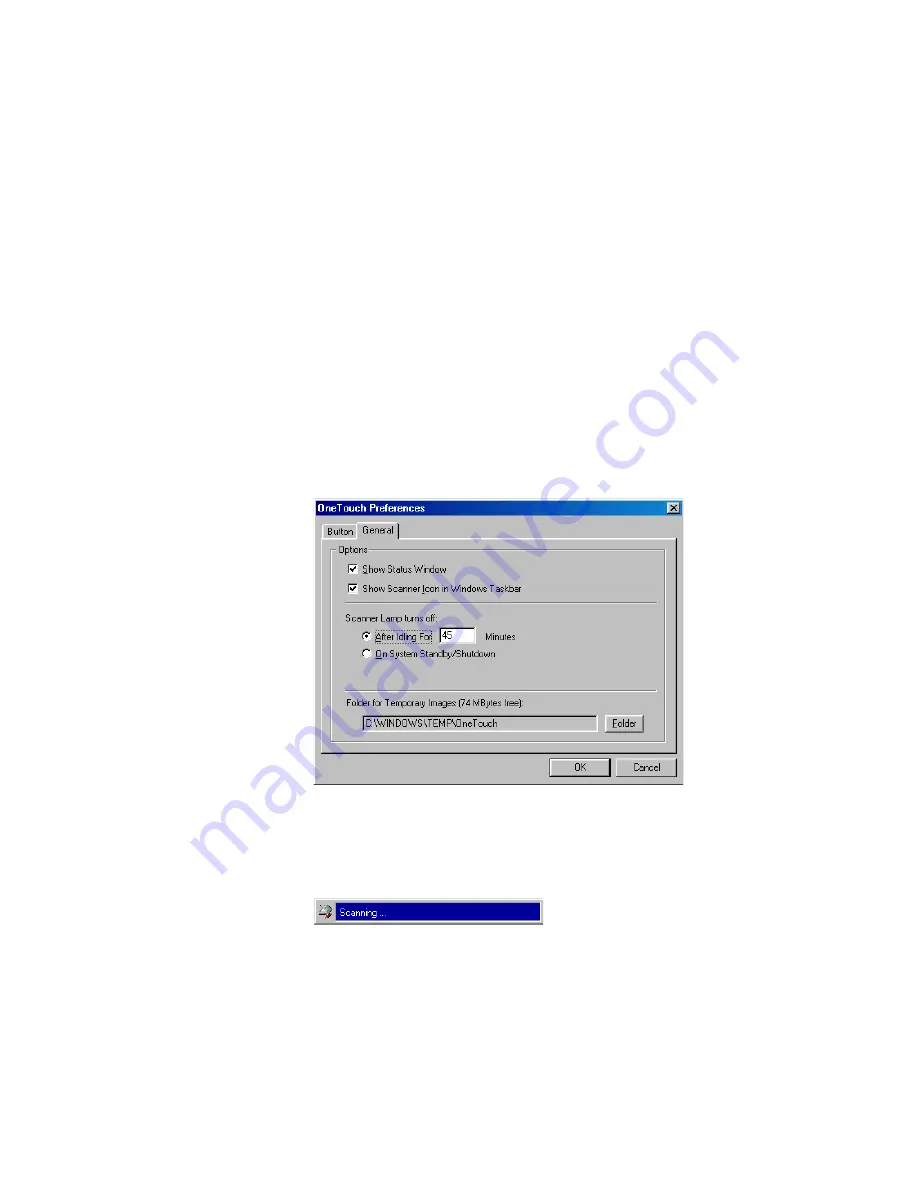
C
ONFIGURING
THE
S
CANNER
27
fall into these categories. For example, the destination applications
for the email button are usually email applications. By selecting the
Show All Destinations option as the preference for the email
button, all the other types of applications are included in the list of
email destination applications.
Select Destinations
—Select this option to individually choose the
types of applications to include in the button’s list of destination
applications. Click in the boxes for the types of applications to
include in the button’s list.
Show Scan Progress Window
—Select this option to see the
window that shows a rendition of the image during the scanning.
See the sample on page 14.
3. Click the General tab to set preferences for the scanner.
Show Status Window
—Select this option to see the small window
at the bottom right corner of the screen that shows the status of the
scanning and other information as shown in this sample:
Summary of Contents for OneTouch 9000
Page 1: ...Visioneer 9000 USB Scanner Installation Guide...
Page 68: ......
















































