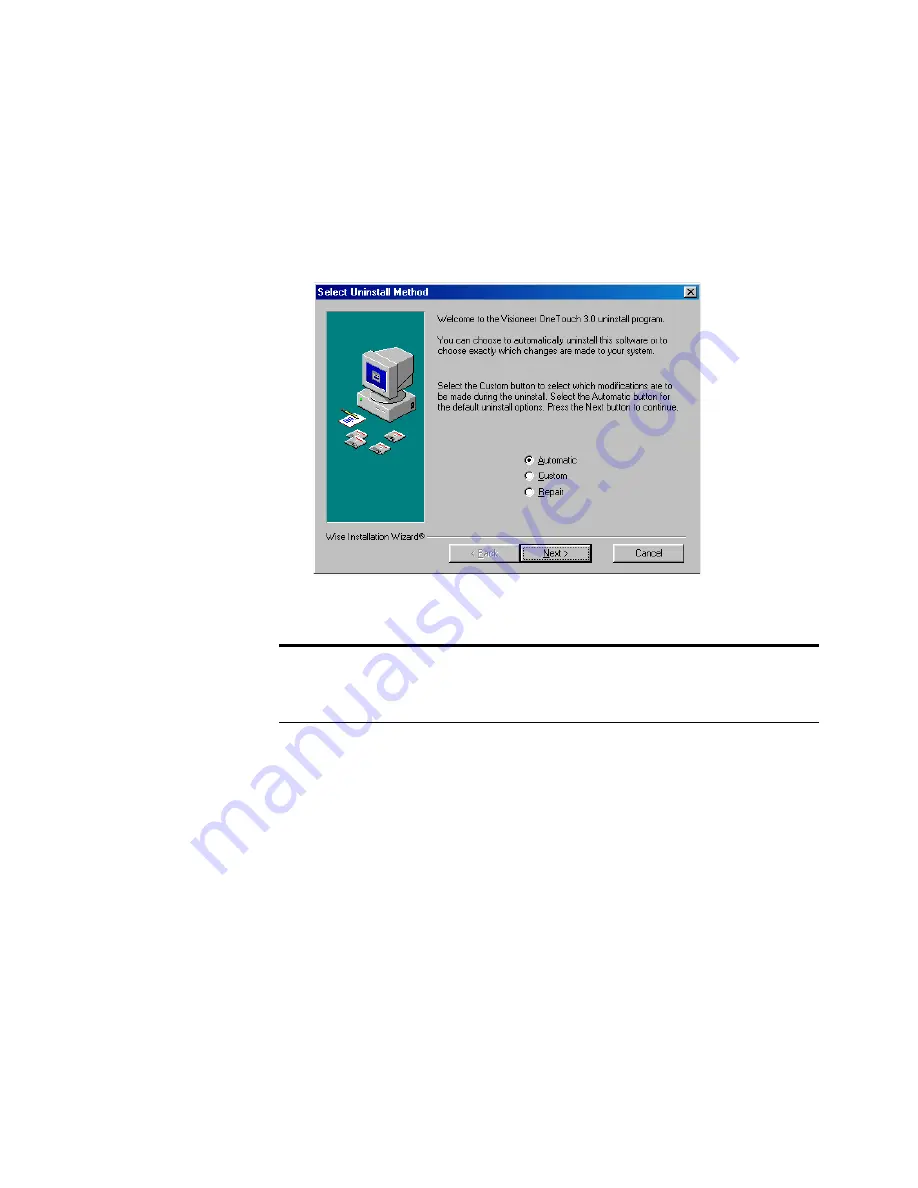
56
V
ISIONEER
9000 USB S
CANNER
I
NSTALLATION
G
UIDE
6. Click the
Change/Remove
button.
If two buttons appear instead of a single Change/Remove button,
click
Remove
.
The Select Uninstall Method Window appears.
7. Make sure the
Automatic
option is selected.
8. Click
Next
. The Perform Uninstall window appears.
9. Click
Finish
.
The Visioneer OneTouch software is uninstalled from your
computer. The status light on the scanner turns amber indicating
that the scanner and computer are no longer communicating.
10. Unplug the power to the scanner and remove its USB cable from
your computer.
11. Close the Add or Remove Programs window and the Control Panel
window.
12. Restart your computer.
Important
: The Automatic option is selected by default. Visioneer
recommends using that option. The other options are for advanced
users only.
Summary of Contents for OneTouch 9000
Page 1: ...Visioneer 9000 USB Scanner Installation Guide...
Page 68: ......









































