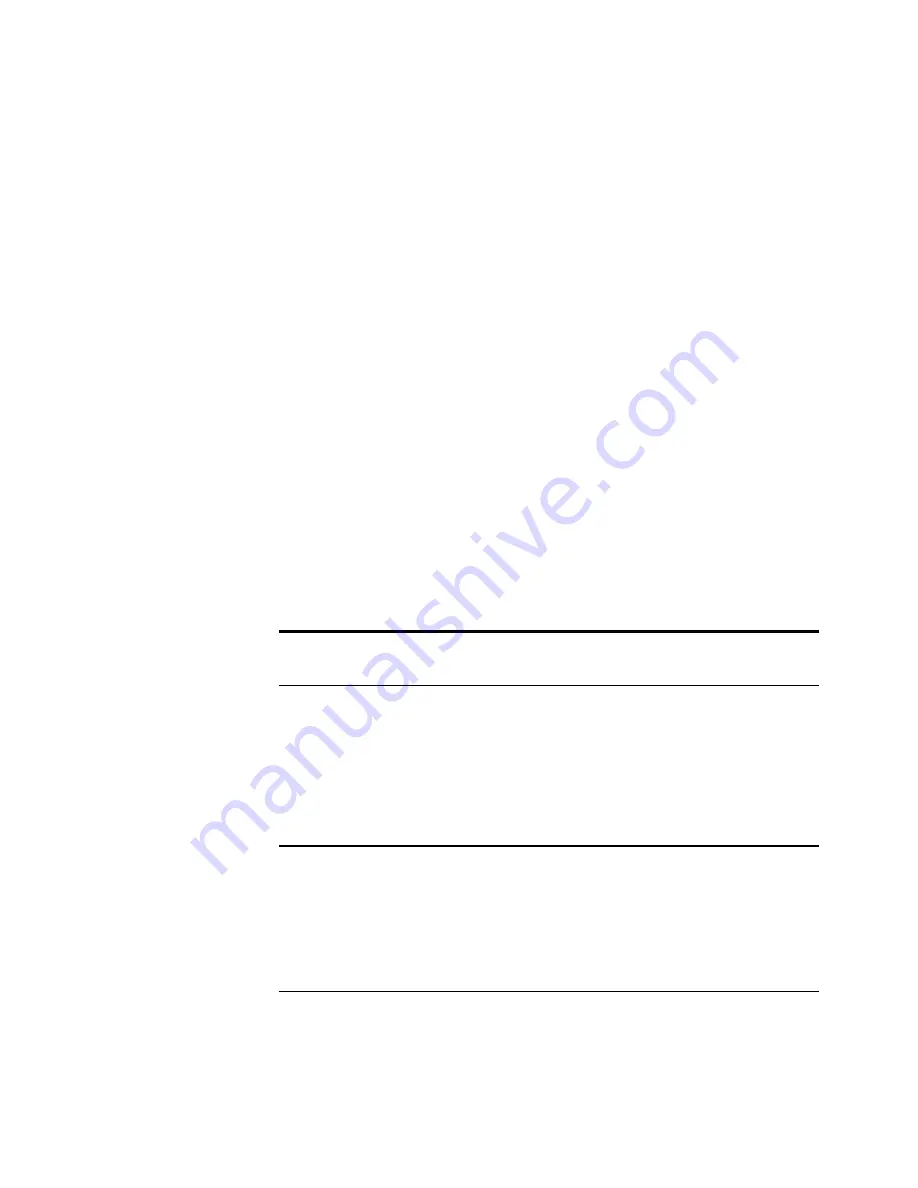
H
OW
TO
U
NINSTALL
Y
OUR
S
CANNER
57
S
TEP
2: U
NINSTALLING
THE
P
APER
P
ORT
S
OFTWARE
1. Click
Start
on the Windows Taskbar.
2. Choose
Settings
then
Control Panel
from the menu.
3. Double-click the
Add/Remove Programs
icon.
Windows 98, 98SE, or ME: The Add/Remove Programs Properties
window appears. Make sure the Install/Uninstall tab is selected.
Windows 2000 or XP: The Add or Remove Programs window
appears. Make sure the Change or Remove option is selected in the
left column.
4. Scroll the menu of software and select
PaperPort 7.02
.
5. For Windows 98, 98SE, or ME: Click the
Add/Remove
button.
For Windows 2000 or XP: Click the
Change/Remove
button.
The PaperPort Uninstall window appears.
6. Carefully read the Warning information. Click
Next
.
7. If the Remove Shared Files window appears, select
No to All
.
The PaperPort software is removed. A message then appears
offering to keep or remove your scanned image files currently stored
on the computer.
8. Click the
No
to keep your image files, click
Yes
to remove the image
files from your computer permanently.
You may see a note about missing software. Click
OK
.
Important
: Visioneer recommends choosing No to All. Removing
shared files could cause other applications not to run correctly
Important
: Files created by PaperPort are in a proprietary format
(with a .max extension) and cannot be opened by other applications.
If you decide to keep your scanned image files and want to be able to
view them, you can use the PaperPort Viewer instead of the PaperPort
application. Download the viewer from Visioneer’s Web site at
www.visioneer.com
Summary of Contents for OneTouch 9000
Page 1: ...Visioneer 9000 USB Scanner Installation Guide...
Page 68: ......








































