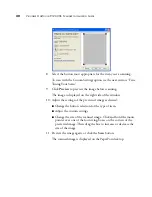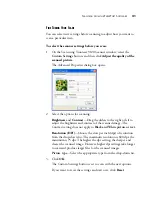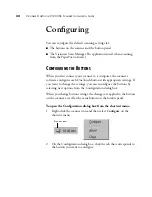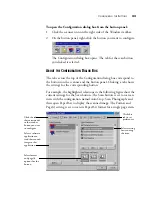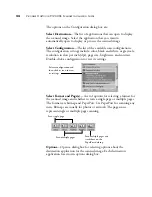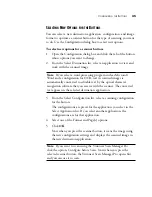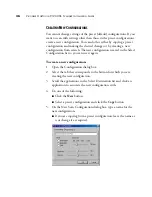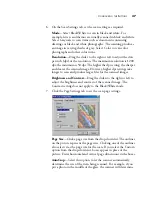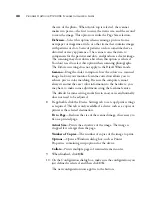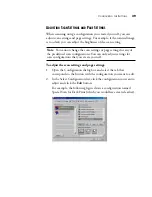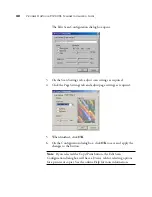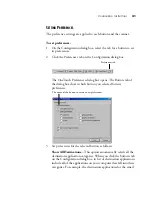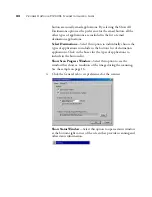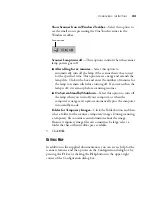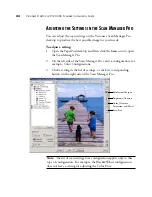30
V
ISIONEER
O
NE
T
OUCH
9120 USB S
CANNER
I
NSTALLATION
G
UIDE
8. Select the button most appropriate for the item you’re scanning.
To scan with the Custom Settings option see the next section, “Fine
Tuning Your Scans”.
9. Click
Preview
to preview the image before scanning.
The image is displayed on the right side of the window.
10. Adjust the settings of the previewed image as desired:
■
Change the button selection for the type of item.
■
Adjust the custom settings.
■
Change the size of the scanned image. Click and hold the mouse
pointer over one of the four sizing-boxes on the corners of the
previewed image. Then drag the box to increase or decrease the
size of the image.
11. Preview the image again, or click the
Scan
button.
The scanned image is displayed on the PaperPort desktop.