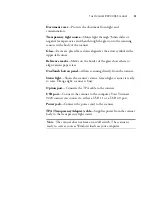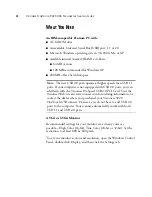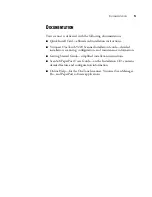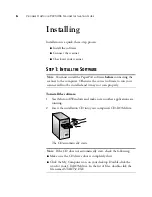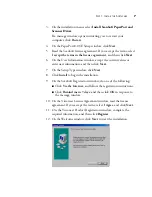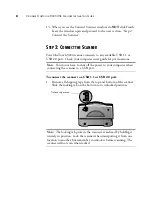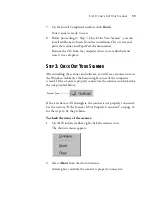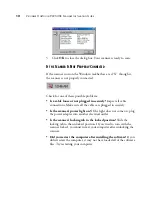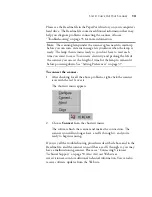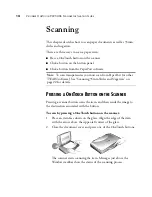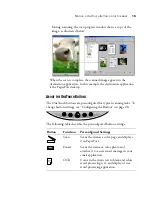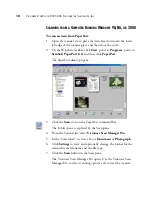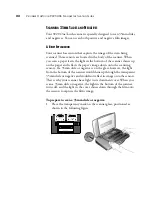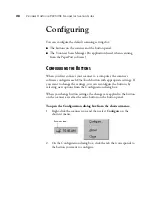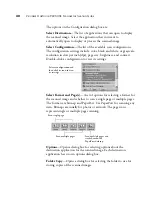S
CANNING
FROM
THE
P
APER
P
ORT
S
OFTWARE
17
4. To close the button panel, click the scanner icon in the button
panel’s upper-left corner.
The icons on the buttons indicate the destination application for the
scanned image. For example, in the illustration above, the icon on the
email button is for the email application, MS Outlook. When you click
the email button, the item is scanned, and then MS Outlook opens. In
this case, the scanned image automatically becomes an attachment to an
email message.
A question mark icon on a button means your computer does not have
an application that corresponds to that button’s functions. For example,
if your computer does not have an email application, the email button
will have a question mark icon on it.
S
CANNING
FROM
THE
P
APER
P
ORT
S
OFTWARE
Instead of using a scanner button, you can scan directly from the
PaperPort software. To scan transparencies you must scan from the
PaperPort software or other TWAIN software, refer to “Scanning 35mm
Slides and Negatives” on page 22.
You can also scan directly with other software that meets the TWAIN
standards for scanning, which includes many graphics and imaging
applications. Refer to the user’s guides you received with those
applications for their specific steps to scan.
Note
: If your computer uses the Windows XP operating system, you
can also scan using the Microsoft WIA software. Refer to “Scanning
from a Computer Running Windows XP” on page 25 for details.