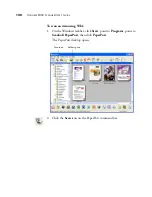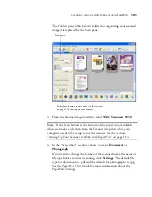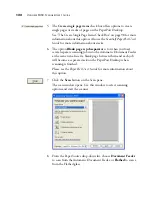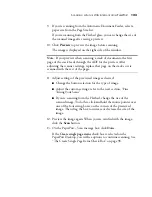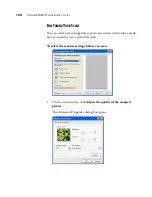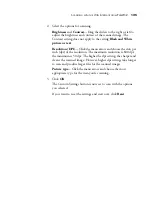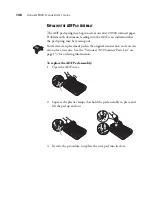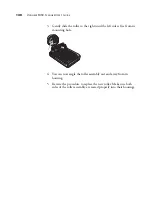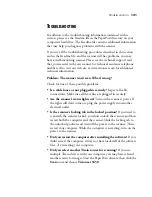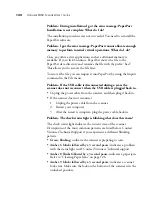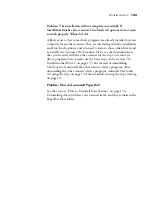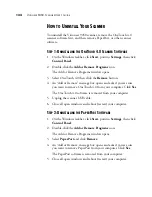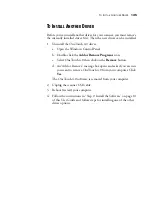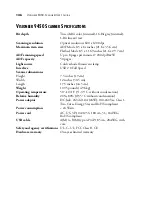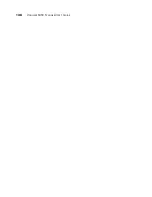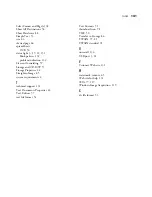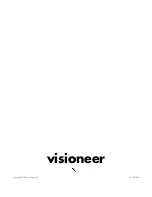134
V
ISIONEER
9450 S
CANNER
U
SER
’
S
G
UIDE
H
OW
TO
U
NINSTALL
Y
OUR
S
CANNER
To uninstall the Visioneer 9450 scanner, remove the OneTouch 4.0
scanner software first, and then remove PaperPort, or other scanner
software.
S
TEP
1: U
NINSTALLING
THE
O
NE
T
OUCH
4.0 S
CANNER
S
OFTWARE
1. On the Windows taskbar, click
Start
, point to
Settings
, then click
Control Panel
.
2. Double-click the
Add or Remove Programs
icon.
The Add or Remove Programs window opens.
3. Select OneTouch 4.0 then click the
Remove
button.
4. An “Add or Remove” message box opens and asks if you are sure
you want to remove OneTouch 4.0 from your computer. Click
Yes
.
The OneTouch 4.0 software is removed from your computer.
5. Unplug the scanner USB cable.
6. Close all open windows and reboot (restart) your computer.
S
TEP
2: U
NINSTALLING
THE
P
APER
P
ORT
S
OFTWARE
1. On the Windows taskbar, click
Start
, point to
Settings
, then click
Control Panel
.
2. Double-click the
Add or Remove Programs
icon.
The Add or Remove Programs window opens.
3. Select
PaperPort
and click
Remove
.
4. An “Add or Remove” message box opens and asks if you are sure
you want to remove PaperPort from your computer. Click
Yes
.
The PaperPort software is removed from your computer.
5. Close all open windows and reboot (restart) your computer.
Summary of Contents for OneTouch 9450
Page 1: ...for Windows Visioneer OneTouch 9450 USB Scanner User s Guide...
Page 2: ...Visioneer 9450 Scanner User s Guide F O R W I N D O W S...
Page 7: ...iv TABLE OF CONTENTS...
Page 145: ...138 VISIONEER 9450 SCANNER USER S GUIDE...
Page 149: ...INDEX 142...
Page 150: ...Copyright 2006 Visioneer Inc 05 0508 500 visioneer...