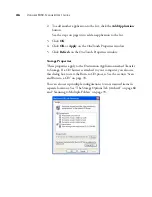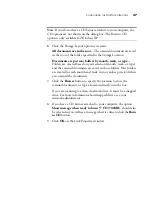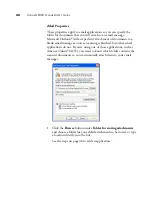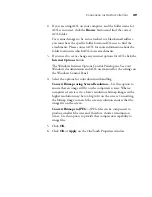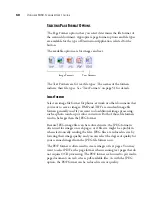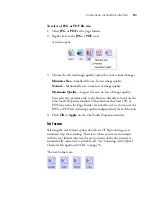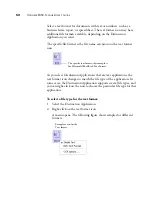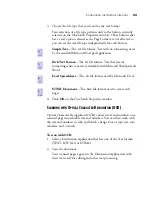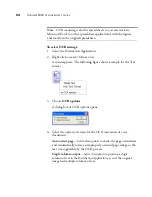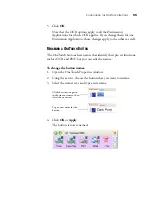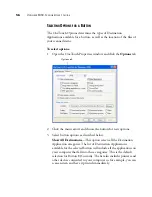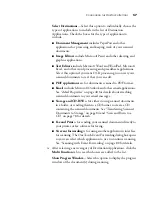60
V
ISIONEER
9450 S
CANNER
U
SER
’
S
G
UIDE
C
REATING
A
N
EW
S
CAN
C
ONFIGURATION
The scan configurations are where you select the scanning resolution,
brightness, mode (color, black&white, or grayscale), and a number of
other settings.
Note the lock icon on the preset configurations. Although you can
unlock and edit the preset configurations, we recommend that you leave
them locked, and only add new configurations. That way, you will
always have the original factory-set configurations available.
To create a new configuration:
1. Open the OneTouch Properties window and make sure the
Multi
Function
tab is selected.
2. Scroll through the applications in the Select Destination list and
click the type of application for which you want to create a new
scan configuration.
When you create a new scan configuration, it will be listed for the
buttons that are set for the same types of Destination Applications.
For example, if you create a new configuration for a button that is
set to show image editor applications, that new configuration is also
listed for any other buttons set for image editors, but not for
The Scan Configurations.
The Lock Icon.
Click
New
to create a
new Scan Configuration.
Summary of Contents for OneTouch 9450
Page 1: ...for Windows Visioneer OneTouch 9450 USB Scanner User s Guide...
Page 2: ...Visioneer 9450 Scanner User s Guide F O R W I N D O W S...
Page 7: ...iv TABLE OF CONTENTS...
Page 145: ...138 VISIONEER 9450 SCANNER USER S GUIDE...
Page 149: ...INDEX 142...
Page 150: ...Copyright 2006 Visioneer Inc 05 0508 500 visioneer...