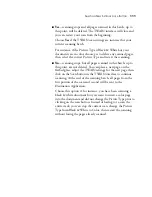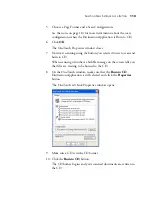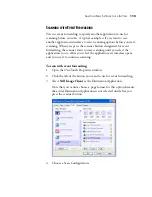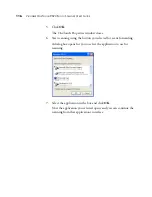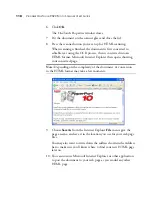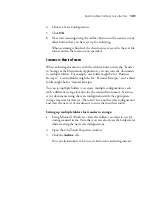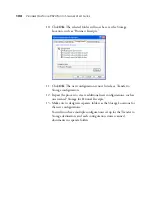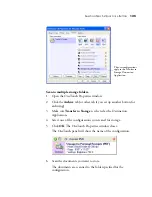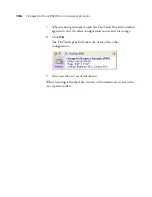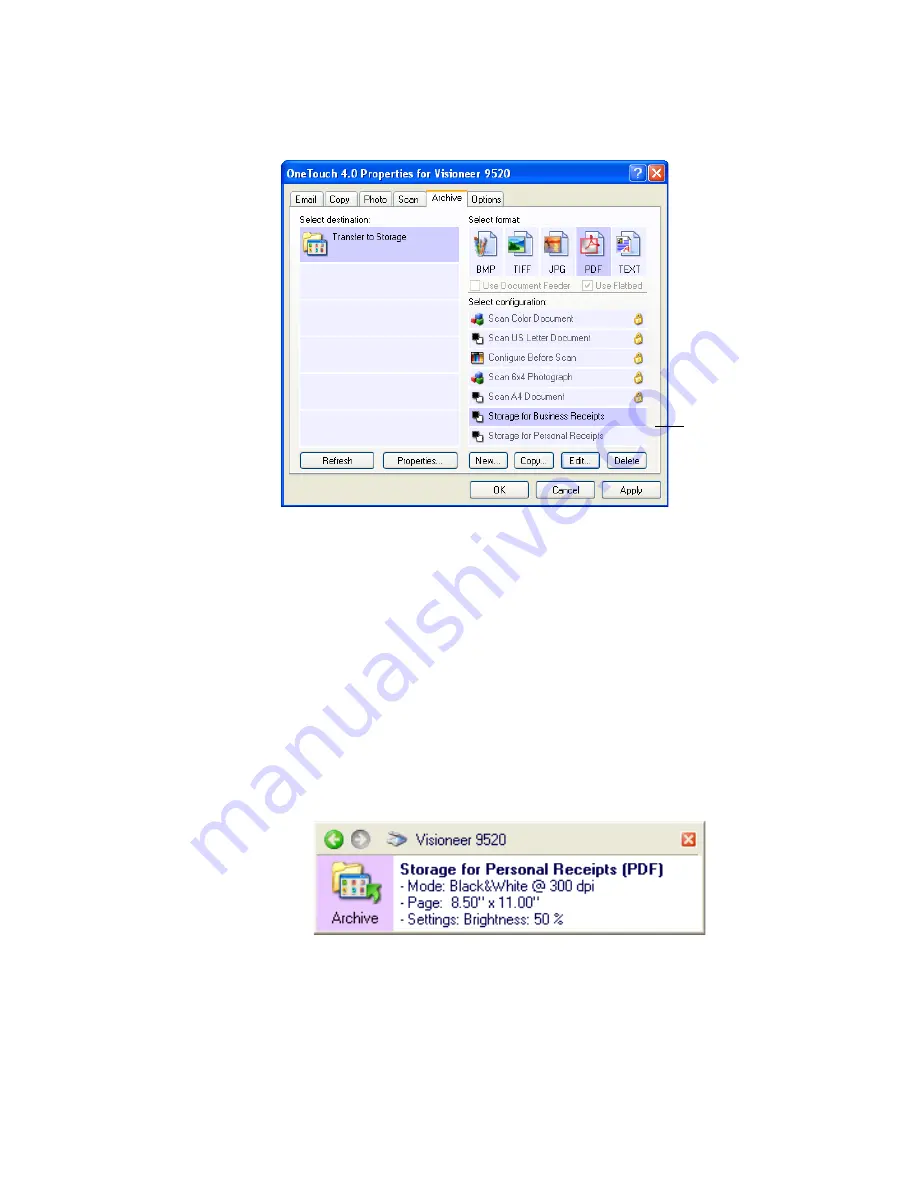
S
ELECTING
N
EW
S
ETTINGS
FOR
A
B
UTTON
125
Scan to multiple storage folders:
1. Open the OneTouch Properties window.
2. Click the
Archive
tab (or other tab if you set up another button for
archiving).
3. Make sure
Transfer to Storage
is selected as the Destination
Application.
4. Select one of the configurations you created for storage.
5. Click
OK
. The OneTouch Properties window closes.
The OneTouch panel will show the name of the configuration.
6. Scan the documents you want to store.
The documents are scanned to the folder specified for the
configuration.
The new configurations
apply to the Transfer to
Storage Destination
Application.
Summary of Contents for OneTouch 9520
Page 1: ...for Windows Visioneer OneTouch 9520 Photo Scanner User s Guide...
Page 2: ...Visioneer OneTouch 9520 Photo Scanner User s Guide F O R W I N D O W S...
Page 7: ...iv TABLE OF CONTENTS...
Page 151: ...144 VISIONEER ONETOUCH 9520 PHOTO SCANNER USER S GUIDE...
Page 155: ...INDEX 148...
Page 156: ...Copyright 2007 Visioneer Inc 05 0701 100 visioneer...