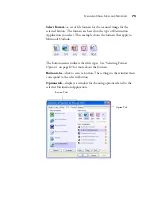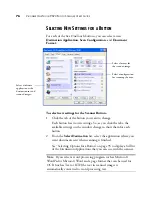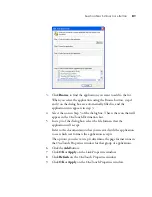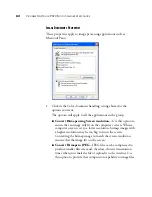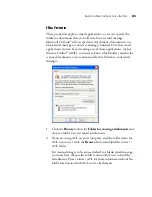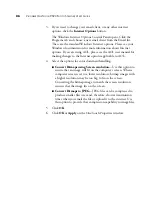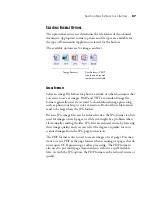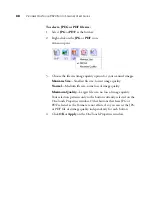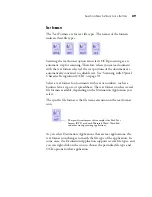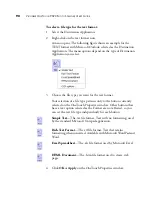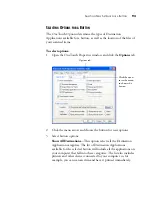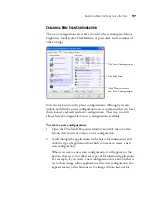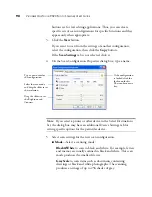86
V
ISIONEER
O
NE
T
OUCH
9520 P
HOTO
S
CANNER
U
SER
’
S
G
UIDE
3. If you need to change your email client, or any other internet
options, click the
Internet Options
button.
The Windows Internet Options Control Panel opens. Click the
Programs tab and choose a new email client from the Email list.
These are the standard Windows Internet options. Please see your
Windows documentation for more information about Internet
options. If you are using AOL, please see the AOL user manual for
making changes to the Internet options applicable to AOL.
4. Select the options for color document handling.
■
Convert Bitmaps using Screen resolution
—Use this option to
ensure that an image will fit on the computer’s screen. When a
computer screen is set to a lower resolution, bitmap images with
a higher resolution may be too big to fit on the screen.
Converting the bitmap image to match the screen resolution
ensures that the image fits on the screen.
■
Convert Bitmaps to JPEG
—JPEG files can be compressed to
produce smaller files sizes and, therefore, shorter transmission
times when you email the file or upload it to the internet. Use
this option to provide that compression capability to image files.
5. Click
OK
.
6. Click
OK
or
Apply
on the OneTouch Properties window.
Summary of Contents for OneTouch 9520
Page 1: ...for Windows Visioneer OneTouch 9520 Photo Scanner User s Guide...
Page 2: ...Visioneer OneTouch 9520 Photo Scanner User s Guide F O R W I N D O W S...
Page 7: ...iv TABLE OF CONTENTS...
Page 151: ...144 VISIONEER ONETOUCH 9520 PHOTO SCANNER USER S GUIDE...
Page 155: ...INDEX 148...
Page 156: ...Copyright 2007 Visioneer Inc 05 0701 100 visioneer...