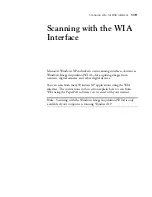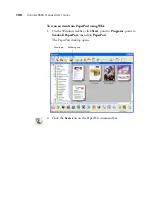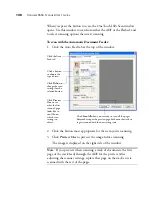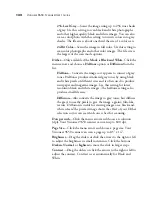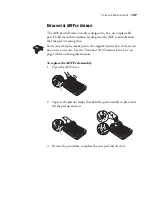122
V
ISIONEER
9650 S
CANNER
U
SER
’
S
G
UIDE
5. When scanning documents, use the
Create single page items
check
box as follows:
■
When the check box is selected, all pages in the Automatic
Document Feeder are scanned, the WIA interface closes, and
each page is placed on the PaperPort Desktop as an individual
file.
■
When the check box is not selected, the scanned pages are not
placed on the PaperPort Desktop until you indicate the scanning
job is finished by clicking
Done
on WIA interface, and then
clicking
Done
on the
PaperPort-Scan
window. Multiple pages
are “stacked” on the PaperPort Desktop if the type of image file
can be stacked. Note that items scanned as JPG files cannot be
stacked on the desktop. Also see the
PaperPort User’s Guide
for
more information about stacks.
6. The option
Blank page is job separator
is for when you load
several separate scanning jobs into the Automatic Document Feeder
at the same time. Insert a blank page between them and each job
will become a separate stack on the PaperPort Desktop when
scanning is finished.
Please see the
PaperPort User’s Guide
for more information about
this option.
7. Make sure the option
Display scanner dialog box
is selected.
If this option is not selected, the WIA interface will not open when
you click the
Scan
button. Instead, the items are scanned with the
basic PaperPort settings. Documents are scanned in Black and
White in the .pdf file format, and Photographs are scanned in
Color in the .jpg file format.
8. Click the
Scan
button on the Scan pane.