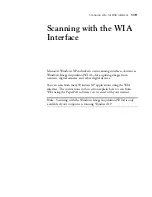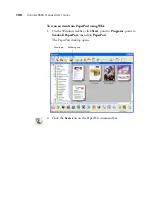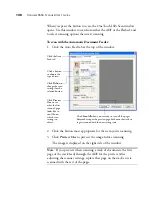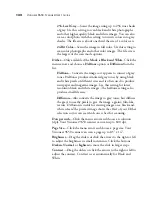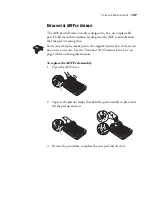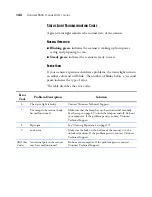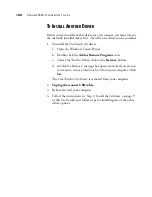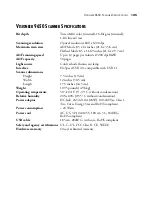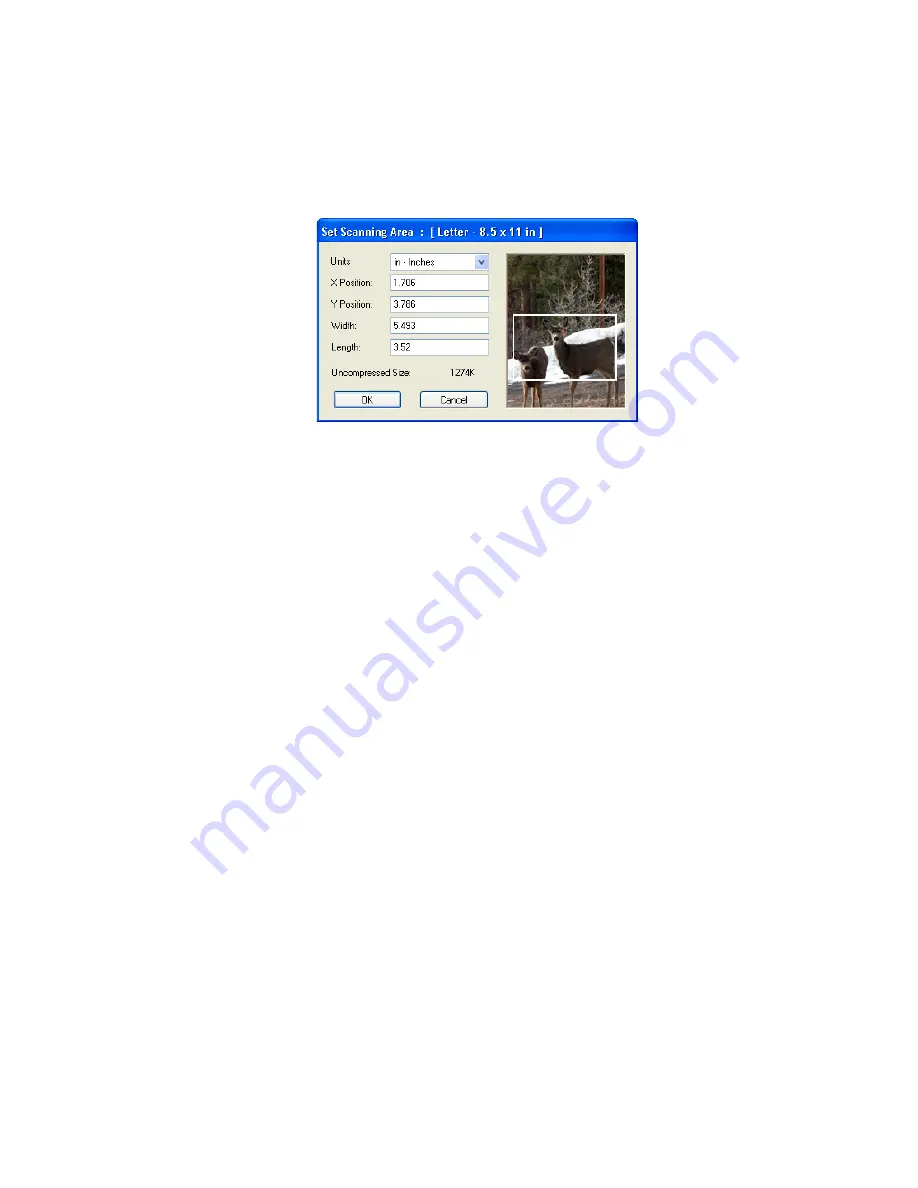
A
DJUSTING
THE
ISIS S
CAN
S
ETTINGS
133
2. To scan only a specific area of the image, click the
Area
button.
The Set Scanning Area dialog box opens.
3. Click in the image and drag a rectangle around the area you want to
scan.
The boxes to the left show the relative position and size of the
selected area.
You can now move and resize the rectangle to adjust the specific
area to scan.
4. To move the rectangle, put the crosshairs cursor in it, hold down
the Ctrl key and drag the mouse.
You can also type new numbers in the boxes on the left.
5. To resize the rectangle, click in the Width or Length boxes and type
new measurements.
To set the units of measurements, click the menu arrow for the
Units box and choose the measurement units.
6. To start over with a new rectangle, click on the image and drag a
new rectangle.
7. When the area is exactly what you want, click
OK
.
Now when you scan with the ISIS interface, only the selected area
appears as an image in the Destination Application.