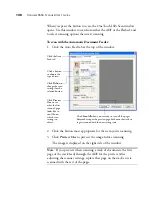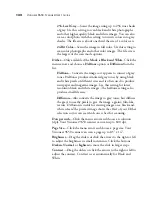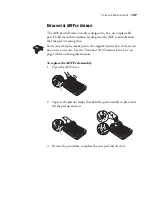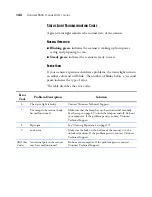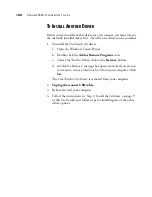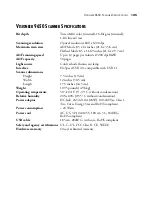C
LEANING
THE
S
CANNER
G
LASS
135
Maintenance
This section contains information on maintenance activities,
troubleshooting, uninstalling, technical support, and scanner
specifications.
C
LEANING
THE
S
CANNER
G
LASS
Scanning items that have excessive amounts of dirt or dust may dirty the
glass. To ensure the best quality scanned item, wipe the scanner glass
with a soft clean cloth to rid the glass of dust or other debris.
C
LEARING
P
APER
J
AMS
If your scanner stops scanning due to a paper jam in the Automatic
Document Feeder, a warning dialog box appears after a few moments.
To clear a paper jam:
1. Open the Automatic Document Feeder cover.
2. Remove the jammed paper and close the cover.
To reduce the number of paper jams, smooth and straighten paper
before scanning, adjust the guides to the paper size, and insert the paper
evenly into the ADF.