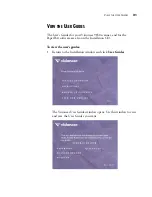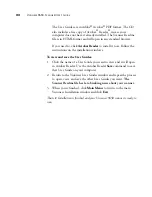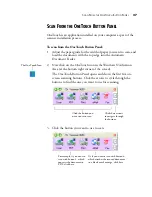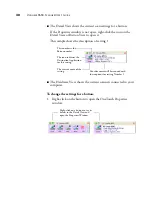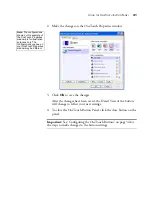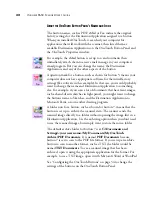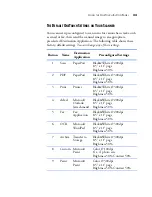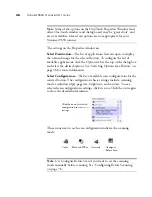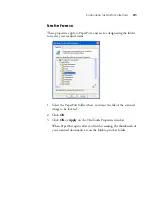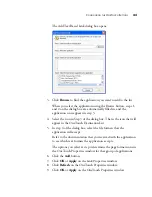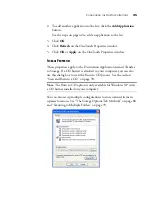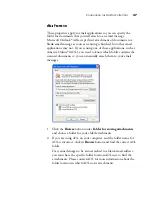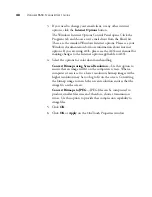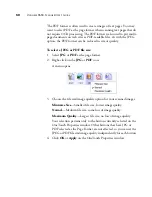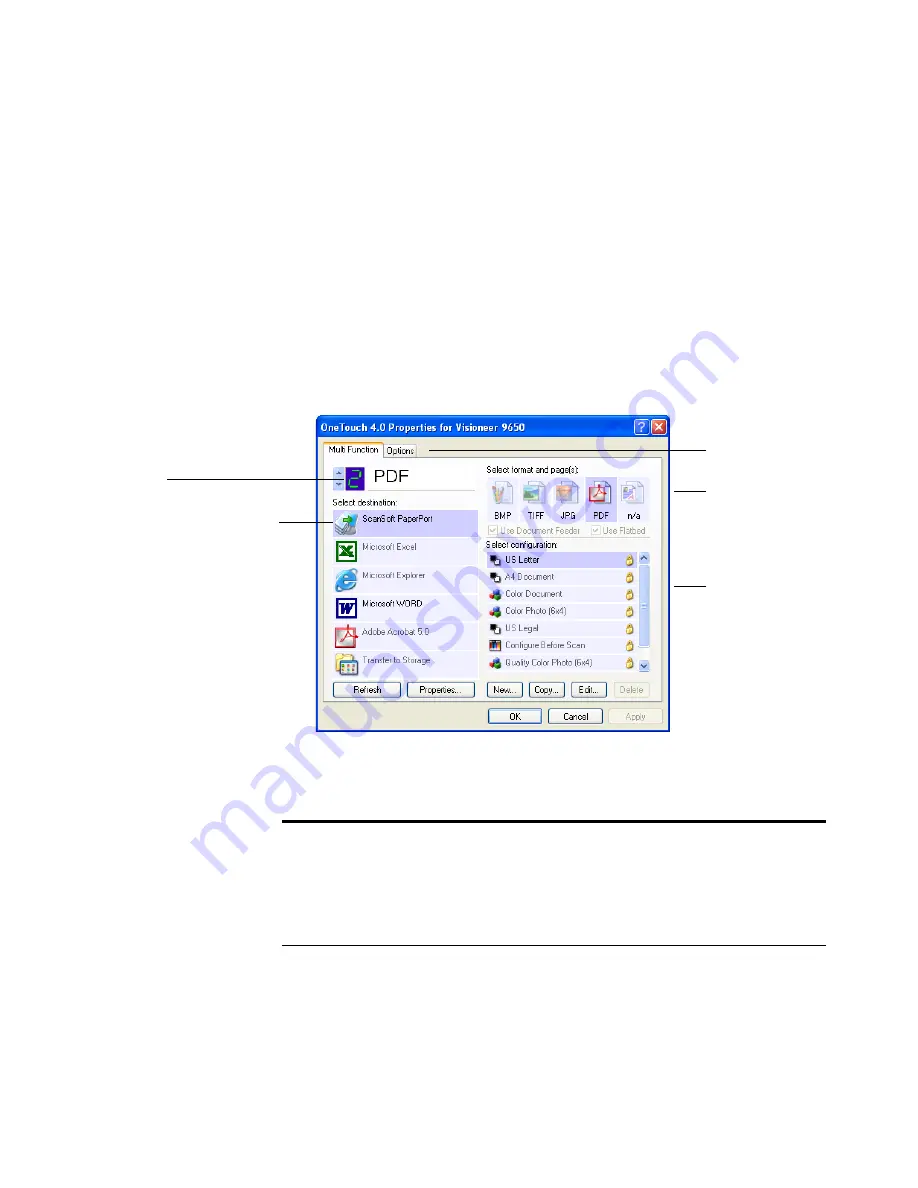
C
ONFIGURING
THE
O
NE
T
OUCH
B
UTTONS
35
A
BOUT
THE
O
NE
T
OUCH
P
ROPERTIES
W
INDOW
The OneTouch Properties window is where you can select new settings
for the buttons. The OneTouch Properties window also contains special
scanning features such as scanning and burning to a CD, and scanning
and converting text directly into an HTML web page.
The following example of the OneTouch window shows the settings for
Button 2. The button is set to scan with the scan configuration named
US Letter then open PaperPort to display the scanned image. The
Format and Page(s) option is set to scan in the PDF image format.
To make sure all of your computer’s Destination Applications are linked
to OneTouch 4.0, click the
Refresh
button.
The Destination Application.
This is the application that
opens when you are finished
scanning.
The settings that
the scanner uses
when scanning
with the currently
selected button (in
this case button 2,
PDF).
The file format for
the images of the
scanned item.
Click to select
options.
The button number and
name.
Important:
Later on, if you install new software that can be used as a
Destination Application, click the
Refresh
button again to link the
new software to OneTouch 4.0. Note that some software installed on
your computer may be incompatible with OneTouch 4.0.
Incompatible software will not be listed as a Destination Application.