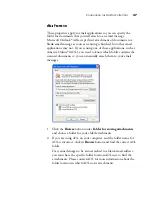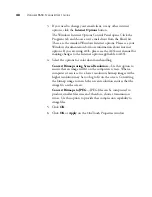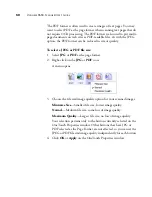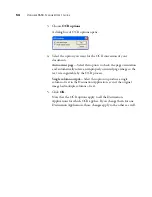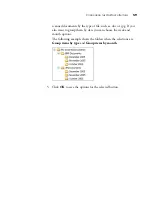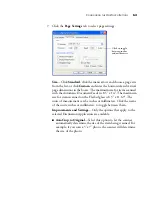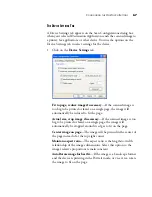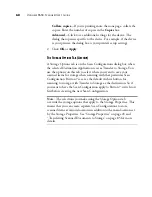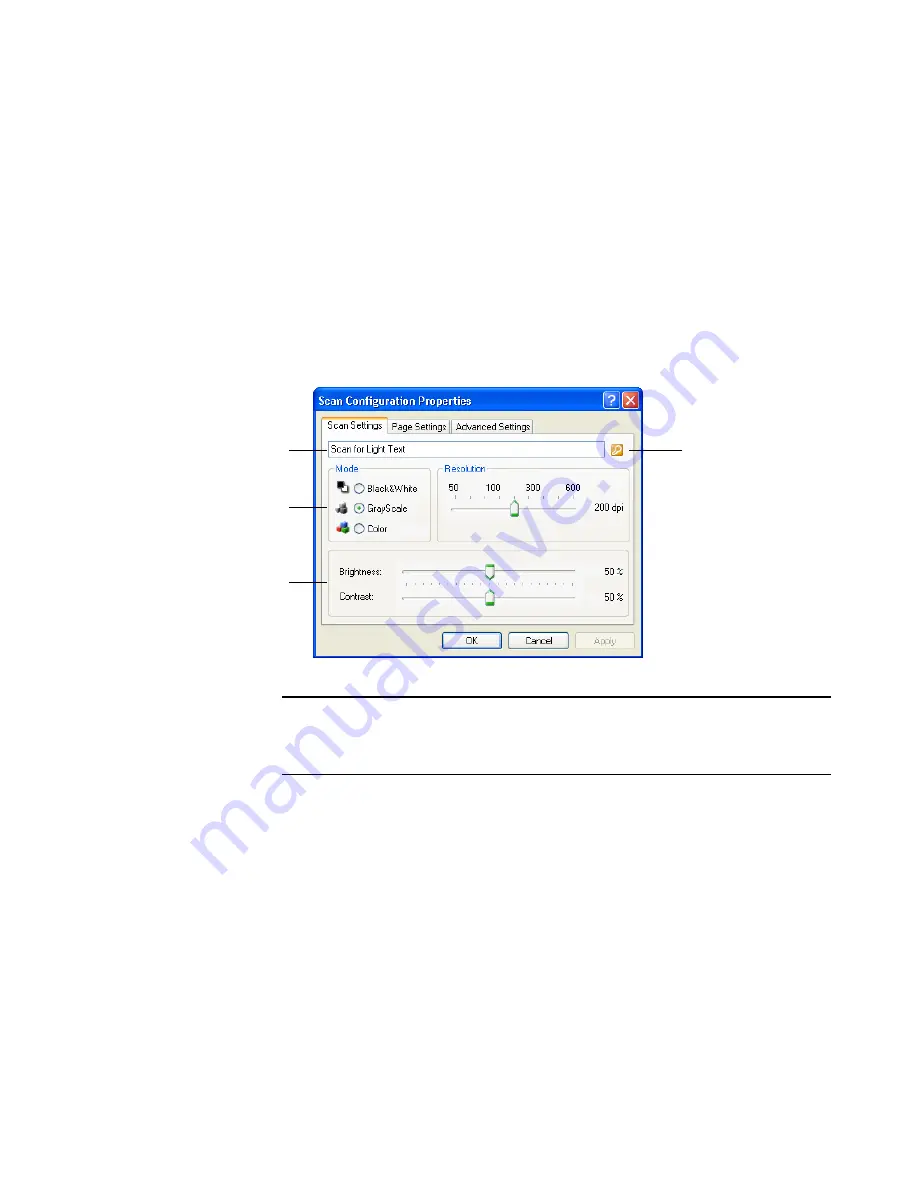
C
ONFIGURING
THE
O
NE
T
OUCH
B
UTTONS
61
buttons set for text editing applications. Thus, you can create
specific sets of scan configurations for specific functions and they
are listed only when appropriate.
3. Click the
New
button.
If you want to start from the settings of another configuration,
select the configuration, then click the
Copy
button.
If the
Scan Settings
tab is not selected, click it.
4. On the Scan Configuration Properties dialog box, type a name.
If the configuration is
locked, click the lock
to unlock it. The icon
becomes a key as
shown here.
Type a new name for
the configuration.
Select the scan mode
and drag the slider to set
the resolution.
Drag the sliders to set
the Brightness and
Contrast.
Note
: If you select a printer or other device in the Select Destinations
list, the dialog box may have an additional Device Settings tab for
setting specific options for the particular device.