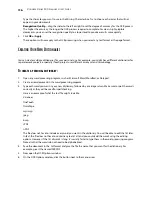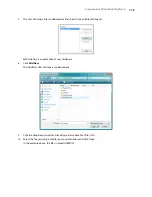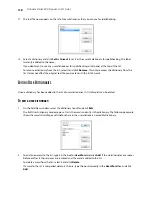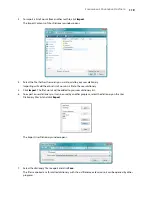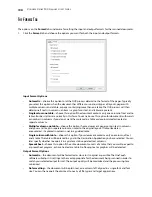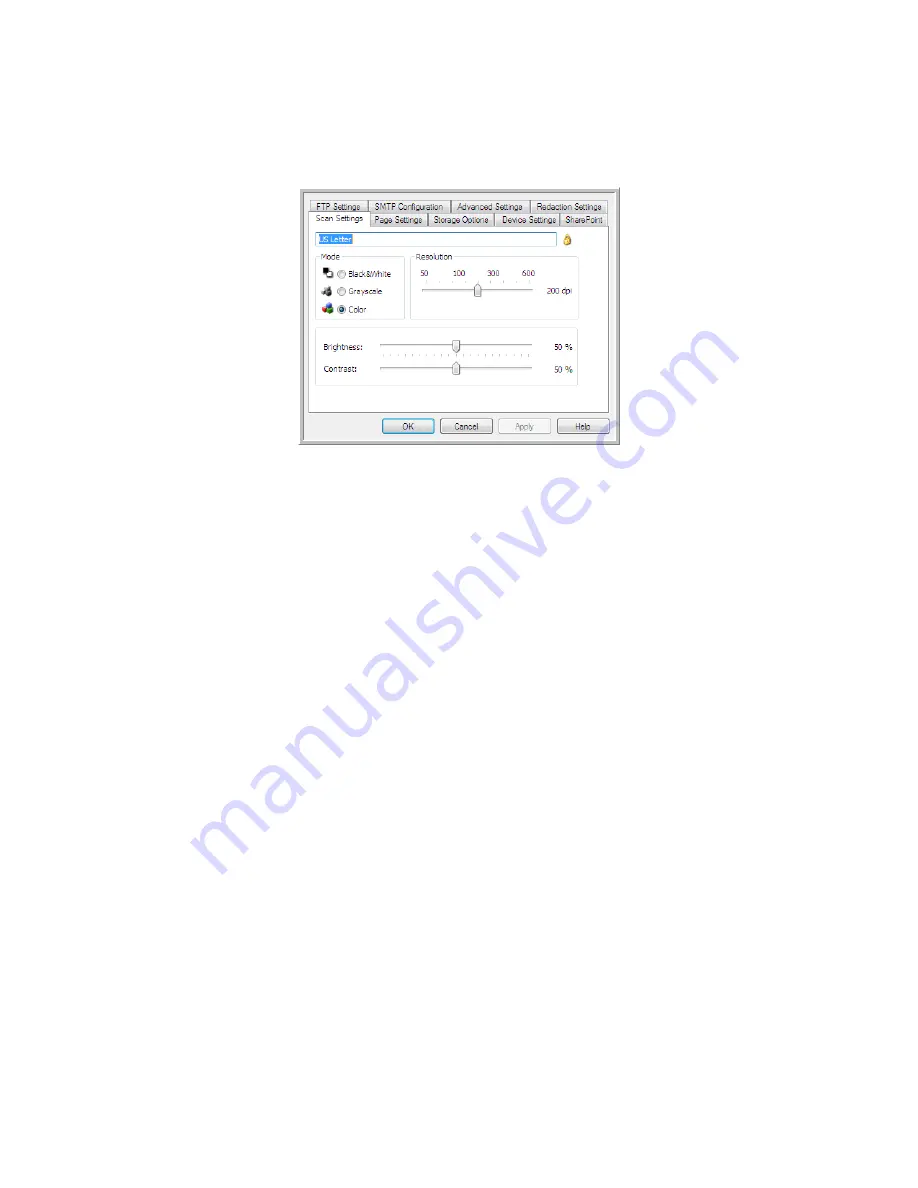
S
CANNING
AND
C
ONFIGURING
O
NE
T
OUCH
105
6.
Select the scan configuration you want to use for scanning in the
Select configuration
list.
Click on the
Edit
button to open the Scan Configuration Properties window to configure any destination
specific scanning options.
Each destination that has per-scan configuration properties will be represented by its configuration tab in
the OneTouch Scan Configuration Properties window. Please refer to the destination instructions, as
described in the previous section(s), for configuring destination specific options.
Click on
OK
when you are done making changes in this window.
7.
Click on
OK
on the OneTouch Properties window.
8.
Load the document(s) in the scanner and start scanning with the button you set to scan to multiple
destinations.
The scanner starts scanning and when finished, the image is sent to each destination you selected in the
OneTouch Properties window.
Technical Note
•
The Still Image Client destination cannot be used with multiple destination scanning. This destination will
be disabled when the
Enable scanning to multiple destinations
is selected.
Summary of Contents for PaperPort Strobe 500
Page 1: ...User s Guide Strobe 500 ...
Page 13: ...VISIONEER STROBE 500 SCANNER USER S GUIDE 12 ...
Page 41: ...VISIONEER STROBE 500 SCANNER USER S GUIDE 40 ...
Page 129: ...VISIONEER STROBE 500 SCANNER USER S GUIDE 128 ...
Page 179: ...VISIONEER STROBE 500 SCANNER USER S GUIDE 178 ...
Page 199: ...INDEX 198 W White Level 171 Word Document 111 X xls file format 111 ...