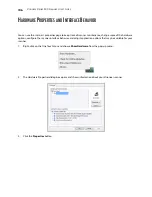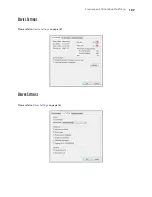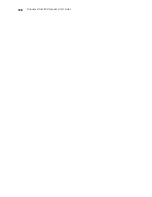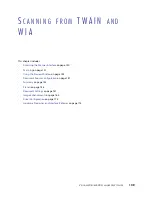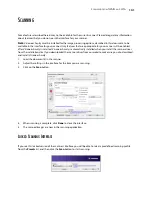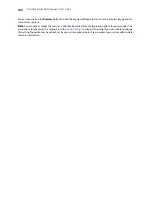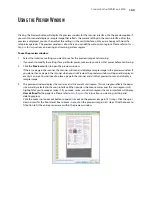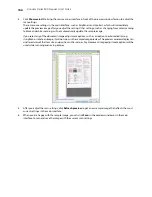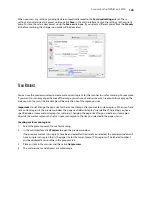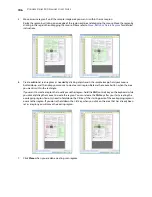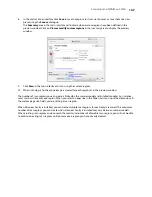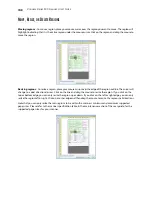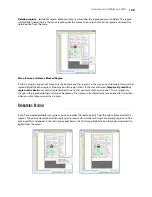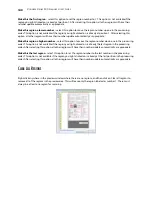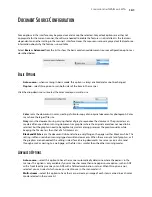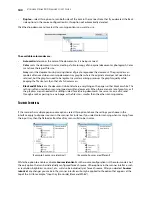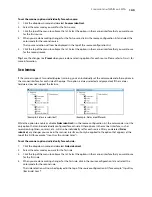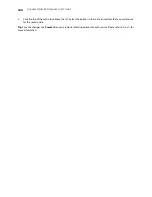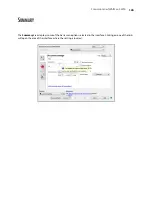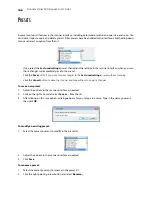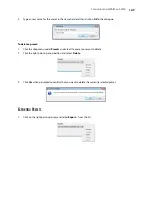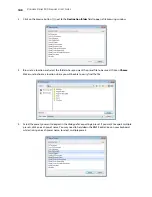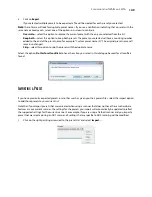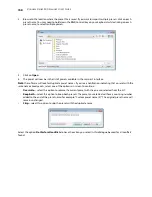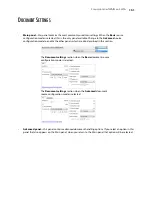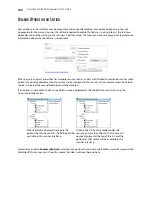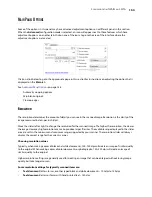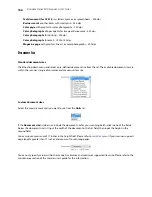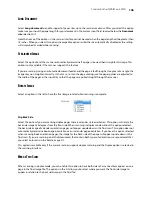V
ISIONEER
S
TROBE
500 S
CANNER
U
SER
’
S
G
UIDE
140
Make this the first region
– select this option to set the region number to 1. This option is not available if the
region you right-clicked on is already at position 1. After selecting this option, all other regions will have their
number update automatically as appropriate.
Make this region a lower number
– select this option to move the region number up one in the processing
order. This option is not available if the region you right-clicked on is already at position 1. After selecting this
option, all other regions will have their number update automatically as appropriate.
Make this region a higher number
– select this option to move the region number down one in the processing
order. This option is not available if the region you right-clicked on is already the last region in the processing
order. After selecting this option, all other regions will have their number update automatically as appropriate.
Make this the last region
– select this option to set the region number to the last number in the processing
order. This option is not available if the region you right-clicked on is already at the last position in the processing
order. After selecting this option, all other regions will have their number update automatically as appropriate.
C
LEAR
A
LL
R
EGIONS
Right-click anywhere in the preview window where there are no regions, and then click on Clear all regions to
remove all of the regions in the preview area. This will leave only the region labeled as number 1. There must
always be at least one region for scanning.
Summary of Contents for PaperPort Strobe 500
Page 1: ...User s Guide Strobe 500 ...
Page 13: ...VISIONEER STROBE 500 SCANNER USER S GUIDE 12 ...
Page 41: ...VISIONEER STROBE 500 SCANNER USER S GUIDE 40 ...
Page 129: ...VISIONEER STROBE 500 SCANNER USER S GUIDE 128 ...
Page 179: ...VISIONEER STROBE 500 SCANNER USER S GUIDE 178 ...
Page 199: ...INDEX 198 W White Level 171 Word Document 111 X xls file format 111 ...