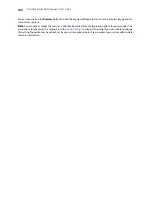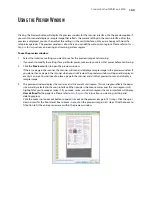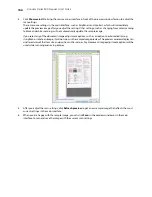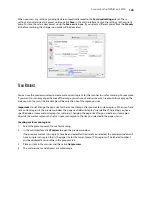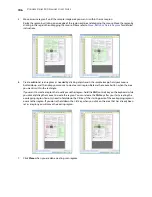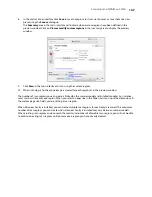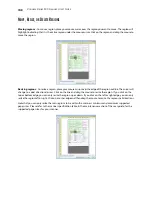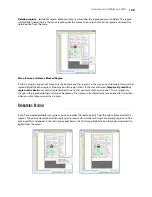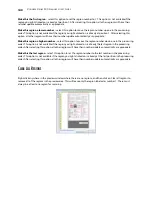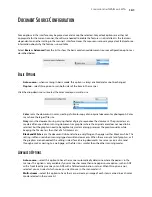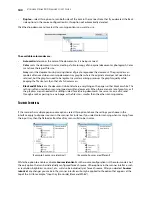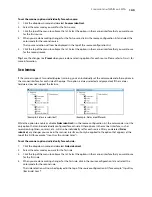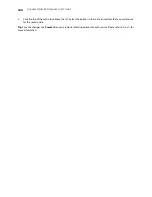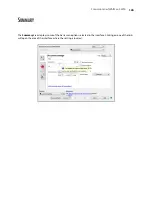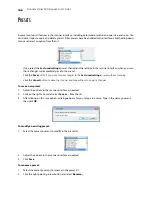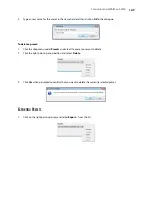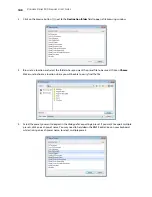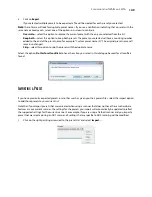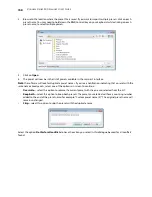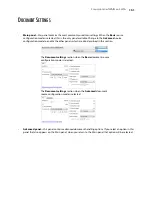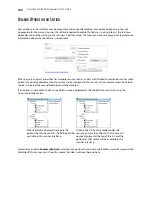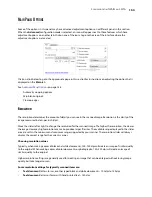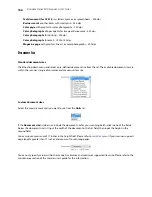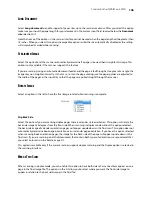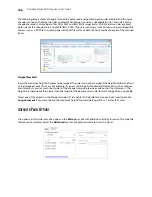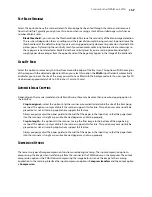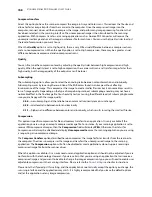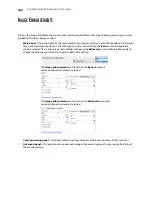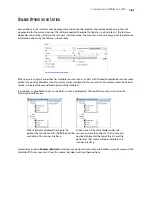V
ISIONEER
S
TROBE
500 S
CANNER
U
SER
’
S
G
UIDE
146
P
RESETS
A preset contains all features in the scanner interface, including color mode, resolution, paper size, and so on. You
can create, import, export, and delete presets. After presets have been added to the interface, click the drop down
menu and select an option from the list.
•
If you select the
Last used settings
preset, then adjust the settings in the scanner interface, when you scan
those changes will immediately save to the preset.
•
Click the
Save
button if you want to save changes to the
Last used settings
preset without scanning.
•
Click the
Cancel
button to close the scanner interface without saving any changes.
To save a new preset:
1.
Adjust the options in the scanner interface as needed.
2.
Click on the right arrow and select
Save as...
from the list.
3.
After clicking on the save option, a dialogue opens for you to type in a name. Type in the name you want
then click
OK
.
To modify an existing preset:
1.
Select the preset you want to modify in the preset list.
2.
Adjust the options in the scanner interface as needed.
3.
Click
Save
.
To rename a preset:
1.
Select the preset you want to rename in the preset list.
2.
Click the right pointing arrow button and select
Rename...
.
Summary of Contents for PaperPort Strobe 500
Page 1: ...User s Guide Strobe 500 ...
Page 13: ...VISIONEER STROBE 500 SCANNER USER S GUIDE 12 ...
Page 41: ...VISIONEER STROBE 500 SCANNER USER S GUIDE 40 ...
Page 129: ...VISIONEER STROBE 500 SCANNER USER S GUIDE 128 ...
Page 179: ...VISIONEER STROBE 500 SCANNER USER S GUIDE 178 ...
Page 199: ...INDEX 198 W White Level 171 Word Document 111 X xls file format 111 ...